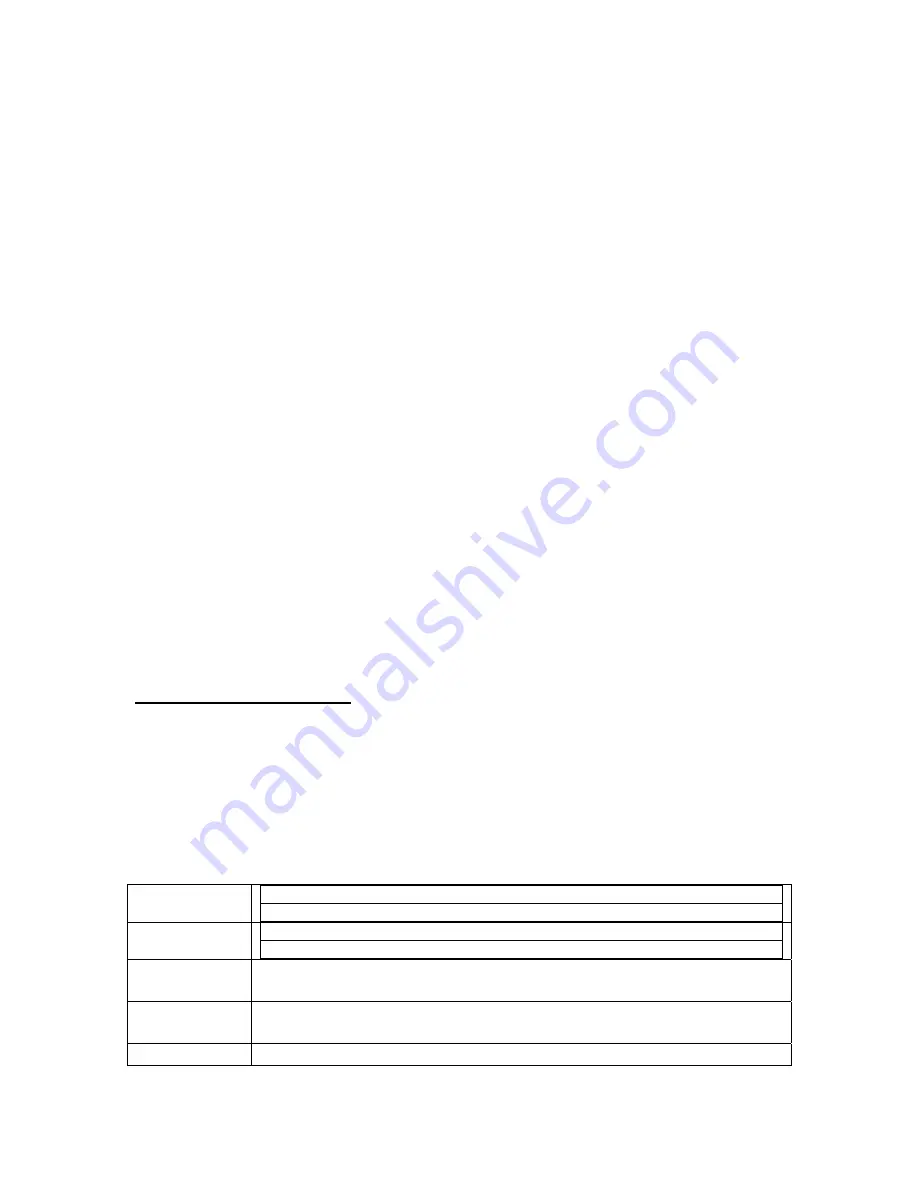
GiiNii International Model GN-811
Changing the Size of the Picture Shown on the Screen
You can program your digital picture frame to automatically adjust the size of the pictures shown
on your screen to show the entire photo or to fit the entire screen. Showing the entire photo may
mean that some of your screen is left blank because the dimension of the photo may not be the
same as the screen dimension; there may be some un-used parts of the screen during this type
of viewing. If you prefer to have your photo completely fill the screen, your photo may be cropped,
so some parts of it won’t be shown (such as the top/bottom or the sides). To make this
adjustment, press the “Menu” button and scroll to and select “Ratio”. “Actual Size” means you will
see 100% of the photo, even if that means that parts of the screen are left un-used. “Fit Image”
means that the photo will be shown using 100% of the screen, even if that means parts of the
photo will be cropped.
Checking Your Available Memory Card Capacity
Most memory cards and USB flash drives indicate the size of memory on the outside of the card.
Your GiiNii digital picture frame will tell you how much remaining space is available to add more
pictures to your memory card or USB flash drive. To find this out, press the “Exit” key and under
“
Setup
” scroll to and select “
System
”. You memory card capacity information will be shown.
Using the Auto Rotation function for Landscape or Portrait mode
You can use your GiiNii picture frame in either landscape mode (where the frame is wider than
tall) or in portrait mode (where the frame is taller than wide). The GiiNii picture frame
automatically changes how the pictures are displayed. First in a landscape mode when placed
sideways; or portrait mode by rotating the digital photo frame clockwise Please be sure to adjust
the position of the changeable back-stand, depending on the way you use your picture frame.
Note: The auto rotation feature displays pictures in a landscape or portrait view. It does not re-
orient pictures that were taken sideways
Replacement Parts
If you need a replacement part for your GiiNii Digital Photo Frame, call us at 1-866-909-3550 or
write to us at: [email protected].
Chapter 4: Programming
Here is a list of the different Menu Options on your GiiNii digital picture frame. Yes, it’s a long list
but the more you play with these functions, the more you’ll be able to get the most out of your
new picture frame. In this section, you’ll see the bold heading of the menu item (example:
Photo
)
and a short description of what that selection/feature is about, and the Sub-Menu options (listed
here in
italics
) that are part of this Menu selection. Press the “Exit” button to bring up the Menu
and then press the “Menu” button to get into the following modes:
Photo
This menu mainly focuses on the display effect and interval time of photos
Copy
Copy One:
to copy current photo image
Copy All:
to copy all the photo images.
Delete
Delete One:
to delete current photo image.
Delete All:
to delete all the photo images.
Play Mode
Single
or
Repeat All
or
Random
Collage
Off, Mother’s day, Baseball, Golf and Fishing
Slideshow
Yes (default) or No
15






















