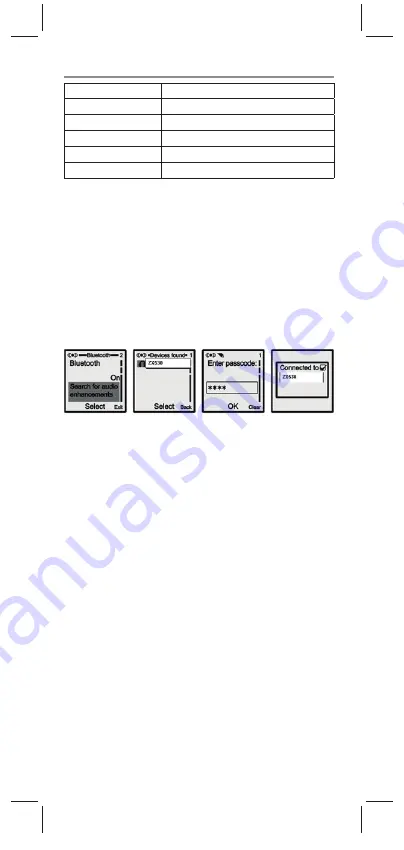
19
4. Overview of Functions
Press briefl y
Press for less than 1 second
Press for a long time
Press for longer than 1.5 seconds
Hold
Press for longer than 4.5 seconds
Multi-function key
Multi-function key (MFK)
Key (+)
Increase volume / Previous title
Key (–)
Reduce volume / Next title
Telephone mode:
Pair the headset with a telephone via Bluetooth
Before you can use your headset for telephoning, you must
connect it to your telephone. Pairing establishes a secure
connection between your telephone and the unique code of your
headset. This procedure only needs to be carried out once.
1 To switch the headset to pairing mode, push the switch /1) to
the “On” position. The LED fl ashes red/blue.
2 Search for the headset in the Bluetooth menu of your telephone.
You can fi nd the details for doing this in the instruction manual
for your telephone.
3 After the search is complete, a list of the devices which have
been found is displayed.
4 Select the entry ZX530 and enter the PIN (0000), when you
are prompted to do so. If the pairing was successful, the LED
indicator (res/blue) changes its status and fl ashes blue.
Note:
You can connect your headset to up to eight Bluetooth
devices. If you connect a ninth device, the oldest pairing is deleted.
You can use the headset with 2 telephones simultaneously.
1 Log the headset on to the fi rst telephone as described above,
then switch off the headset and the Bluetooth connection of
the telephone.
2 Switch the headset on again and log it on to the second
telephone.
3 Switch the Bluetooth function of the fi rst telephone on again.
Select the headset from the Bluetooth connection menu and
connect it again.
4 The headset should now connect to both telephones.
BDA_A31008-N1162-R201-1-X119_ZX530-N.indd 19
11.12.13 10:12






























