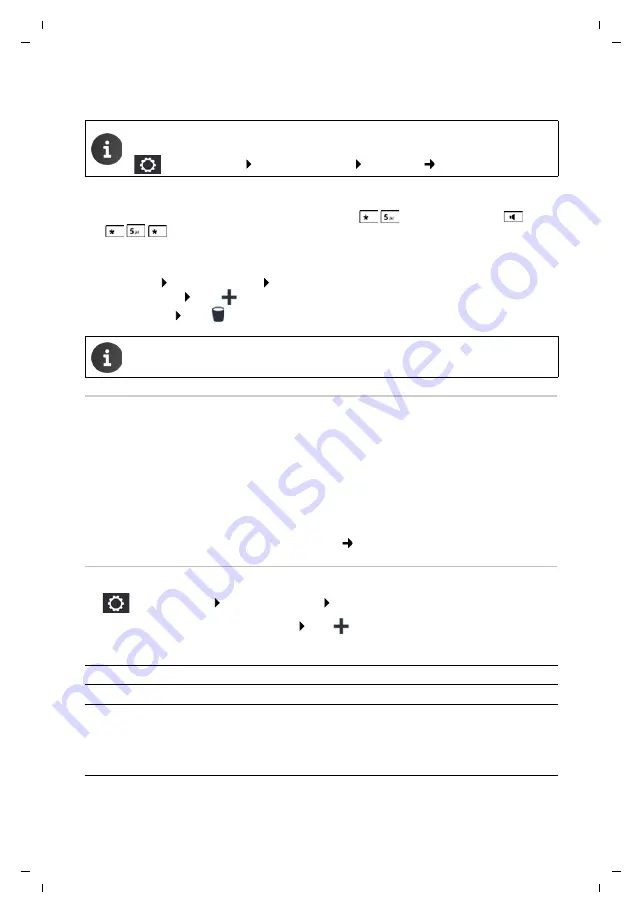
37
Gigaset T440 PRO / Gigaset T640 PRO / Admin Guide INT en / A31008-N2003-R103-2-7620 / user.fm / 6/26/17
Te
mplat
e
G
o
, V
e
rs
ion 1
, 01.
07
.2
014
/ M
odu
leV
e
rs
ion 1
.0
Users, groups and extensions
¤
Save the settings with
Save
. . . The queue is entered in the list
Assigning users
Users register as agents for a queue with key sequence
<Queue extension>
, and
use
to remove themselves from.
Agents can also be assigned to a queue statically. Users are then added automatically and they
cannot remove themselves.
Adding a user: Open the
User
list Click on the users to be included in the group (they are
marked with a tick) Click
.
Removing a user: Click
next to the user entry
IVR
An IVR makes it possible to navigate a caller through the phone system before the caller is con-
nected to a particular person.
Example
: A caller calls the service extension of your company - which is configured as an IVR. The
caller hears an announcement prompting: "For question about your product, please press "1", for
technical problems, please press "2", ... . One key press by the caller connects the caller to the cor-
rect person.
Prerequisite
: You have at least one voice file you can use as an announcement. You must record
this voice file, or load it onto the PABX, beforehand ( p. 37).
Setting up an IVR
¤
Administration
Users & extensions
IVR
¤
In field
Title
, enter the name for the IVR Click
Parameter:
You can record yourself, or upload, the audio files for the welcome message and
announcements:
Administration
Users & extensions
Audio files
( p. 37)
The function is only available when editing a queue, not when setting it up.
Title
Name of IVR
Extension
Extension of IVR. A call to this extension activates the IVR.
Announcement file
Audio file played as an announcement when the extension is called.
This announcement includes for example instructions on how to use
key codes for menu control.
¤
Select the required audio file from the options menu






























