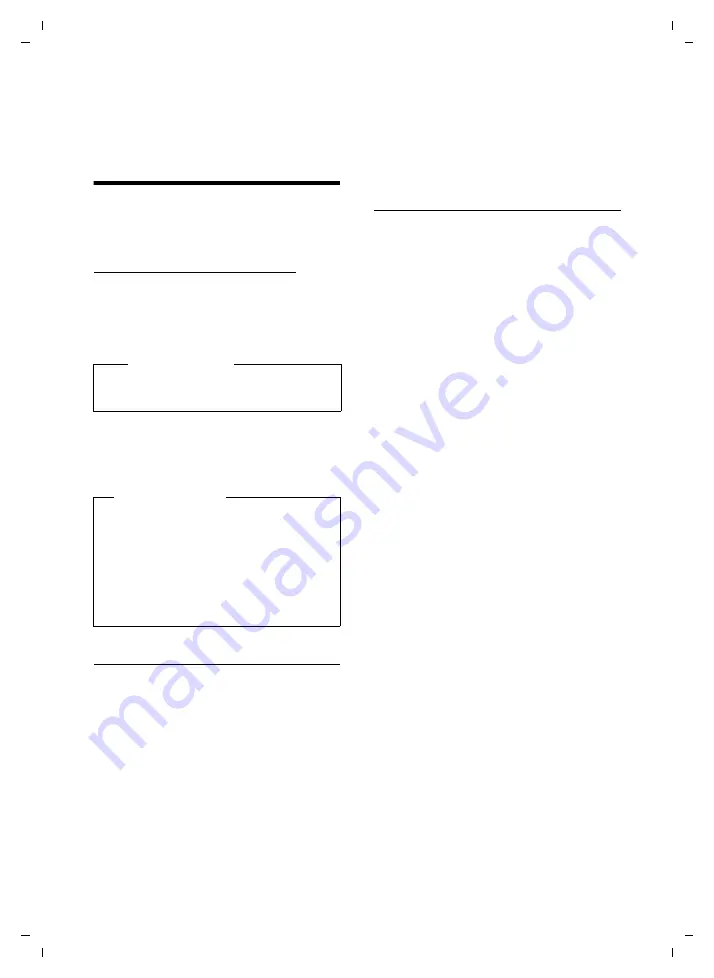
86
Accessing additional functions via the PC interface
SX810 ISDN / IM-Nord EN / A31008-N432-R201-1-SM19 / appendix.fm / 02.03.2011
V
e
rsion 4.1, 21
.11.2007
Accessing additional
functions via the PC
interface
To enable your handset to communicate
with the PC, the
"Gigaset QuickSync" pro-
gram must be installed on your PC
. Free to
download at
www.gigaset.com/gigasetsx810isdn
After installing "
Gigaset QuickSync
", con-
nect the handset to your computer using
Bluetooth (
¢
page 64) or a USB data cable
(
¢
page 21).
If you want to use the Bluetooth connection,
your computer must be equipped with a
suitable dongle.
Transferring data
Start the "
Gigaset QuickSync
" program.
You can now:
u
Display incoming calls on your PC
u
Dial from Outlook
u
Synchronise your handset directory with
Outlook
u
Download caller pictures (.bmp) from the
computer to the handset
u
Download pictures (.bmp) as a screen-
saver from the computer to the handset
u
Download sounds (ringtones) from the
computer to the handset
During the transfer of data between handset
and PC, you will see
Data transfer in
progress
on the display. During this time,
the keypad is disabled, and incoming calls
will be ignored.
Completing a firmware update
¤
Connect your phone to your PC using a
USB data cable
(
¢
page 21).
¤
Start the "
Gigaset QuickSync
" program
on your PC.
¤
Establish a connection to your handset.
¤
Select
[Settings]
¤
[Device properties]
to open the
[Device]
tab.
¤
Click on
[Firmware update].
This launches the firmware update.
The update process can take up to 10 min-
utes (not including the download time).
Do not interrupt the process or remove
the USB data cable.
The data is initially loaded from the update
server on the Internet. The amount of time
this takes is dependent on the speed of your
Internet connection.
The display on your phone is switched off
and the message key
f
and the talk key
c
start flashing.
Once the update is complete, your phone
will automatically restart.
Procedure in the event of an error
If the update procedure fails or your phone
does not work properly following the
update, repeat the update procedure as fol-
lows:
¤
Close the "
Gigaset QuickSync
" program
on the PC.
¤
Remove the USB data cable from the tel-
ephone.
¤
Remove the battery (
¢
page 10).
¤
Replace the battery.
¤
Complete the firmware update as
described.
Please note
Please connect your handset
directly
to
the PC; do
not
connect via a USB hub.
Please note
u
If the USB data cable is plugged in, a
Bluetooth connection cannot be
established.
u
If a USB data cable is plugged in dur-
ing an existing Bluetooth connection,
the Bluetooth connection is can-
celled.



























