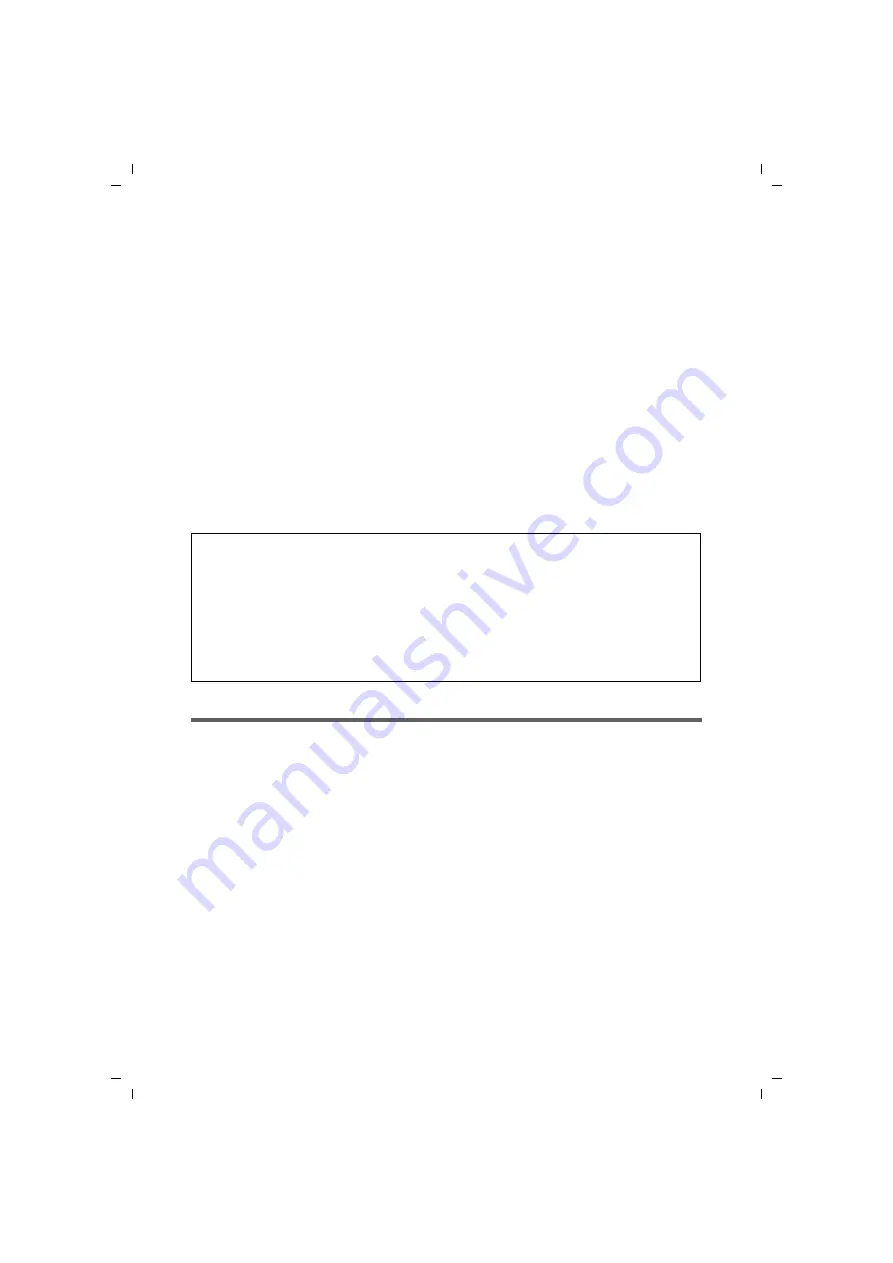
35
Security settings
Gigaset SE366 WLAN / englisch / A31008-M1063-R101-4x-7619 / configure_router.fm / 13.11.2008
Sc
hablone 200
4_12
_27
Security settings
The
Security Setup Wizard
offers you additional settings that will improve your
network security. You can
u
assign a password for configuring the Gigaset SE366 WLAN (see page 35),
u
change the ID for your wireless network (SSID) (see page 37),
u
set
for wireless traffic (see page 38),
u
limit access to your wireless network to certain PCs (see page 42).
The Gigaset SE366 WLAN's user interface will guide you through the security
configuration step by step. Once you have completed a screen, click
Next >
. If you want to make any changes or check your entries, click
< Back
.
ì
Select
Security Setup Wizard
on the start screen or on the tab to start the security
configuration if you did not go straight to the start screen for the security settings
after making the basic settings.
ì
Click
Next >
to proceed to the next step.
Changing the password
In the first step of the assistant the password for the user interface can be changed. On
delivery, the configuration of your Gigaset SE366 WLAN is protected with the
admin
password. To prevent unauthorised changes to the configuration, you should set your
own password and change this password from time to time.
When using WPS please note the following:
Your Gigaset SE366 WLAN is equipped with
(Wi-Fi Protected Setup). You can use
it to set the security of your wireless network easily with one click only (see page 13).
An SSID and a pre-shared key are created automatically by pressing the
Registration
button on the device’s back panel (see page 20), thus allowing synchronisation of the
WPS-enabled clients.
You can inspect the defined settings in the
Security Setup Wizard
page 39) or in the Advanced Settings (see page 70).






























