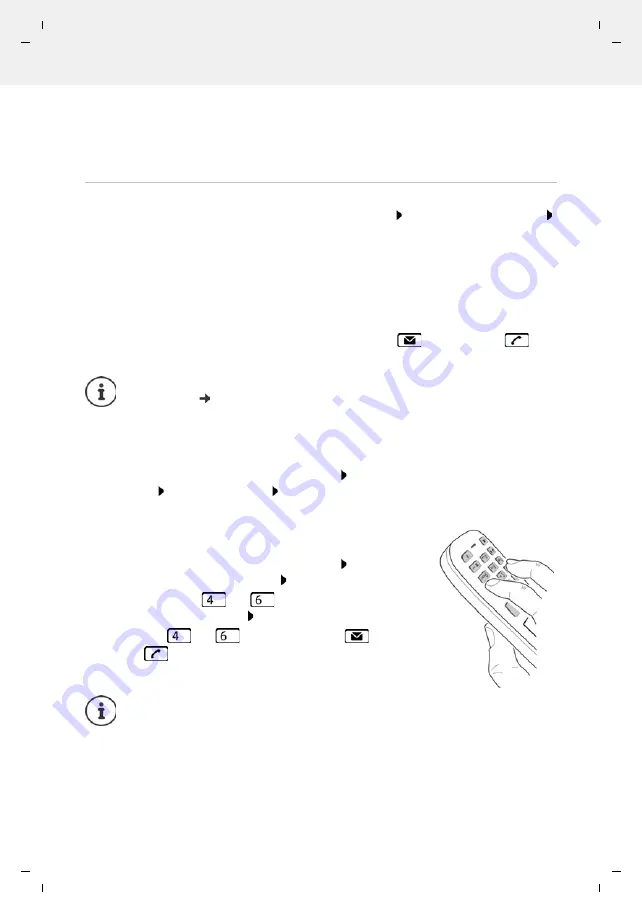
Gigaset S700H / LHSG IE-UK-International en / A31008-XXXXX-XXXX-X-XXXX / applications_2_without-SMS.fm / 1/8/21
Te
mplat
e
M
odu
le
, V
e
rs
ion 2.
1,
1
1
.08.
20
20
/
Te
mpl
a
te Basiseinstellu
ngen:
V
e
rsio
n 3.
1
-
0
7
.0
7
.20
20
Additional functions using the PC interface
Availability and operation of the functions
may differ on your telephone.
45
Launch the
Gigaset QuickSync
program on the computer.
The message
Data transfer in progress
is shown on the display during data transfer between
the handset and PC. During this time, it is not possible to enter any data using the keypad and
incoming calls are ignored.
Carrying out a firmware update
Connect the telephone and the PC using a
USB data cable
Launch
Gigaset QuickSync
Establish connection to the handset
Start firmware update in
Gigaset QuickSync
. . . Information about this can be found in
Gigaset QuickSync
help feature
The update process may take up to 10 minutes (not including download time).
The data are first downloaded from the online update server. The time required for this depends
on Internet connection speed.
The display on your telephone is switched off, the Message key
and the Talk key
flash.
Once the update is complete, your telephone will automatically restart.
Procedure in the event of an error
If the update procedure fails or the telephone no longer functions properly after the update,
repeat the update procedure:
End the
Gigaset QuickSync
program on the PC Remove the USB data cable from the
telephone Remove the battery Re-insert the battery
Carry out the firmware update again as described above
If the update procedure fails more than once or it is no longer
possible to connect to the PC, carry out the
Emergency Update
:
End the
Gigaset QuickSync
program on the PC Remove the
USB data cable from the telephone Remove the battery
Press and hold keys
and
at the same time with the
forefinger and middle finger Replace the battery
Release keys
and
. . . the Message key
and the
Talk key
will flash alternately
Carry out the firmware update as described above
The firmware can also be updated directly via the DECT radio link if the base/router
supports this (
Handset Update
).
Always save pictures and sounds uploaded onto the handset on the PC, as they are
deleted during an
Emergency Update
.






























