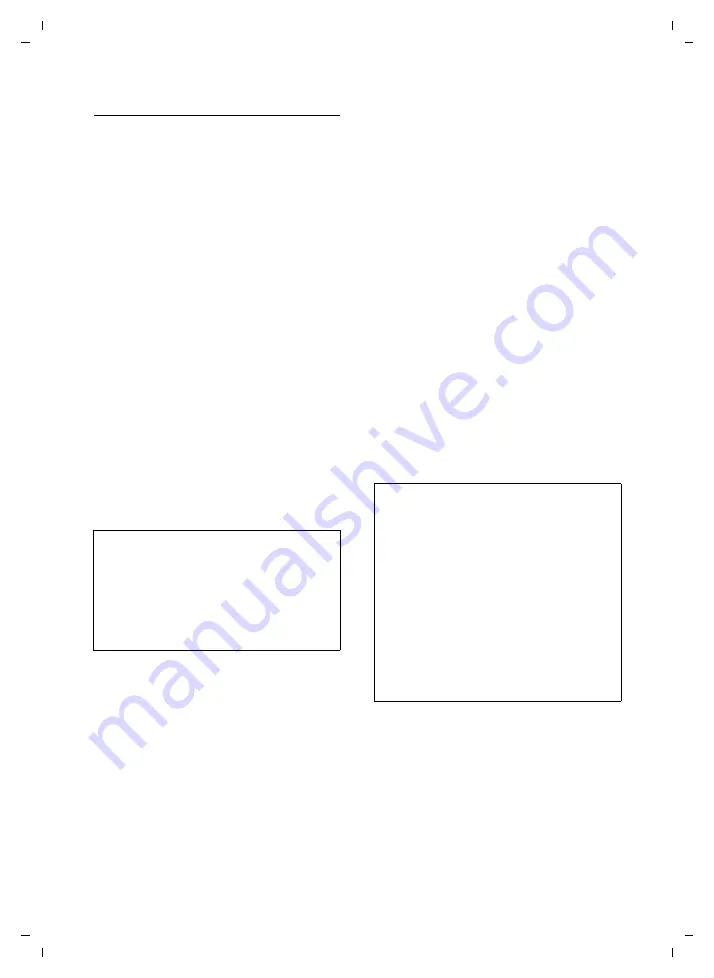
80
Web configurator
Gigaset S450 IP LBA / IM-Nord_en / A31008-M1713-R221-1-7619 / web_server.fm / 31.10.06
Ve
rs
ion 4,
16
.09.
2005
Configuring the VoIP connection
Open the Web page:
¤
Open the following Web page:
Settings
¢
Telephony
¢
Connections
.
¤
Click on the
Edit
button behind the VoIP
connection that you want to configure
or whose configuration you want to
change.
This will open a Web page where you can
make the settings that your phone needs
to access your provider's VoIP server.
The areas
IP connection
Personal
Provider Data
Call Forwarding
(page 81) will be shown on the Web page
for each VoIP connection, and this is
where you must enter the personal access
data etc. for the relevant VoIP account.
The first VoIP connection (default name
IP1
) will also display the areas
General Pro-
vider Data
Network
Voice codecs
(page 84). This is where you must enter or
download the general access data for your
VoIP provider, and make further general
settings for all VoIP connections.
¤
Make the settings on the Web page.
¤
Save them in the phone, see page 86.
¤
Active the connection if necessary, see
Area:
IP connection
Connection Name or Number
Enter a name for the VoIP connection or
the VoIP phone number (max. 16 char-
acters). The connection will be shown
under this name on the handset and in
the Web configurator interface, e.g.
when assigning sending and receiving
numbers (page 87), with call display
Provider
Is only shown for the first VoIP connec-
tion
IP1
.
The name of your VoIP provider will be
shown if you have already selected it.
Click on the
Select VoIP Provider
button,
if necessary to select a provider, and to
start downloading the general data for
the VoIP provider from the Internet if
required. To find out how to do this,
please read "Selecting the VoIP provider
and downloading the VoIP provider
Note:
You can use the
Hide Advanced Settings
button
to hide these areas. This prevents you from,
e.g. making accidental changes to the data
after downloading the general access data for
your VoIP provider.
You can use the
Show Advanced Settings
button
to show these general areas again at any time.
Notes:
– If you click on the
Select VoIP Provider
but-
ton, any changes that have been made to
the Web page will be saved and checked.
Values may need to be corrected before the
Select VoIP Provider
operation is started.
– The downloaded VoIP provider data will be
entered in the areas
General Provider Data
Network
(page 83), so that,
generally speaking, no further settings
need to be made.
If the general data for your VoIP provider is
not available for download, you will need to
make these settings yourself as described
below.






























