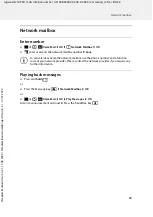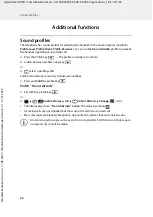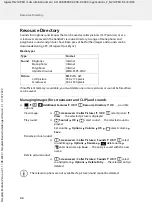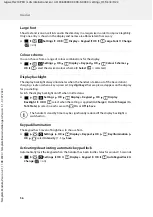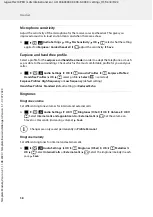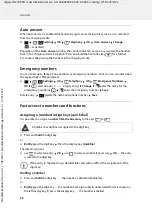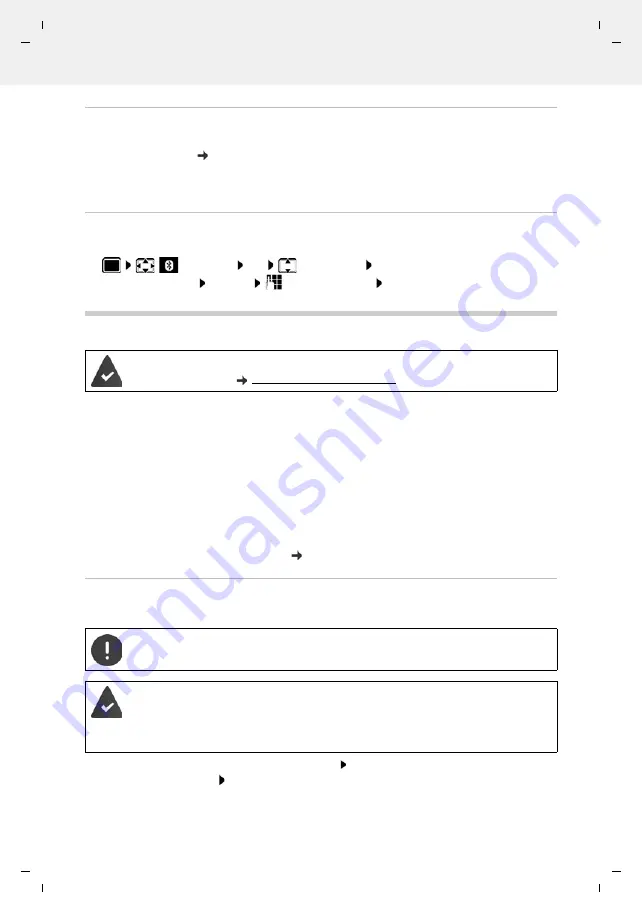
Gigaset N210 PRO / LUG International en / A31008-XXXXX-XXXX-X-XXXX / applications_2_N210-PRO.fm / 8/5/22
Te
mplat
e
M
odu
le
, V
e
rs
ion 2.
1,
1
1
.08.
20
20
/
Te
mpl
a
te Basiseinstellu
ngen:
V
e
rsio
n 3.
1
-
0
7
.0
7
.20
20
Additional functions using the PC interface
47
Rejecting/accepting a non-registered Bluetooth device
When Bluetooth is enabled or Visibility is activated, the handset is only visible to other Bluetooth
devices for 5 minutes (
p. 45). A device is only able to request a connection during this time.
Also, a connection can only be established when a register process is started.
Start a register process as described in Section
.
Changing the Bluetooth name of the handset
The handset is shown by this name on another Bluetooth device.
Additional functions using the PC interface
QuickSync functions:
•
Synchronise the contact details of the handset with Microsoft® Outlook® or a Google™
account
•
Download from the PC to the handset images for the CLIP display in the directory and for the
screensaver
•
Download audio files for ringtone melodies from the PC to the handset
•
Initiate, take or reject phone calls on the PC
•
Update firmware
•
Save and restore the handset settings on the PC
For detailed information on all functions:
Gigaset QuickSync
help system
Registering handset with QuickSync
Connecting the handset to the computer via Bluetooth or via a USB data cable.
Start the
Gigaset QuickSync
program on the PC Add device . . . All devices detected by the
program are displayed Select handset
Bluetooth
OK
Own Device
OK
. . . the name and the device
address are shown
Change
change the name
Save
The
Gigaset QuickSync
program has been installed on the computer.
Free to download at
Connect the handset
directly
to the PC and
not
via a USB hub.
Data transfer using Bluetooth:
•
The computer has Bluetooth capability.
•
A USB data cable is not plugged in. If a USB data cable is plugged in during an
existing Bluetooth connection, the Bluetooth connection is interrupted.