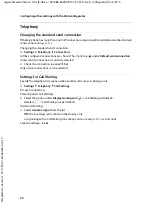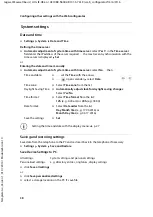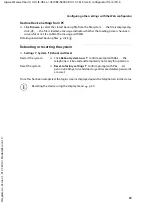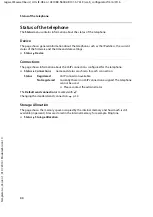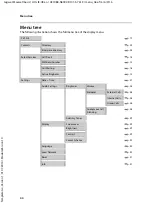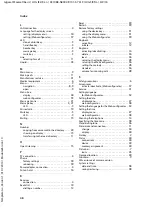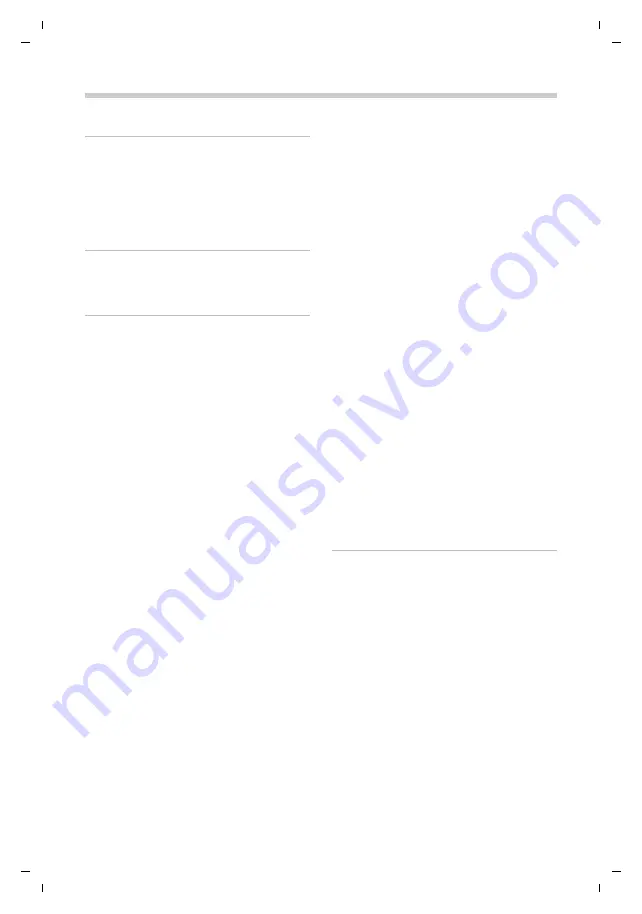
46
Te
mplat
e
G
o
, V
e
rs
ion 1
, 01.
07
.2
014
/ M
odu
leV
e
rs
ion 1
.0
Index
Gigaset Maxwell basic / LUG IE-UK en / A31088-N4002-R101-3-7619 / LUGSIX.fm / 6/9/16
Index
A
Accepted calls
. . . . . . . . . . . . . . . . . . . . . . . . .
Advisory tone
confirmation
. . . . . . . . . . . . . . . . . . . . . . . .
key press
. . . . . . . . . . . . . . . . . . . . . . . . . .
Alert tone (beep)
. . . . . . . . . . . . . . . . . . . . . . .
Anonymous calling
. . . . . . . . . . . . . . . . . . . . .
Authorisation
. . . . . . . . . . . . . . . . . . . . . . . . .
B
Back key
. . . . . . . . . . . . . . . . . . . . . . . . . . . . . .
Beep (alert tone)
. . . . . . . . . . . . . . . . . . . . . . .
Black list
. . . . . . . . . . . . . . . . . . . . . . . . . . . . .
C
Call
accept
. . . . . . . . . . . . . . . . . . . . . . . . . . . .
anonymous
. . . . . . . . . . . . . . . . . . . . . . . .
block
. . . . . . . . . . . . . . . . . . . . . . . . . . . . .
during number entry
. . . . . . . . . . . . . . . . . .
forwarding
. . . . . . . . . . . . . . . . . . . . . . . . .
in call list
. . . . . . . . . . . . . . . . . . . . . . . . . .
incoming
. . . . . . . . . . . . . . . . . . . . . . . . . .
information
. . . . . . . . . . . . . . . . . . . . . . . .
initiate
. . . . . . . . . . . . . . . . . . . . . . . . . . . .
outgoing
. . . . . . . . . . . . . . . . . . . . . . . . . .
rejecting
. . . . . . . . . . . . . . . . . . . . . . . . . . .
Call divert
deactivate
. . . . . . . . . . . . . . . . . . . . . . . . .
set up (display menu)
. . . . . . . . . . . . . . . . .
set up (Web configurator)
. . . . . . . . . . . . . .
Call list
. . . . . . . . . . . . . . . . . . . . . . . . . . . . . .
accepted calls
. . . . . . . . . . . . . . . . . . . . . . .
all calls
. . . . . . . . . . . . . . . . . . . . . . . . . . . .
copying a number to the directory
. . . . . . . .
delete
. . . . . . . . . . . . . . . . . . . . . . . . . . . .
delete an entry
. . . . . . . . . . . . . . . . . . . . . .
dialling a number
. . . . . . . . . . . . . . . . .
missed calls
. . . . . . . . . . . . . . . . . . . . . . . .
open
. . . . . . . . . . . . . . . . . . . . . . . . . . . . .
outgoing calls
. . . . . . . . . . . . . . . . . . . . . . .
Call swapping
. . . . . . . . . . . . . . . . . . . . . . . . .
Call waiting
. . . . . . . . . . . . . . . . . . . . . . . . . . .
accepting a call
. . . . . . . . . . . . . . . . . . . . . .
activating/deactivating
. . . . . . . . . . . . . . . .
rejecting a call
. . . . . . . . . . . . . . . . . . . . . . .
settings (Web configurator)
. . . . . . . . . . . . .
Caller
name on display
. . . . . . . . . . . . . . . . . . . . .
Caller display
. . . . . . . . . . . . . . . . . . . . . . . . . .
Care
. . . . . . . . . . . . . . . . . . . . . . . . . . . . . . . .
Care of the device
. . . . . . . . . . . . . . . . . . . . . .
Change telephone PIN
. . . . . . . . . . . . . . . . . . .
Change the volume
. . . . . . . . . . . . . . . . . . . . .
Colour scheme
set (display menu)
. . . . . . . . . . . . . . . . . . .
set (Web configurator)
. . . . . . . . . . . . . . . .
Company directory
. . . . . . . . . . . . . . . . . . . . .
displaying an entry
. . . . . . . . . . . . . . . . . . .
open
. . . . . . . . . . . . . . . . . . . . . . . . . . . . .
Conference call
. . . . . . . . . . . . . . . . . . . . . . . .
Conference call key
. . . . . . . . . . . . . . . . . . . . . .
Confirmation tone
. . . . . . . . . . . . . . . . . . . . .
Connection
. . . . . . . . . . . . . . . . . . . . . . . . . .
expansion module
. . . . . . . . . . . . . . . . . . . .
headset
. . . . . . . . . . . . . . . . . . . . . . . . . . . .
LAN
. . . . . . . . . . . . . . . . . . . . . . . . . . . . . . .
PC
. . . . . . . . . . . . . . . . . . . . . . . . . . . . . . . .
power adapter
. . . . . . . . . . . . . . . . . . . . . . .
receiver
. . . . . . . . . . . . . . . . . . . . . . . . . . . .
status
. . . . . . . . . . . . . . . . . . . . . . . . . . . .
Consultation call
. . . . . . . . . . . . . . . . . . . . . . .
Consultation call key
. . . . . . . . . . . . . . . . . .
Contact with liquid
. . . . . . . . . . . . . . . . . . . . .
Contrast
set (display menu)
. . . . . . . . . . . . . . . . . . .
set (Web configurator)
. . . . . . . . . . . . . . . .
Control key
. . . . . . . . . . . . . . . . . . . . . . . . . .
Conversation
put on hold
. . . . . . . . . . . . . . . . . . . . . . . .
Copying a number
from the call list to the directory
. . . . . . . . .
Corporate directory
searching for entry
. . . . . . . . . . . . . . . . . . .
Correcting incorrect entries
. . . . . . . . . . . . . . .
Correction of incorrect entries
. . . . . . . . . . . . .
Country version
. . . . . . . . . . . . . . . . . . . . . . .
Customer Care
. . . . . . . . . . . . . . . . . . . . . . . .
D
Date format
. . . . . . . . . . . . . . . . . . . . . . .
Daylight Saving Time
. . . . . . . . . . . . . . . . . . .
Deactivating the microphone
. . . . . . . . . . . . .
Default setting see Factory settings
Delete numbers
. . . . . . . . . . . . . . . . . . . . . . .
Device, status
. . . . . . . . . . . . . . . . . . . . . . . . .
Dialling a number
from the call list
. . . . . . . . . . . . . . . . . .
from the company directory
. . . . . . . . . . . .
from the directory
. . . . . . . . . . . . . . . .
from the redial list
. . . . . . . . . . . . . . . . . . . .
via the keypad
. . . . . . . . . . . . . . . . . . . . . .
Dialling numbers
cancelling
. . . . . . . . . . . . . . . . . . . . . . . . .
Directories
. . . . . . . . . . . . . . . . . . . . . . . . . . .
Directory entry
. . . . . . . . . . . . . . . . . . . . . . . .
change
. . . . . . . . . . . . . . . . . . . . . . . . . . .
delete
. . . . . . . . . . . . . . . . . . . . . . . . . . . .
in the corporate directory
. . . . . . . . . . . . . .
new
. . . . . . . . . . . . . . . . . . . . . . . . . . . . . .