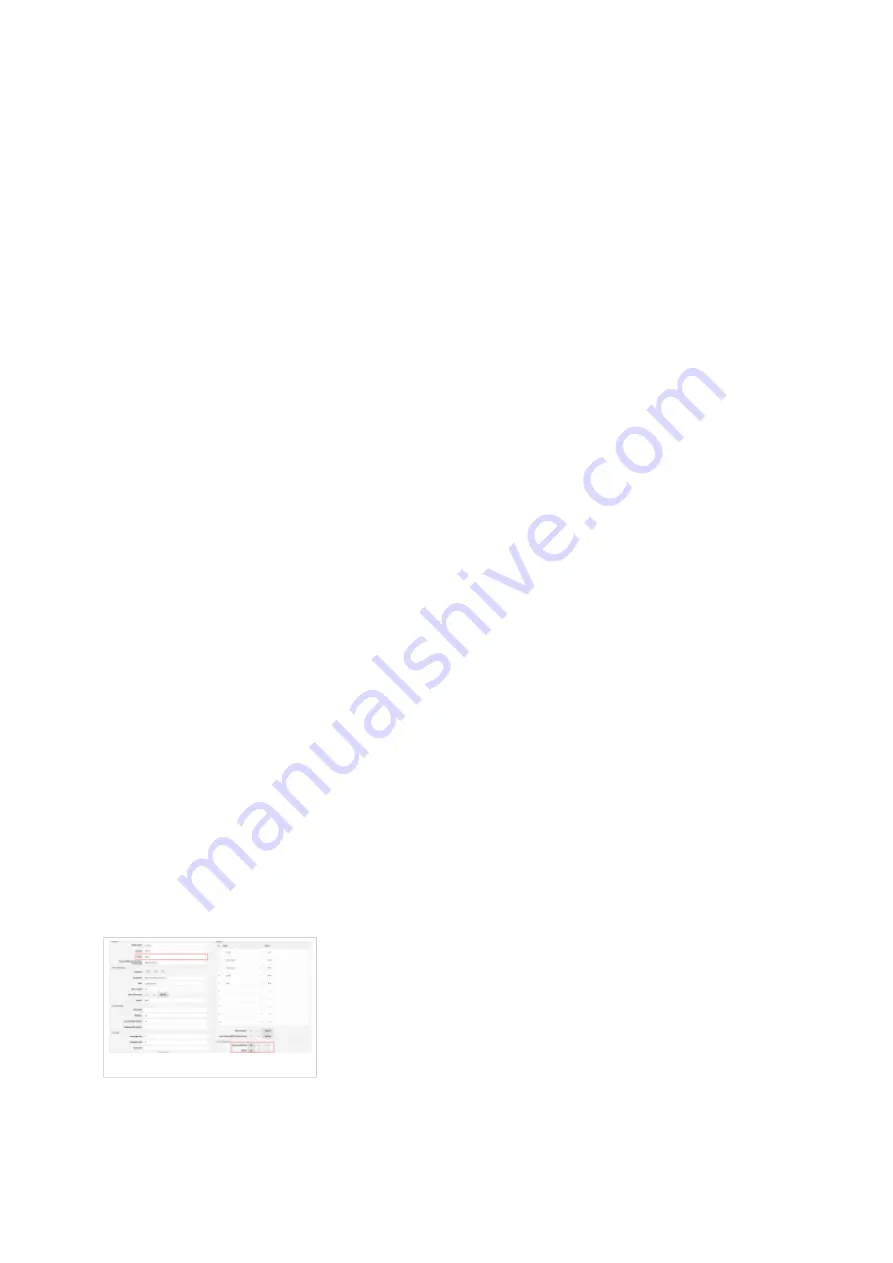
Same number as the Authentication name.
Display name
■
Usually the same as the Authentication name.
Domain
■
PBXware IP address or domain name. Example: 192.168.10.1 or
http://abc.bicomsystems.com
Proxy server address
■
Same as the Domain field.
Registration server
■
Same as the Domain field.
Click on the Set button.
■
If everything is done as above described, you should have successfully registered your phone
■
to PBXware. Dial *123 to verify registration.
Auto Provisioning
This chapter describes how to set UAD settings, create PBXware extension and register the
phone using DHCP or Static IP address.
The following topics are covered:
UAD Settings
■
Creating Extension
■
Registering Phone
■
UAD Settings
UAD settings
Login to PBXware web administration interface.
Open a new browser window and enter the IP address in order to access the PBXware web
■





























