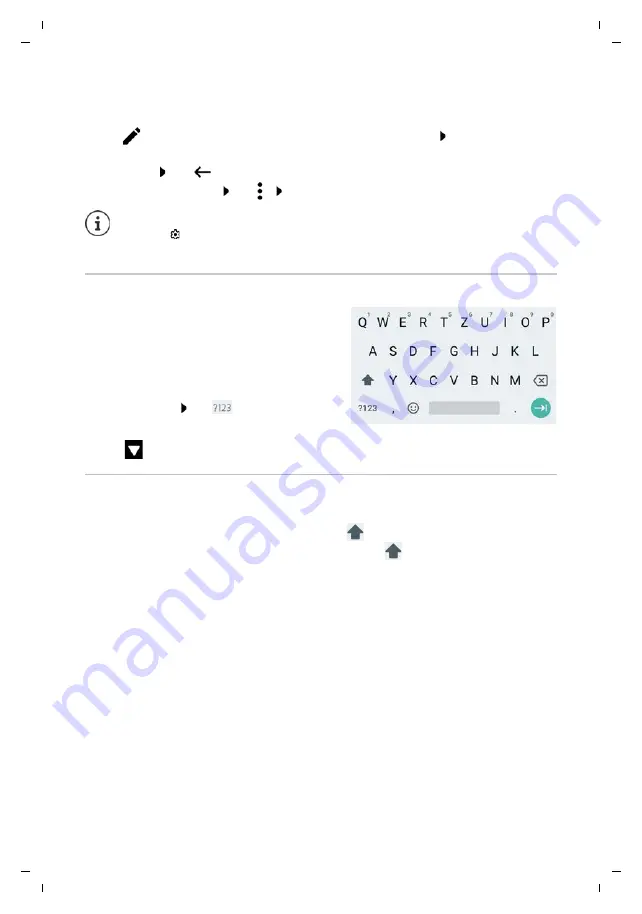
Te
mplat
e
M
odu
le
, V
e
rs
ion 1.
3,
1
1
.04.
20
19,
Gigaset GS195 / LUG AU-IE-UK-International en / A31008-N1514-R101-1-7619 / operating.fm / 11.7.19
18
Editing quick settings
You can make available more quick settings, remove any not used and rearrange the icons.
¤
Tap
. . . Quick settings not being used are shown at the bottom Touch and keep your
finger on the icon, and drag it to the required position
Finish editing: Tap
in the top left
Restore to default settings: Tap
Reset
Writing and editing text
Use the Google keypad to write text.
Opening the keypad
¤
Tap a place where text can be entered
You can enter letters, digits and special characters.
Switching between entry of letters and digits /
special characters: Tap
Closing the keypad
¤
Tap
in the navigation bar
Adding text
Whilst text is being entered, suggestions from the keypad dictionary are shown above the
keypad.
The required setting is not available as a quick setting:
¤
Tap . . . the
Settings
app is opened; here you can access all of your smartphone
settings.
Entering letters and symbols:
¤
Tap a key
Entering uppercase letters:
¤
Tap the shift key (
)
Enabling/disabling Caps Lock:
¤
Double tap the shift key (
)
Showing umlauts:
¤
Touch and hold the key
Using a suggestion:
¤
Tap the word . . . The word is included and a space is inserted
automatically






























