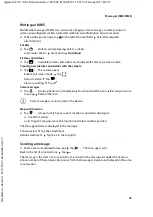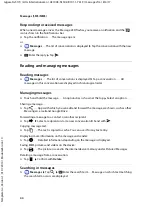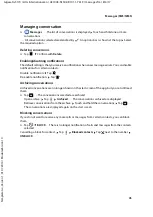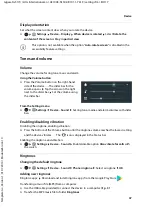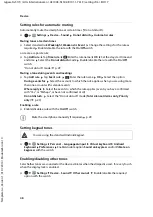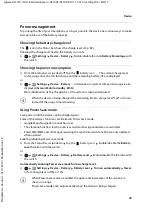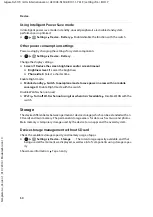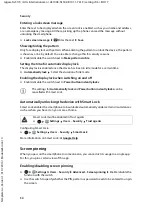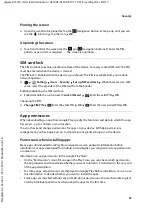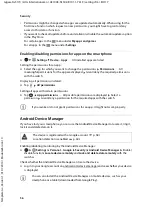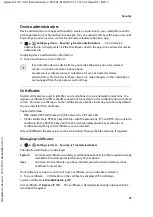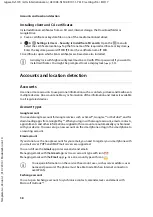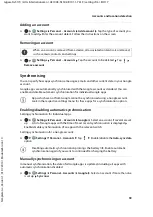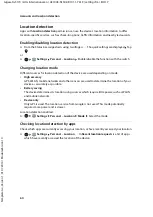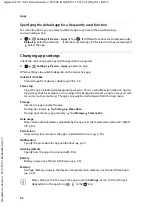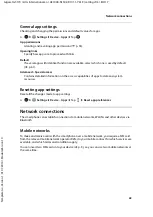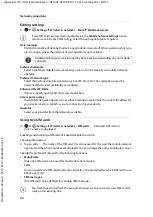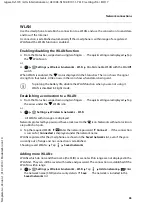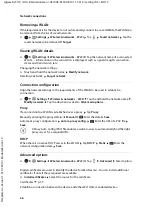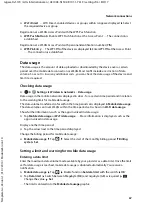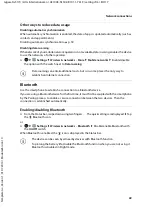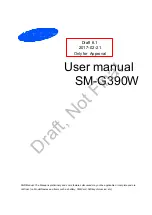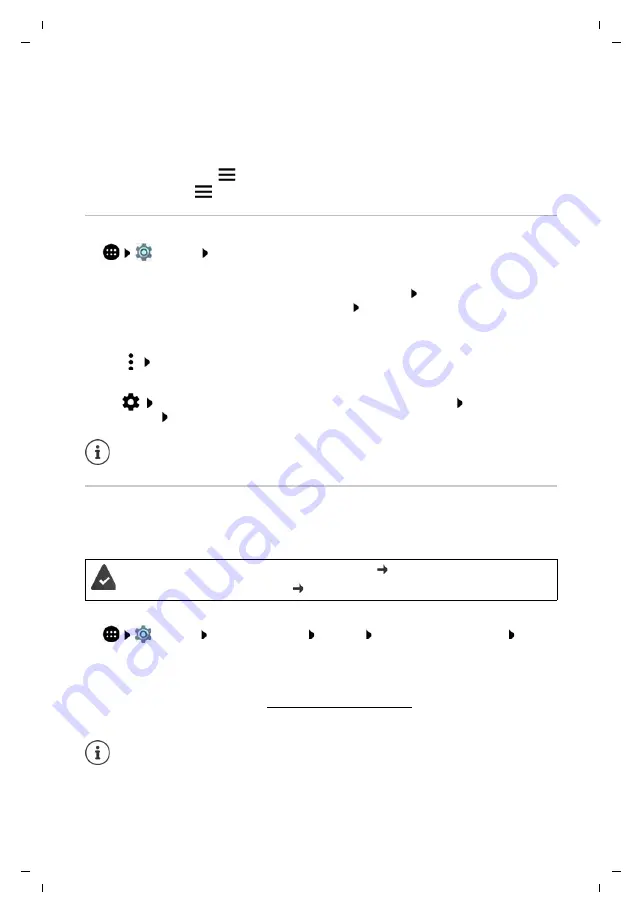
56
Te
mplat
e
G
o
, V
e
rs
ion 1
, 01.
07
.2
014
/ M
odu
leV
e
rs
ion 1
.0
Security
Gigaset GS170 / LUG International en / A31008-N1502-R101-1-7619 / settings.fm / 8/4/17
•
Permissions might be changed when apps are updated automatically. When using for the
first time a function which requests a new permission, you might have to grant or deny
access to this data or function.
•
If you want to check all updates before an installation, disable the automatic updates option
in the Play Store.
For certain apps: In the
menu under
My apps and games
For all apps: In the
menu under
Settings
Enabling/disabling permissions for apps on the smartphone
¤
Settings
Device
–
Apps
. . . All installed apps are listed
Setting the permissions for an app:
¤
Select the app for which you want to change the permissions
Permissions
. . . All
meaningful permissions for the app are displayed Grant/deny the required permissions
with the switch
Displaying all permissions in detail:
¤
Tap
All permissions
Setting all apps with certain permissions:
¤
Tap
App permissions
. . . All possible permissions are displayed Select a
permission Grant/deny a permission for the required apps with the switch
Android Device Manager
If you have lost your smartphone, you can use the Android Device Manager to locate it, ring it,
lock it and delete data on it.
Enabling/disabling monitoring by the Android Device Manager:
¤
Settings
Personal
–
Security
Android Device Manager
Enable/
disable functions
Locate device remotely
and
Lock and delete data remotely
with the
switches
Check whether the Android Device Manager can locate the device:
¤
Log in to your Google account on android.com/devicemanager and see whether your device
is displayed
If you revoke or do not grant permissions for an app, it might not work properly.
The device is registered with a Google account (
Location detection is enabled (
p. 60).
You can also install the Android Device Manager on mobile devices, such as your
smartphone or a tablet (downloaded from Google Play).