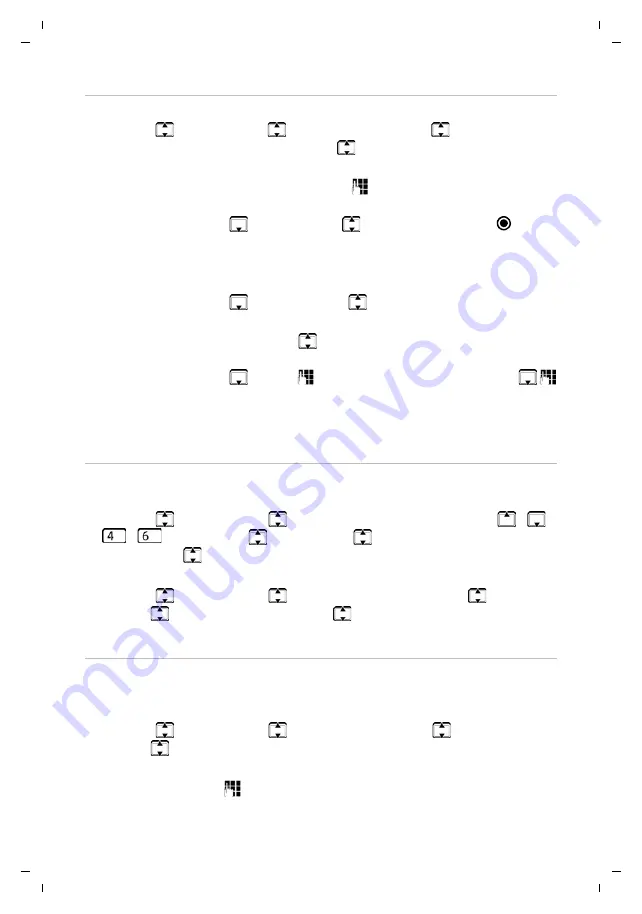
Gigaset GL390 / LUG IE-UK en / A31008-N1177-L101-1-7619 / applications.fm / 6/18/20
Te
mpl
a
te
M
odul
e
, V
e
rsio
n 1
.4
, 14.02
.2
02
0
Other applications
35
Creating a new event
¤
Menu
¤
Extras
¤
OK
¤
Calendar
¤
Options
¤
Add event
¤
OK
¤
Enter the details of the event
¤
Use
to switch between the entry
fields
For information on entering text:
Displaying events
Displaying the events for a certain day:
¤
Menu
¤
Extras
¤
OK
¤
Calendar
¤
OK
¤
Select day with
/
/
/
¤
Options
¤
View
¤
OK
¤
Select event as required
¤
Options
¤
View
¤
OK
. . . The event configuration is displayed.
Show all events:
¤
Menu
¤
Extras
¤
OK
¤
Calendar
¤
OK
¤
Options
¤
View all
¤
OK
¤
Select event
¤
Options
¤
View
¤
OK
. . . The event config-
uration is displayed
Deleting events
You can delete one particular event, all configured events, only events in the
past or the events within a certain time period.
¤
Menu
¤
Extras
¤
OK
¤
Calendar
¤
Options
¤
Delete event
¤
OK
¤
All
/
Overdue
/
Specific period
¤
OK
¤
Confirm deletion with
Yes
For
Specific period
:
¤
Enter the dates and times for the start and end of
the deletion period
Naming an event:
¤
Subject
:
Change
¤
Enter the name of the event
¤
Options
¤
Save
Activate alarm:
¤
Alarm
¤
OK
¤
Select
On
/
Off
¤
OK (
=
selected)
On
: The event is signalled by an alarm
Off
: The event is only displayed with text
Repeat event:
¤
Repeat
¤
OK
¤
Select how often the event is
to be repeated (
Once
/
Everyday
/
Custom
)
¤
OK
Custom
:
¤
Select the day
¤
On
/
Off
(or more than
one day)
¤
Save
Enter the start
time:
¤
Start
¤
Enter the date in 8-digit format
¤
Enter the 4-digit time
Save:
¤
Save






























