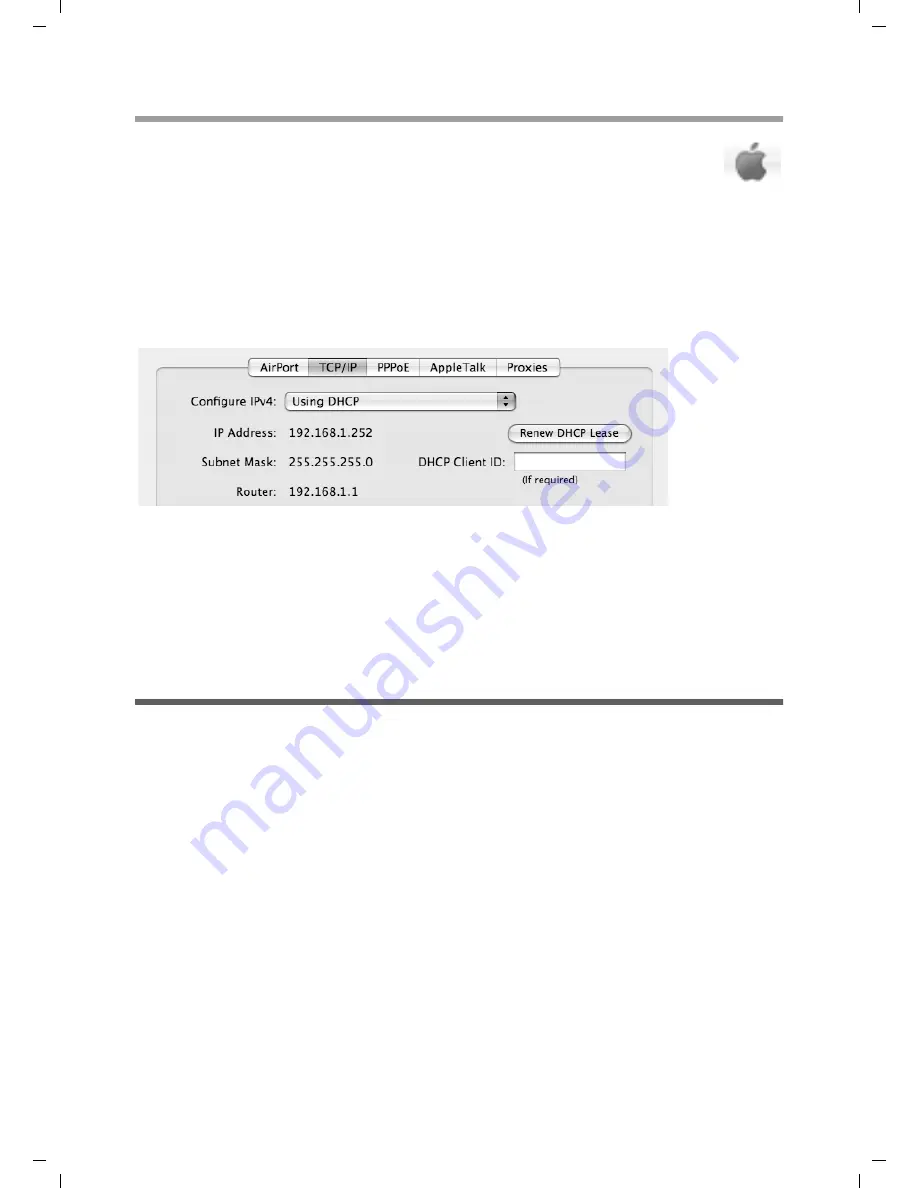
63
Local network configuration
Gigaset SE587 WLAN dsl / eng / A31008-N1083-L171-1-7619 / configure_network.fm / 12.12.2007
Sc
ha
bl
on
e 20
04_
08_
26
Mac OS X
ì
Click the Apple icon on the left side of the menu bar and choose
System
Preferences
.
ì
Choose
Network
.
ì
Choose from the list
Show
the option
AirPort
, if your Mac is connected wirelessly to
the network and choose the option
Built-in Ethernet
if your Mac is connected via
cable.
ì
Select the tab
TCP/IP
.
ì
Click the option
Renew DHCP Lease
.
If the default IP address of the router/access point (192.168.1.1) was not changed, the
IP address should now read 192.168.1.x (with x being a number between 2 and 254).
The
Subnet Mask
must always be the same as that set on the Gigaset SE587 WLAN dsl
(normally 255.255.255.0) and the
Router
must have the IP address of the router/access
point (192.168.1.1). These values confirm that your Gigaset SE587 WLAN dsl is
working.
Checking the connection to the Gigaset SE587 WLAN dsl
Once the network has been set up on your computer, you can check whether the
computer is correctly connected to the Gigaset SE587 WLAN dsl. This can be done as
follows:
Windows operating systems
ì
Open
Command Prompt
. To do this click
Start
–
All Programs
–
Accessories
–
Command Prompt
.
Mac OS X
ì
Open the
Terminal
. Then open a Finder window and open
Applications
. Choose
the folder
Utilities
and double-click the
Terminal
.
The ping command
ì
Enter the command
ping 192.168.1.1
.






























