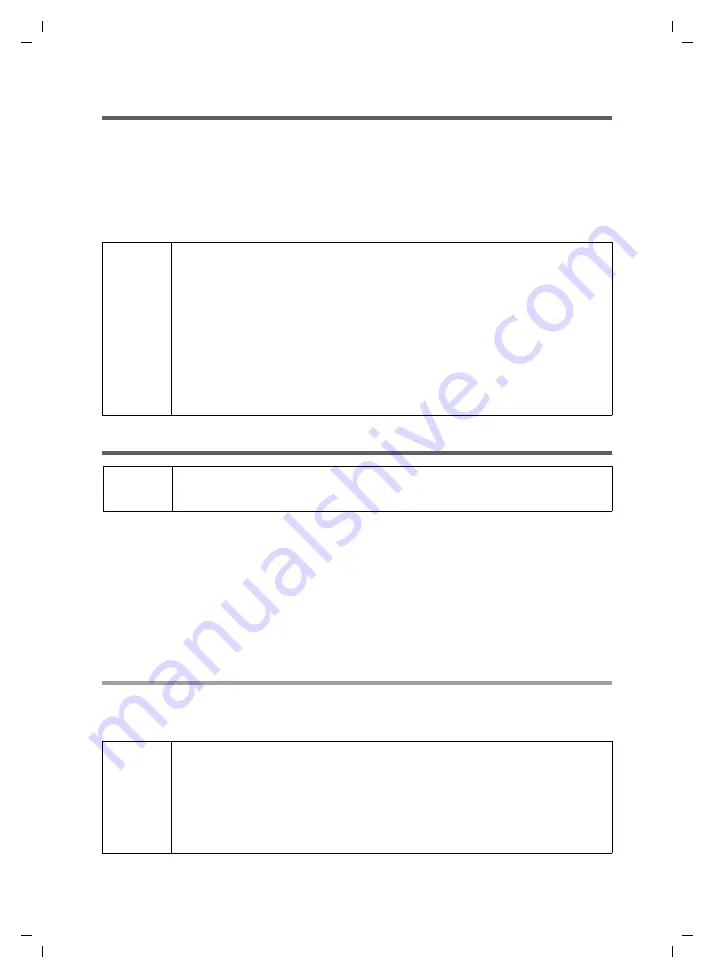
8
Installing the software and device drivers
M34 FIFA KBA / englisch / A31008-M1716-B103-1-7619 / Installieren.fm / 07.04.2006
Sc
hablone 2
004_
12_2
7
Preparing the base station
ì
Read the operating instructions for your base station.
ì
Connect your base station.
– Connect your base station to your phone line or PABX using the telephone cable.
– Connect the base station to the power supply using the mains adapter.
Your base station is now ready for use.
Installing the Gigaset M34 software
ì
Read the information in "System requirements" on page 6 and the
readme.txt
file
before starting to install the Gigaset M34 software. You will find the readme.txt file
in the
readme
directory on the product CD. It contains current additional informa-
tion on installation and software.
ì
Close all the programs running on your PC. This also includes those programs
(e. g. antivirus software), whose activity is only indicated by an icon in the status
area of the taskbar (next to the clock).
Start the Setup Wizard
ì
Insert the Gigaset M34 CD into your PC's CD-ROM drive.
The Setup Wizard for the Gigaset M34 software is started automatically.
i
Now that your base station is ready for use, you can make external calls
and also take incoming calls.
It is not necessary to install the Gigaset M34 software to do this.
ì
You can check that your base station is working properly by dialling
an external telephone number.
ì
If you cannot make the call, check your phone line or the settings for
your PABX.
You will find a detailed description in the operating instructions for
your phone line or PABX.
i
When the software has been installed successfully please do not
plug in the device until the Setup Wizard prompts you to do so.
i
If the Setup Wizard for the Gigaset M34 software does not start automat-
ically:
ì
Open Windows Explorer.
ì
Select the CD-ROM drive.
ì
Double-click
start.exe
.





















