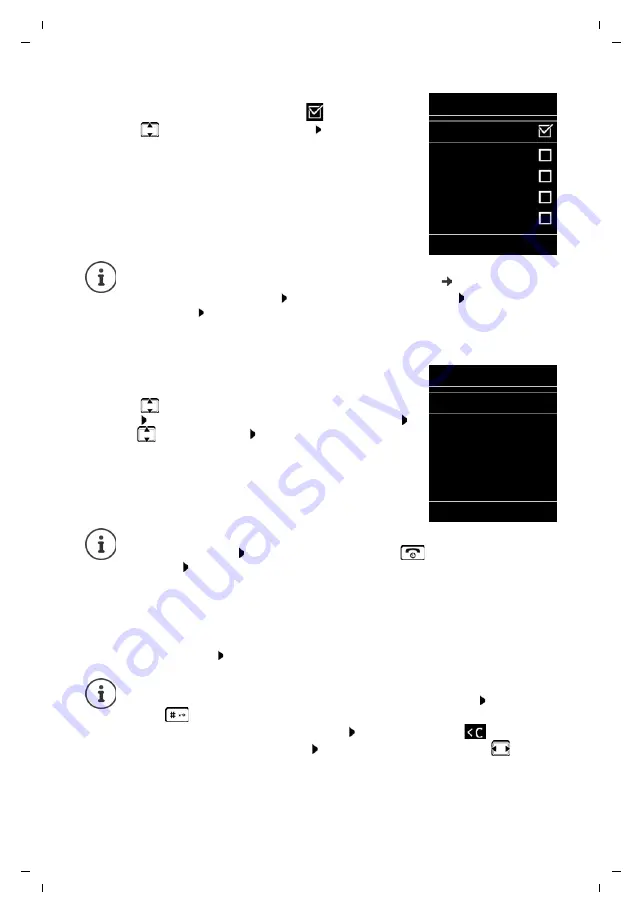
14
Te
mplat
e
G
o
, V
e
rs
ion 1
, 01.
07
.2
014
/ M
odu
leV
e
rs
ion 1
.0
Setting up an IP account
Gigaset E630A GO / LUG_GO AU en / A31008-M2725-C401-1-7619 / starting_GO.fm / 11/8/17
The display shows the possible IP accounts (
IP 1
to
IP 6
). Accounts
that are already configured are marked with
.
¤
. . . Use
to select the required account
OK
The wizard establishes a connection to the Gigaset configuration server on the Internet. Various
profiles with general configuration data for different providers can be downloaded here.
Select provider
A list of countries is loaded.
¤
. . . Use
to select the country in which you want to use the
phone
OK
. . . a list of providers in this country is displayed
. . . use
to select provider
OK
. . . the general
configuration data for your provider is downloaded and stored
in the phone
Entering user data for your IP account
You are required to enter your personal access data for your IP account, e. g.
User ID
,
Password,
. . . (depending on the provider).
¤
Enter registration data
confirm each entry using
OK
Message on successful transfer:
Your IP account is registered at your provider.
The fixed line network connection is assigned to the handsets as a send connection. Please
change the send connection to make calls over the Internet.
Select IP Account
IP 1
IP 2
IP 3
IP 4
IP 5
Back
OK
If no Internet connection can be established, a corresponding error message will be
generated. For more information, see "Questions and answers"
Appendix
¤
Terminate the VoIP wizard:
OK
. . . The VoIP wizard will close
Troubleshoot if
necessary
Open the wizard again later via the menu to configure the IP account.
Select a Provider
Provider 1
Provider 2
Provider 3
Provider 4
Provider 5
Back
OK
If your provider does not appear in the list:
Terminate the wizard:
Press and
hold
the End call key
. . . the handset returns to
idle status
. . . set up the IP account using the web configurator
Pay attention when entering access data, as it is case sensitive.
¤
To switch between lowercase, uppercase and number entry mode: Press the
key
¤
To delete incorrectly entered characters: Press the display key
¤
To navigate within an entry field: Press right/left on the control key
















































