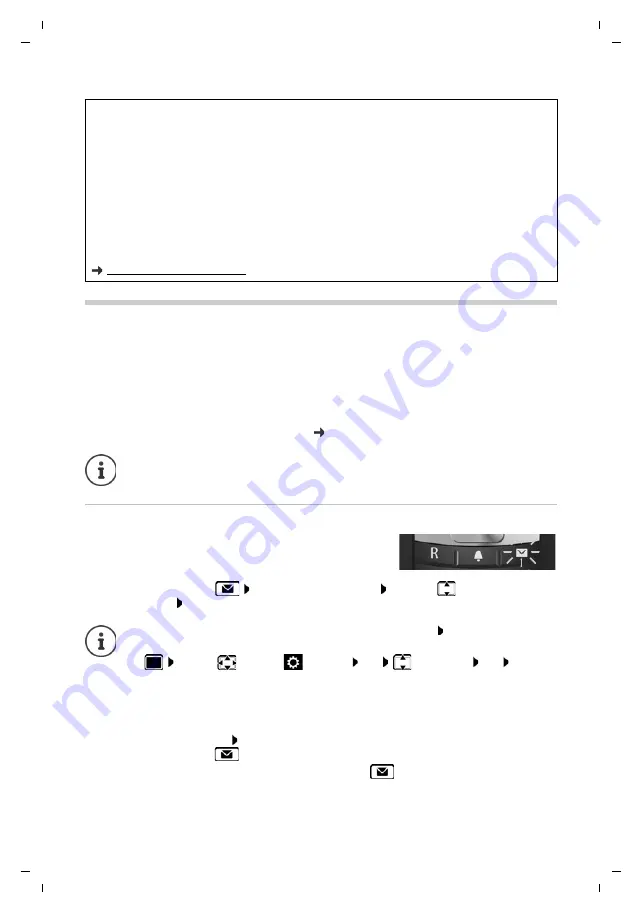
13
Gigaset E630A GO / LUG_GO AU en / A31008-M2725-C401-1-7619 / starting_GO.fm / 11/8/17
Te
mplat
e
G
o
, V
e
rs
ion 1
, 01.
07
.2
014
/ M
odu
leV
e
rs
ion 1
.0
Setting up an IP account
Setting up an IP account
So that you are able to make calls via the Internet (VoIP), you must have at least one IP account
with an Internet telephony provider. You can register using the access data that you receive from
your provider (user name, authentication name, password etc.).
To register the phone with your provider, please use:
•
The VoIP wizard on the handset
•
Or the web configurator on a PC or tablet (
Registering using the VoIP wizard on the handset
¤
Press the Message key
Yes
. . . the wizard starts
. . . scroll
through the
displayed text
OK
Data protection notice
When the device is connected to the router, it will automatically contact the Gigaset Support Server. It will
send the following device-specific information daily:
•
Serial number/item number
•
MAC address
•
Private IP address for the Gigaset in the LAN/its port numbers
•
Device name
•
Software version
On the support server, this information is linked to the existing device-specific information:
•
Gigaset.net phone number
•
System-related/device-specific passwords
Further information about the data stored in relation to the Gigaset.net Service can be found at:
www.gigaset.net/privacy-policy
You can configure up to six IP accounts.
As soon as the handset battery has sufficient charge, the
Message key on the handset will flash.
If the wizard does not start properly or you have terminated it:
Start the VoIP wizard
using the handset menu
¤
. . . Use
to select
Settings OK
Telephony OK VoIP
Wizard
If "
New firmware available
" is shown on the display, there is a firmware update
available for your phone.
To update firmware:
Yes
. . .
the new firmware is loaded (takes approx. 6 mins.)
The Message key
will then flash again.
¤
To start configuration: Press the Message key
.






























