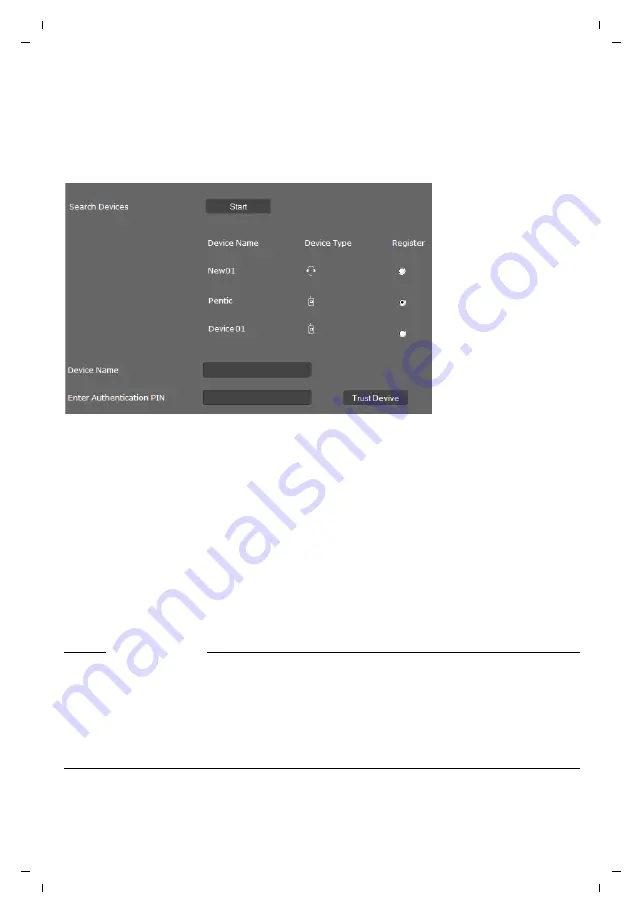
Gigaset DE900 IP PRO / en / A31008-M2210-R101-4-7619 / web_configurator.fm / 05.09.2012
PRO V
e
rsion 3, 30
.0
5.2012
129
Web configurator – configuring the phone on a PC
Registering a Bluetooth device
Your Gigaset DE900 IP PRO can use Bluetooth™ to communicate wirelessly with other Blue-
tooth devices. You can connect a headset or a mobile phone.
Before you can use a Bluetooth device, you must register the device on the base station.
¤
Click on
Start
.
All Bluetooth devices within range of your phone are displayed by
Device Name
and
Device
Type
.
¤
Select
Register
for the device that you want to register.
¤
Enter the name you want the device to have on your phone in the
Device Name
field.
¤
If authentication is required for the device, enter the PIN in the
Enter Authentication PIN
field.
¤
Click on
Trust Device
to register the device on your phone.
When the Bluetooth device is registered successfully:
¤
Click on
Finish
to end the setup assistant.
¤
Click on
Next >
to configure an e-mail account.
Device Type:
l
Mobile phone
ô
Headset
Notes
u
You can also carry out registration via the display menu (
u
Headsets can have
headset
or
speaker
profiles. If several profiles are available, the
speaker profile is used to communicate.
u
It can take up to 5 seconds to establish a connection between your phone and a Blue-
tooth headset. This applies both when a call is accepted using the headset or trans-
ferred to the headset, and when a number is dialled from the headset.






























