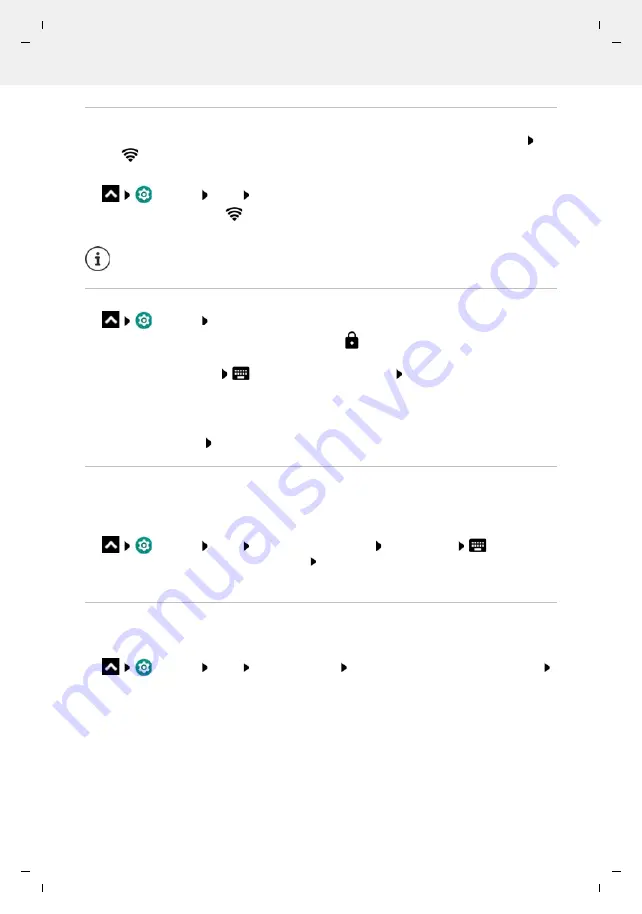
Gigaset GS4 / LUG AU-IE-UK-International en / A31008-N1520-R101-1-QD19 / settings.fm / 12/10/20
Te
mplat
e
M
odu
le
, V
e
rs
ion 2.
1,
1
1
.08.
20
20
/
Te
mpl
a
te Basiseinstellu
ngen:
V
e
rsio
n 3.
1
-
0
7
.0
7
.20
20
Network connections
75
Enabling/disabling the WLAN function
From the Status bar, swipe down using two fingers . . . The quick settings are displayed Tap
the
WLAN
icon
or
Settings
Wi-Fi
Enable/disable WLAN with the switch
When WLAN is enabled, the
icon is displayed in the Status bar. The icon shows the signal
strength on four levels.
Establishing a connection to a WLAN
Settings
Wi-Fi
. . . All WLANs within range are displayed.
Networks protected by a password have a lock icon
next to the entry. Networks without a
lock icon are public hot spots.
Tap the required WLAN
Enter the network password
Connect
. . . If the connection
is successful,
Connected
is displayed under the network name
WLANs registered for the smartphone are shown at the end of the list under
Saved networks
,
even if they are currently out of range and no connection is established.
Showing saved WLANs:
Saved networks
Adding more WLANs
WLANs which do not send their name (the SSID) or are not within range are not displayed in the
WLAN list. They can still be saved with name and password. The connection is established if the
WLAN is within range.
Settings
Wi-Fi
Scroll down as required
Add network
Enter the
network name (SSID) and security details
Save
. . . The network is included in the
Saved
networks
list
Removing a WLAN
If the requirement is for the device to not automatically connect to a saved WLAN, the WLAN can
be removed from the list of saved networks.
Settings
Wi-Fi
Saved networks
Tap the saved network to be removed
Forget
To prolong the battery life, disable the WLAN function when you are not using it.
WLAN is disabled in Flight mode.






























