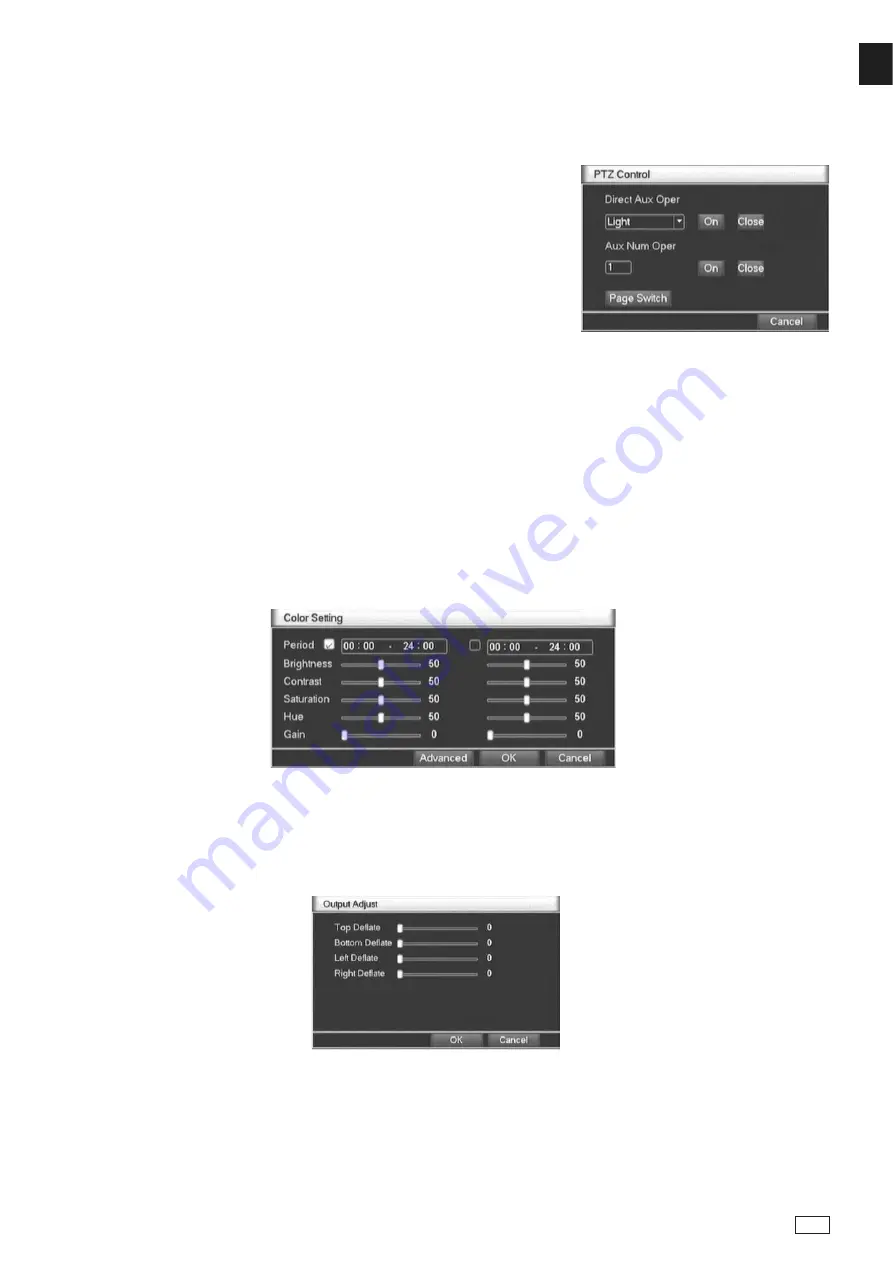
41
www.gigamedia.net
EN
5. Horizontal Rotating
Click Horizontally Rotating button, PTZ begins to rotate horizontally (relative to the original position of the camera). Click
the Stop button to stop.
6. Rotate
Click on horizontal Rotating button, PTZ turn around.
7. Reset
PTZ restart, all the data clears to 0.
8. Page Shift
In Picture 3.10, click Page Shift button into Picture 3.14, setting auxiliary function.
Auxiliary number corresponding to auxiliary switch on the decoder.
Picture 3.14 Auxiliary Function Control
Picture 3.16 Output adjust
Picture 3.15 Color Setting
3.5.4 Color Setting
Set the selective image parameters (current channel for single window display and cursor place for multi-window display).
You can use the desktop shortcut menu and enter the interface. The image parameters include: tonality, brightness,
contrast, saturation. You can set different parameters at different time sections.
3.5.5 Output Adjust
Adjust output area parameters.
3.5.6 Window switch
Preview in single window/four windows/eight windows/nine windows according to the choice.
[Intuitive Auxiliary Operation]
Choose auxiliary equipment, select Open or Close button, switch control.
[Auxiliary Number]
The operation of corresponding auxiliary switch according to PTZ agreement.
[Page Shift]
In Picture 3.14, click Page Shift button enter the Picture 3.8 PTZ Main Menu, the menu itself can be control
by the menu control buttons.
















































