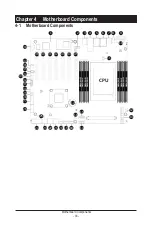- 29 -
System Hardware Installation
3-6 Installing the Hard Disk Drive
Read the following guidelines before you begin to install the hard disk drive:
• Take note of the drive tray orientation before sliding it out.
• The tray will not fit back into the bay if inserted incorrectly.
• Make sure that the hard disk drive is connected to the hard disk drive connector on the
backplane.
Follow these instructions to install a 3.5" hard disk drive:
1. Press the release button.
2. Extend the locking lever.
3. Pull the locking lever in the direction indicated to remove the HDD tray.
4. Align the hard disk drive with the positioning stud on the HDD tray.
5. Slide the hard disk drive into the HDD tray.
6. Reinsert the HDD tray into the slot and close the locking lever.
1
2
3
4
5
Содержание W771-Z00
Страница 1: ...W771 Z00 AMD RyzenTM ThreadripperTM PRO Tower GPU Workstation User Manual Rev 1 0 ...
Страница 9: ... 9 5 10 1 PEI Beep Codes 108 5 10 2 DXE Beep Codes 108 ...
Страница 32: ... 32 System Hardware Installation 3 10 Peripheral Devices Connection 1 2 ...
Страница 53: ... 53 BIOS Setup 5 2 7 PCI Subsystem Settings ...
Страница 63: ... 63 BIOS Setup 5 2 15 Intel R I210 Gigabit Network Connection ...
Страница 65: ... 65 BIOS Setup 5 2 16 Intel X550 10GBASE T Network Connection ...