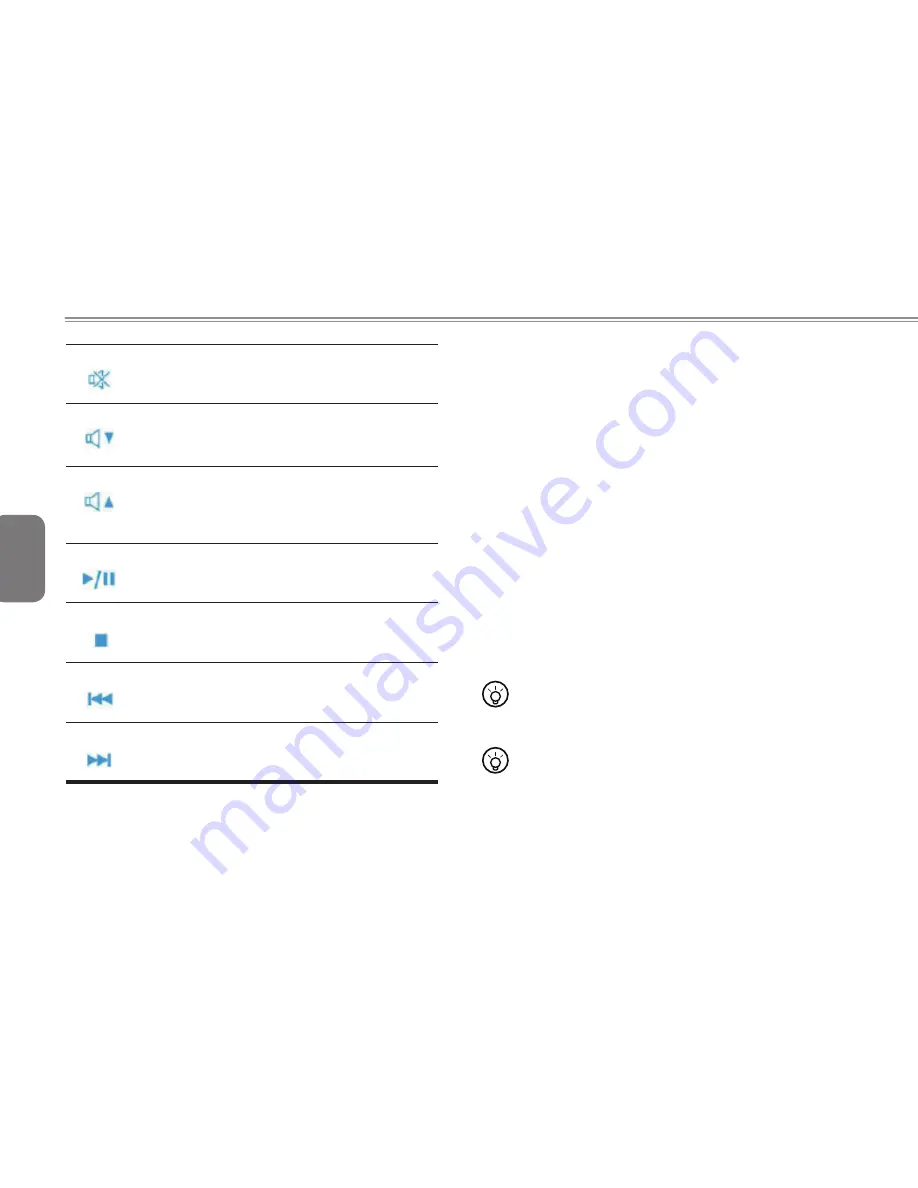
English
9
8
9
8
Fn+F6
Mute
Press this combination to open/close output of audio
signal.
Fn+F7
Voice weakening
Press this key combination to weaken the voice output.
Notice: This function works under certain setting
of OS, please refer to your instruction of OS.
Fn+F8
Voice strengthening
Press this key combination to strengthen the voice out-
put.
Notice: This function works under certain setting
of OS, please refer to your instruction of OS.
Fn+F9
Play
To play or pause when audio or video program is
running.
Fn+F10
Stop
To stop when audio or video program is running
Fn+F11
Return, Last
Fn+F12
Speed, Next
1.11 Using the Touchpad
The built-in touch pad is a PS/2-compatible pointing devise that
senses movement on its surface. This means that cursor responds
as you move your finger on the surface of the touchpad. The central
location on the palm rest provides optimum comfort and support.
The following teaches you how to use the touch pad:
Move your finger across the touch pad to move the cursor.
Press the left and right buttons located on the edge of the
touch pad to do selection and execution functions. These two
buttons are similar to the left and right buttons on a mouse.
Tapping on the touch pad produces similar results.
1.12 Using the built-in camera
The availability of the function depend on the configuration of
notebook you bought. The model you bought may be equipped with
a built-in camera, and the built-in camera adds video functionality to
instant messaging software and video editing software.
•••••••••••••••••••••••
Tips: For using the built-in camera, see the help file on the
utility software.
•••••••••••••••••••••••
Tips: The built-in camera cannot be shared by more than
on software application. If another application is using
the camera, exit the application before using the built-in
camera.
Содержание W348M
Страница 29: ...English 22 22 Appendix I Specification ...
















































