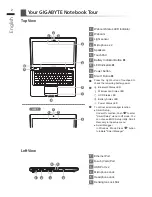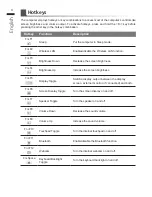English
1
English
PB
Congratulations on your purchase of the GIGABYTE Notebook.
This manual will help you to get started with setting up your notebook. The final product
configuration depends on the model at the point of your purchase. GIGABYTE reserves the
right to amend without prior notice. For more detailed information, please visit our website at
www.gigabyte.com
1
Connect the power cord to the AC adapter.
2
Connect the AC adapter to the DC-in jack on the right side of the notebook.
3
Connect the power cord to the power outlet.
Switching on the Power
After you turn on the U24 for the very first time, do not turn it off until the operating system has
been configured. Please note that the volume for the audio will not function until Windows
®
Setup
has completed.
Booting Up the U24 for the First Time
Depending on your configuration, the Microsoft
®
Windows
®
Boot Screen will be the first screen that
you will see as the notebook starts up. Follow the on-screen prompts and instructions and enter
your personal information to complete the setup of the Windows
®
Operating System.
Using GIGABYTE Notebook for the First Time
1
2
3