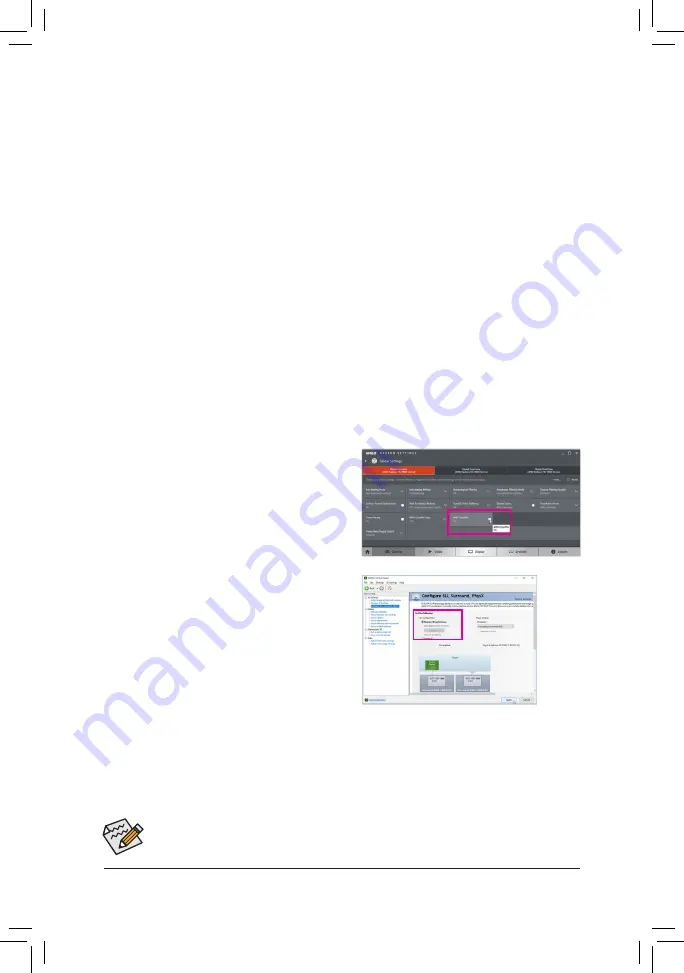
- 20 -
Hardware Installation
1-6 Setting up AMD CrossFire
™
/NVIDIA
®
SLI
™
Configuration
(Note 1) When using dual core graphics cards, only 2-way is supported.
(Note 2) The bridge connector(s) may be needed or not depending on your graphics cards.
(Note 3) When two or more graphics cards are installed, we recommend that you connect the power cable
from the power supply to the OC_PEG connector to ensure system stability.
A. System Requirements
-
Windows 10 64-bit operating system
-
A CrossFire/SLI-supported motherboard with two or more PCI Express x16 slots and correct driver
-
CrossFire/SLI-ready graphics cards of identical brand and chip and correct driver
(For the latest GPUs that support the 4-Way/3-way CrossFire/SLI technology, please refer to the AMD/
NVIDIA
®
website.)
(Note 1)
-
CrossFire
(Note 2)
/SLI bridge connectors
-
A power supply with sufficient power is recommended
(Note 3)
(Refer to the manual of your graphics cards
for the power requirement)
B. Connecting the Graphics Cards
Step 1:
Observe the steps in "1-5 Installing an Expansion Card" and install CrossFire/SLI graphics cards on the PCI
Express x16 slots.
Step 2:
Insert the CrossFire
(Note 2)
/SLI bridge connectors in the CrossFire/SLI gold edge connectors on top of the cards.
Step 3:
Plug the display cable into the graphics card on the PCIEX16_1 slot.
Procedure and driver screen for enabling CrossFire/SLI technology may differ by graphics cards and
driver version. Refer to the manual that came with your graphics cards for more information about
enabling CrossFire/SLI technology.
C. Configuring the Graphics Card Driver
C-1. To Enable CrossFire Function
After installing the graphics card driver in the operating
system, go to the
AMD RADEON SETTINGS
screen.
Browse to
Gaming\Global Settings
and ensure
AMD
CrossFire
is set to
On
.
C-2. To Enable SLI Function
After installing the graphics card driver in the operating
system, go to the
NVIDIA Control Panel
. Browse to the
Configure SLI, Surround, PhysX
screen and ensure
Maximize 3D performance
is enabled.
Содержание TRX40 DESIGNARE
Страница 36: ... 36 Hardware Installation ...
Страница 51: ...BIOS Setup 51 This sub menu provides AMD CBS related configuration options AMD CBS ...
Страница 60: ...BIOS Setup 60 ...
Страница 68: ... 68 Configuring a RAID Set ...
















































