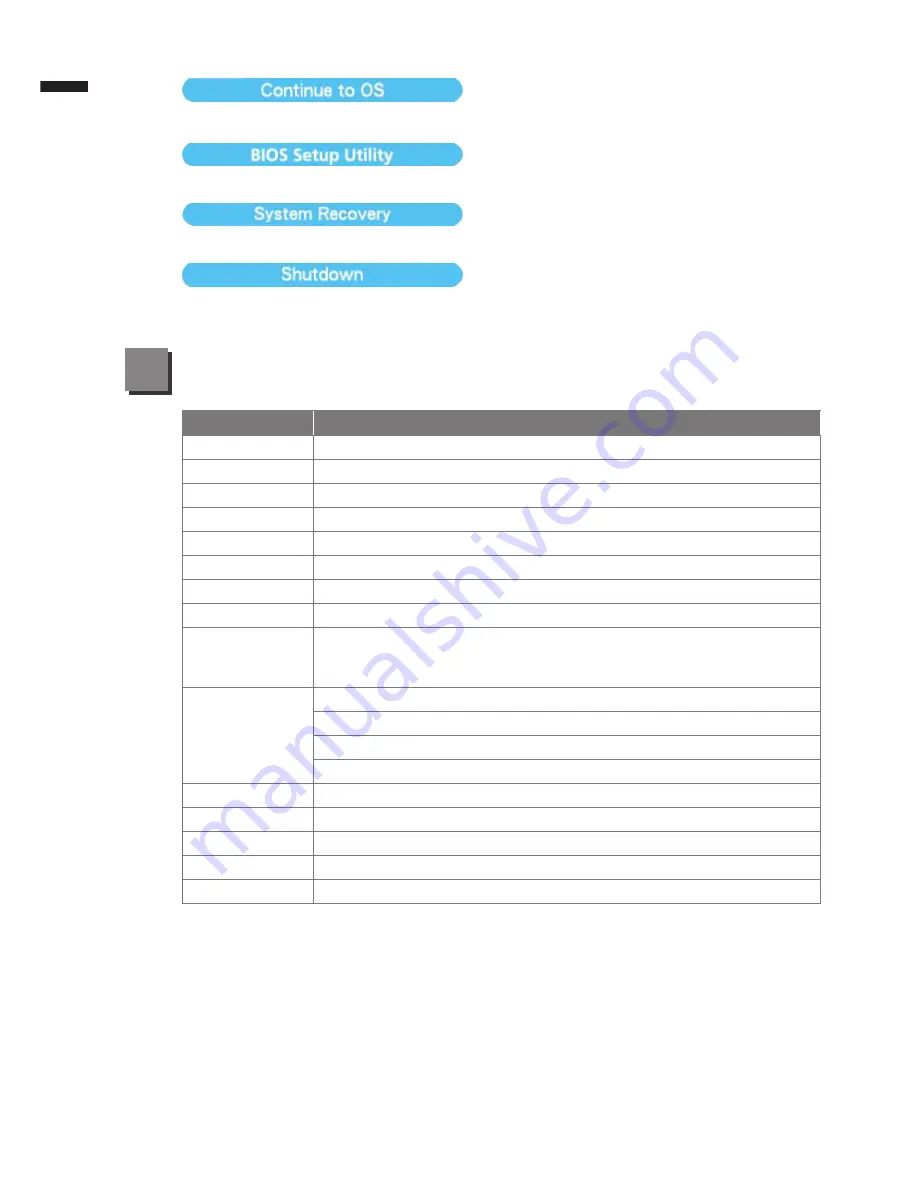
English
8
Press”Continue to OS” button to enter operating system.
Press”BIOS Setup Utility” button to enter BIOS setup utility.
Press”System Recovery” button to enter GIGABYTE Xpress Recovery.
Press”Shutdown” button to shutdown the system.
SKU Type
T1132
CPU
2
nd
Generation Intel
®
Core™ Processor
Operation System Microsoft
®
Windows
®
7 Compliant
Display
11.6" HD Ready TFT-LCD Touch panel, 1366x768, with LED back-light
System Memory
DDRIII SO-DIMM 2 slots (Max 4GB*2)
Chipset
Intel
®
HM65 Express Chipset
Video Graphics
NVIDIA
®
GeForce
®
GT520M DDRIII 1GB
HDD
2.5" SATA HDD
Audio
2W Speakers*4 (Include Woofer speaker *2), Internal Microphone
I/O Port
USB port*2, eSATA/USB Combo, HDMI, D-sub, RJ45, Mic-in,
Earphone-out, 4-in-1(supports SD/MMC/MS/MS Pro),
DC-in Jack, Docking station connection port
Communications
10/100/1000Mbps Ethernet
802.11b/g/n Wireless
Bluetooth v3.0 + HS
3.5G antenna build-in, 3.5G module is optional
Webcam
1.3 Megapixel
Security
Kensington Lock, TPM (Optional)
Battery
6-cell Li-polymer
Dimensions
290(W) x 220.7 (D) x 27.86~40(H) mm (w/ Battery)
Weight
~1.76kg (w/ Battery)
* This specification is for users’ reference only. The final configuration depends on the users' bought.
■ Warranty & Service
Warranty and service and related information please refer to the warranty card
or GIGABYTE service website as the below link:
http://www.gigabyte.com/support-downloads/technical-support.aspx
■ FAQ
FAQ (Frequent Asked Questions) please refer to the below link:
http://www.gigabyte.com/support-downloads/faq.aspx
Specification & Appendix
5


























