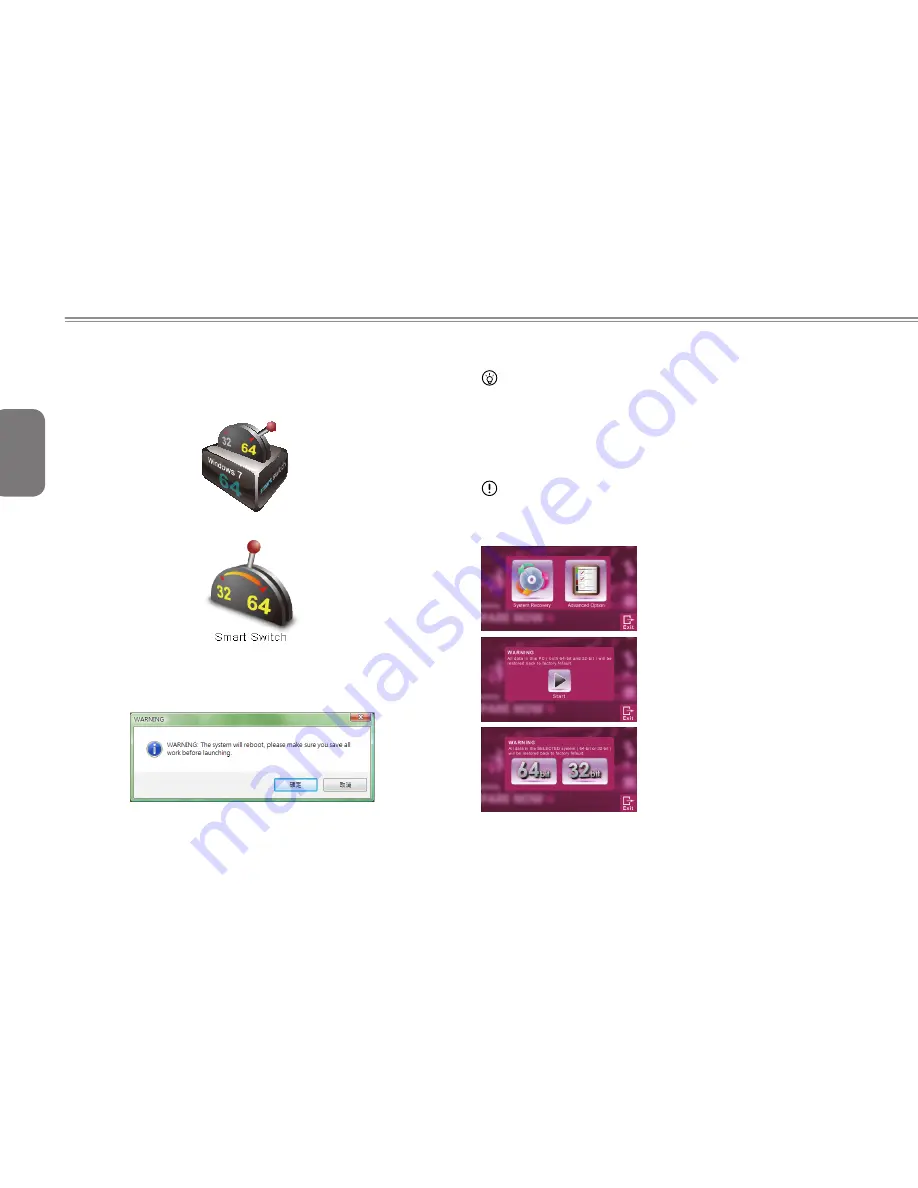
English
12
4.1 GIGABYTE Smart Switch
GIGABYTE Smart Switch allows users to switch Windows® 7
system to either 64-bit or 32-bit. The Smart Switch can be accessed
from the desktop (see figure icon).
bit
You can also access Smart Switch from Windows Gadget
(see below icon).
The handle position helps to show the current mode, and serves as a tool
to switch to another mode by pulling it down. Following dialog box will
show up when the icon is clicked to toggle between modes.
The system will ask you to save all your work before proceed. System will
reboot and change to the mode selected in previous step.
4.2 GIGABYTE Smart Recovery
TIPS
64-bit and 32-bit operating systems are installed in different partitions
(the files and programs are saved separately). Therefore, you will need
to install the software in both modes if you would like to use it in both
modes.
WARNING
Please refer to explanation below to operate GIGABYTE Smart
Recovery utility (under either 64-bit or 32-bit operating system).
1. Two options will appear when
entering into Smart Recovery.
2. Both 64-bit and 32-bit systems will
be restored back to factory defaults
when pressing “Start” button.
3. You can choose to restore either
the 64-bit or the 32-bit system back
to its factory defaults in “Advanced
Option” (select from the sub-menu
after pressing “Advanced Option”).
4. Press “Exit” to quit from Smart Recovery.
Содержание T1125P
Страница 12: ...English XII ...
Страница 23: ...English 9 T1125 SERIES USER S MANUAL Chapter 3 T1125 Specifications ...
Страница 25: ...English 11 T1125 SERIES USER S MANUAL Chapter 4 The T1125 Utilities ...
Страница 30: ...English 16 ...



























