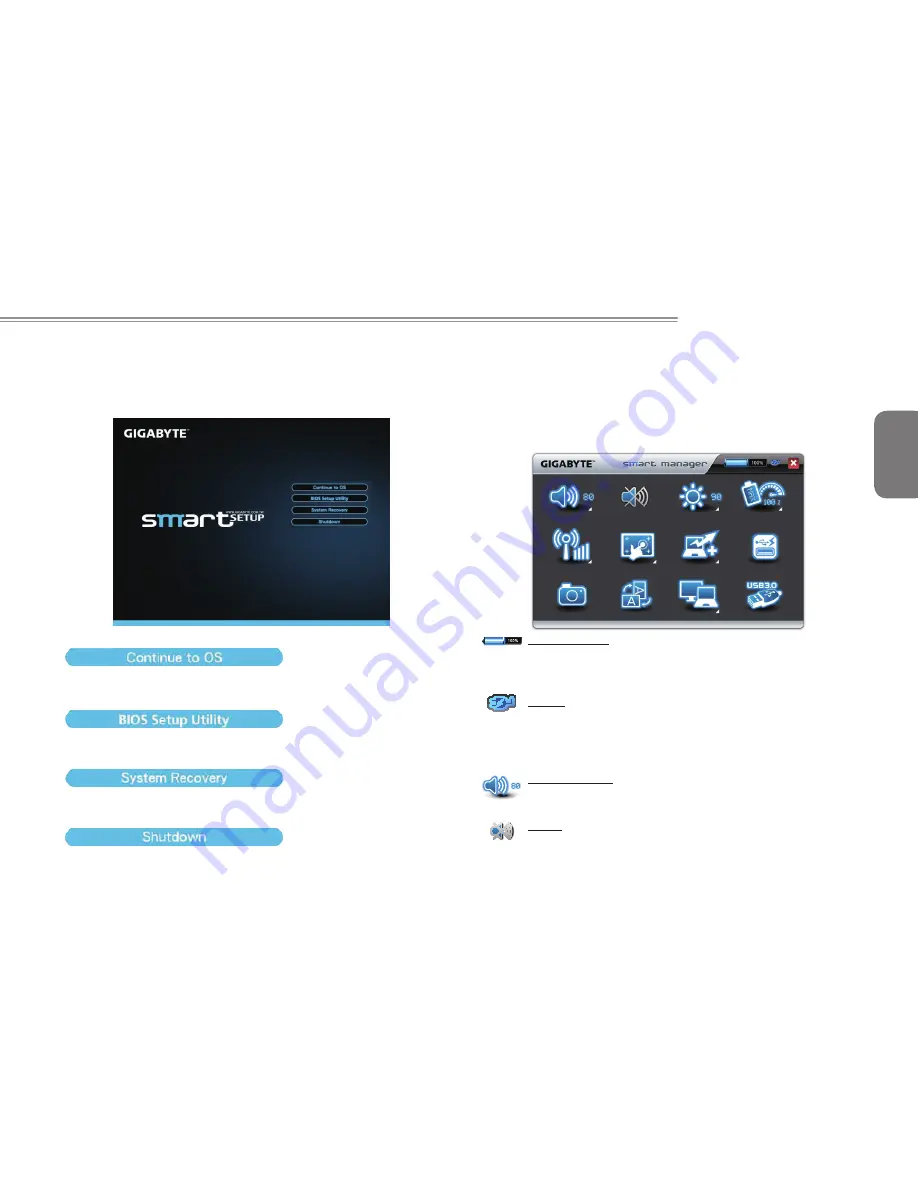
English
13
T1125 SERIES USER’S MANUAL
4.3 GIGABYTE Smart Setup
During the off mode, press SMART button to enter “Smart Setup”
menu. You can choose BIOS Setup Utility, System Recovery, and
other functions in this setup menu.
Press”Continue to OS” button to enter operating system.
Press”BIOS Setup Utility” button to enter BIOS setup utility.
Press”System Recovery” button to enter GIGABYTE Xpress Recovery.
Press”Shutdown” button to shutdown the system.
4.4 GIGABYTE Smart Manager
The GIGABYTE Smart Manager is a simple utility that gives direct
control of system settings to the user in a simple interface. Due
to variations of Smart Manager versions, the interface, icons,
sequence and functions might be different comparing to the guide.
Please operate the Smart Manager by the version preloaded.
Battery Status:
The Battery icon with capacity status will be shown on the
screen after the battery is placed.
AC-IN:
The AC-IN icon will be shown on the screen once the AC
Adapter is plugged in. The battery icon will be shown on the
screen when using battery as the main power source.
Volume control:
Press the volume control icon to adjust the volume level.
Mute:
Press the mute icon to enable/disable the mute mode.
Содержание T1125M
Страница 12: ...English XII ...
Страница 23: ...English 9 T1125 SERIES USER S MANUAL Chapter 3 T1125 Specifications ...
Страница 25: ...English 11 T1125 SERIES USER S MANUAL Chapter 4 The T1125 Utilities ...
Страница 30: ...English 16 ...


























