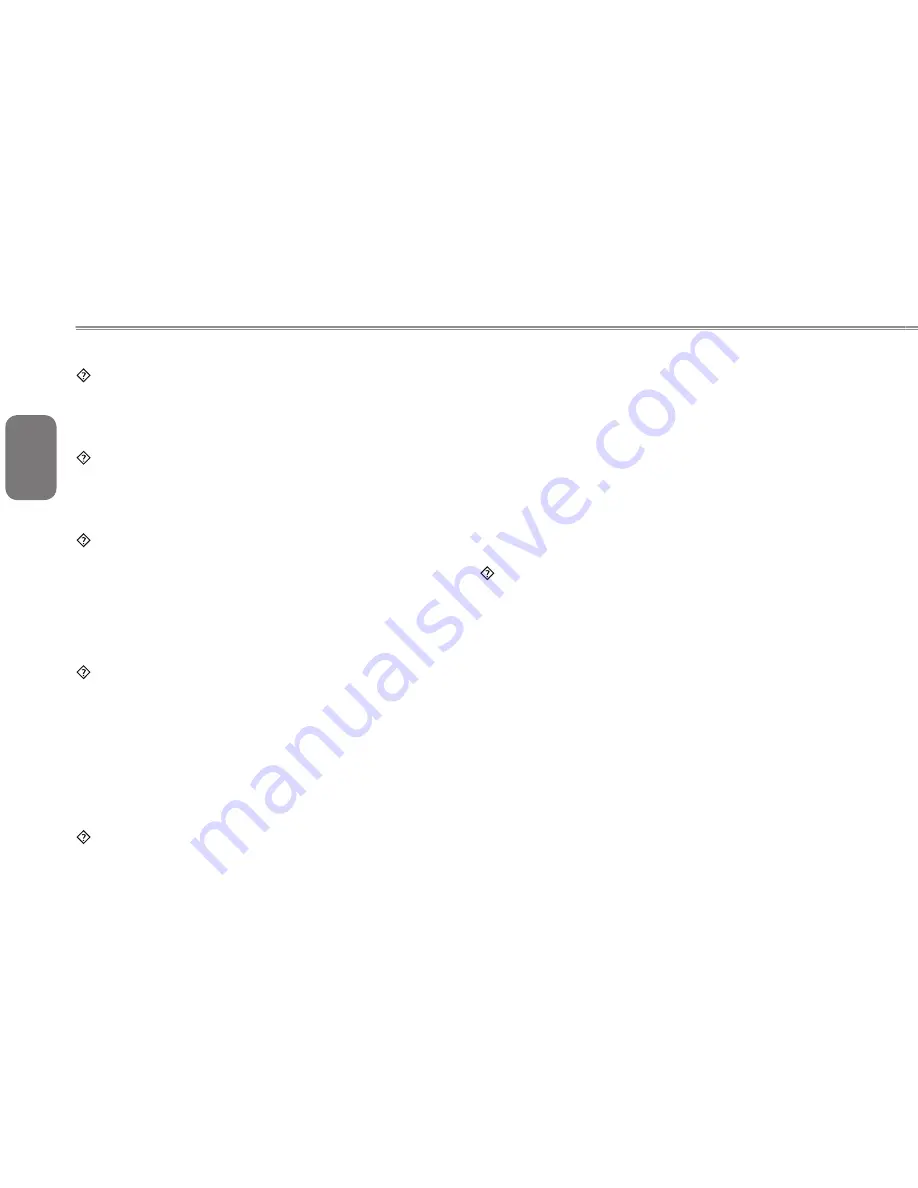
English
35
34
35
34
What kind of external microphone can I use with my notebook
computer?
You will need to use a self-amplifying microphone.
There are echoes coming from my speakers. What can I do?
Double click on the Speaker icon on the task bar. Then, under
Microphone Balance, check the Mute box.
Because of a software problem, I was unable to shut the
computer down from Windows, I pressed the power button to
power off the computer, but it didn’t work. How can I force a
power off?
Make sure you press the power button for at least 4 seconds.
Normally, this will force the computer to shut off.
Why can’t I charge the battery of my portable computer after it
was out of use for some time?
After your portable computer has not been used for a long time
(say, more than a month), the battery will enter into low voltage
protection mode. Under this circumstance, restoring to normal
voltage will require the battery to be slowly charged for several
hours. Once the battery has been fully charged, your computer
will resume to normal operation.
My computer says: “CMOS Battery Low”, what should I do?
If your computer is without power (i.e. unplug the computer
power source from the power outlet and remove the battery
pack from it) for over 45 days, you would lose the information
stored in CMOS.
Please follow the steps below to reconfigure your CMOS
settings:
1. Press F2 to enter into the BIOS setup utility.
2. Select “Load Optional Defaults?”. When you see the
following prompt, choose <OK> and then press <Enter>.
3. Select “Save Changes and Exit”, select <OK> and press
<Enter> to restart your computer.
How to unplug or eject devices
1. In the notification area next to your task bar, double-click the
Safe Removal icon. Safe Removal displays a list of Plug and
Play devices that support safe removal and that are currently
attached to the system.
If you do not see the Safe Removal icon, your device does
not support safe removal, and you cannot unplug or eject
your device using Safe Removal.
2. In Safely Remove Hardware, in the list of devices, select the
device that you want to unplug or eject, and then click Stop.
This tells the system that you will be unplugging or ejecting
the device.
3. In Stop a Hardware device, click OK.
A notification appears stating that it is now safe to unplug or
eject the device.
Содержание T1028
Страница 7: ...VI English T1028 M1028 Touch Note USER S MANUAL VI ...
Страница 22: ...13 English T1028 M1028 Touch Note USER S MANUAL 13 Chapter 2 Battery ...
Страница 34: ...25 English T1028 M1028 Touch Note USER S MANUAL 25 Chapter 4 Introduction to Smart Manager ...
Страница 37: ...English 28 28 ...
Страница 45: ...English 36 36 Appendix I Specification ...
Страница 47: ...English 38 38 ...
Страница 48: ...39 English T1028 M1028 Touch Note USER S MANUAL 39 Appendix II Recovery Update Notices ...












































