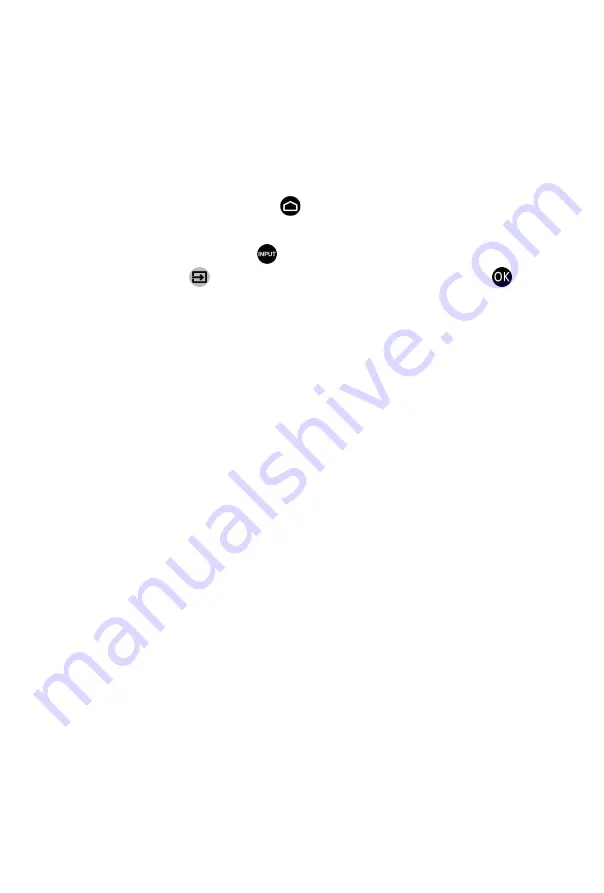
Smart Functions
Getting Familiar with the Home Screen
The simple design of the Home screen menu makes it easy to navigate. And
you can easily add or delete applications in the Home screen according to
your needs.
To access the Home screen, press button on your remote and use the D-
pad to make your selection.
To exit the Home screen, press button on your remote or use the D-pad
to move the cursor to Inputs icon on the top of the screen, press button
to enter, and select your desired input source.
Indicators and icons on the top of the Home screen
•
Google Assistant
You can search movies, songs, and more by speaking.
•
Google Search
You can search movies, songs, and more by typing.
•
Notifications
Notifications can come from the system, an external device, an
application, the media player, etc.
•
Inputs
Select the input source depending on the device you have connected to
your monitor.
•
Network & Internet
You can set up the Network & Internet.
•
Settings
Settings lets you configure the monitor, set app options, add accounts,
and change other preferences.
•
Time
You can always view the current time on the Home screen.
Names of sections that appear on the Home screen
The Home screen displays the following sections:
•
Apps
This is the a location where you have the access to all apps on your
monitor. You can enjoy a wide range of services including video
streaming.
10
Содержание S55U
Страница 1: ......


























