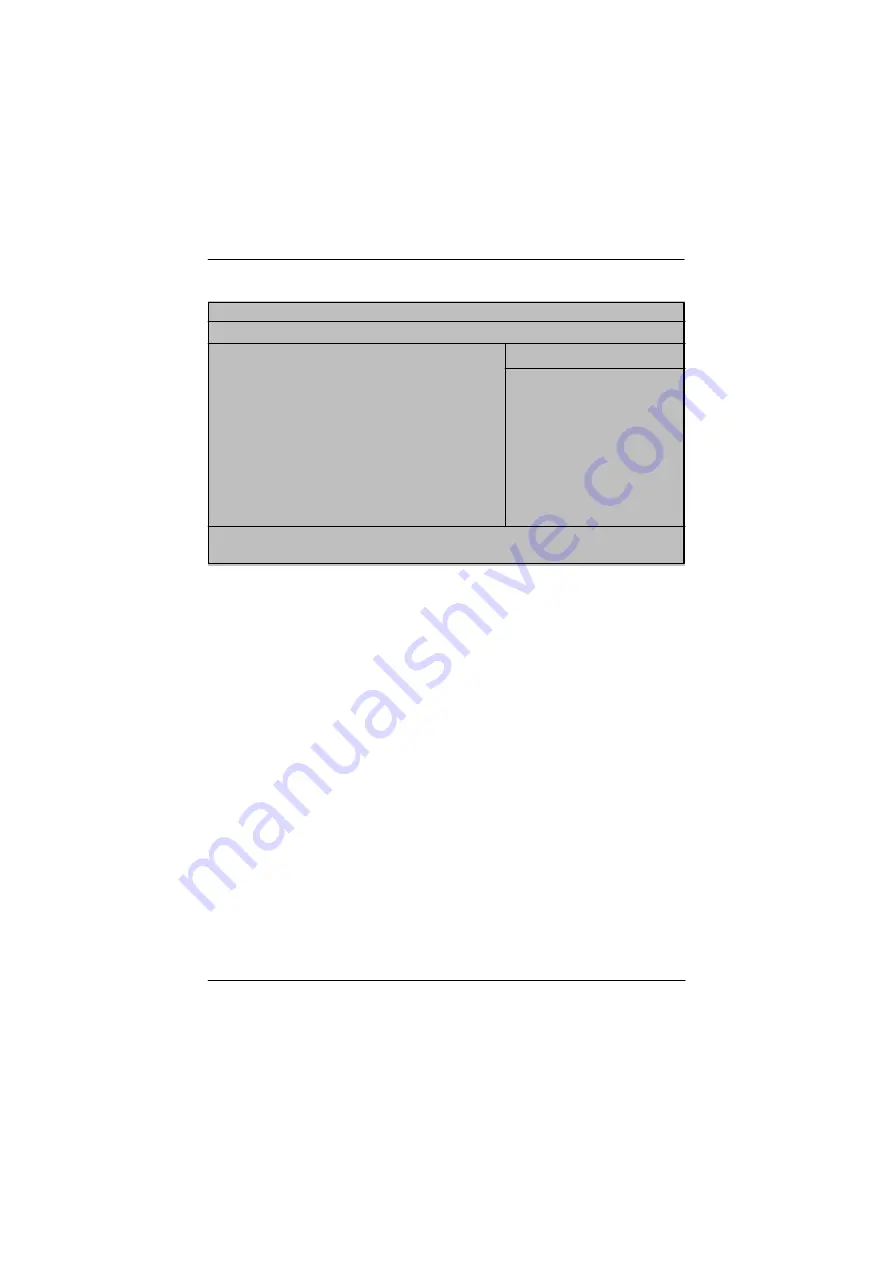
47
BIOS Setup
Security
Figure 3: Security
Phoenix BIOS Setup Utility
Main
Adv anced
Security
Boot
Ex it
Set User Passw ord
[Enter]
Item Specific Help
Set Superv isor Passw ord
[Enter]
ø
Passw ord on boot
[Disabled]
ø
Fix ed disk boot sector
[Normal]
ø
Diskette access
[Superv isor]
Virus check reminder
[Disabled]
Sy stem backup reminder
[Disabled]
F1: Help
hi
: Select Item
+ -: Change Values
F5: Setup Defaults
Esc: Ex it
fg
: Select Menu
Enter: Select
4
Sub-Menu
F10: Sav e&Ex it
G
About This Section: Security
In this section, user can set either supervisor or user passwords, or both for different level of
password securities. In addition, user also can set the virus protection for boot sector.
C
Set User Password
You can only enter but do not have the right to change the options of the setup menus. When
you select this function, the following message w ill appear at the center of the screen to assist
you in creating a password.
Type the password up to 6 characters in lengh and press <Enter>. The password typed now
will clear any previously entered password from the CMOS memory. You will be asked to
confirm the entered password. Type the password again and press <Enter>. You may also
press <Esc> to abort the selection and not enter a specified password.





















