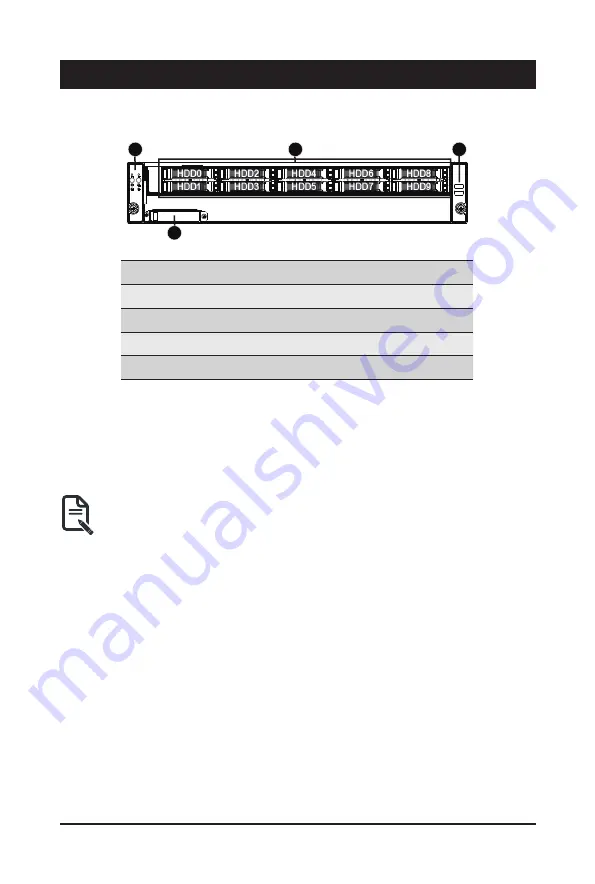
System Appearance
- 16 -
Chapter 2 System Appearance
2-1 Front View
HDD0
HDD1
HDD2
HDD3
HDD4
HDD5
HDD8
HDD9
HDD6
HDD7
1
2
3
4
No.
Description
1.
Front Panel LEDs and Buttons
2.
2.5" HDD Bays
3.
Front USB 3.0 Ports
4.
Mezzanine Card Connector (OCP 3.0/ SFF Type)
• Please Go to Chapter
2-3 Front Panel LED and Buttons
for detail description of function
LEDs.
Содержание R292-4S0
Страница 14: ...Hardware Installation 14 1 3 System Block Diagram ...
Страница 15: ... 15 Hardware Installation ...
Страница 28: ...System Hardware Installation 28 6 1 2 3 4 5 4 ...
Страница 39: ... 39 System Hardware Installation Front HDD Backplane Board Power Cable Front HDD Backplane Board Signal Cable ...
Страница 40: ...System Hardware Installation 40 Rear Fan Cable GPU Card 0 Power Cable for R292 4S0 only ...
Страница 42: ...System Hardware Installation 42 GPU Card 3 Power Cable for R292 4S0 only Riser Card 1 Top Signal Cable ...
Страница 44: ...System Hardware Installation 44 Riser Card 3 Bottom Signal Cable SlimLine SAS Cable 1 2 3 SL_CN1 SL_CN3 SL_CN2 ...
Страница 45: ... 45 System Hardware Installation NVMe Card 0 1 NVMe Card 2 3 ...
Страница 46: ...System Hardware Installation 46 NVMe Card 4 5 R292 4S0 R292 4S1 ...
Страница 47: ... 47 System Hardware Installation NVMe Card 6 7 R292 4S0 R292 4S1 ...
Страница 48: ...System Hardware Installation 48 NVMe Card 8 9 ...
Страница 64: ...BIOS Setup 64 5 2 4 PCI Subsystem Settings ...
Страница 73: ... 73 BIOS Setup 5 2 12 Intel R X710 10GBASE T Network Connection ...
Страница 75: ... 75 BIOS Setup 5 2 13 VLAN Configuration ...
Страница 80: ... 80 BIOS Setup 5 3 1 Processor Configuration ...
Страница 83: ... 83 BIOS Setup 5 3 3 UPI Configuration ...
Страница 122: ... 122 BIOS Setup This page intentionally left blank ...
















































