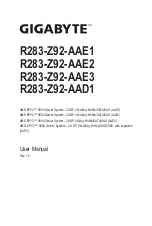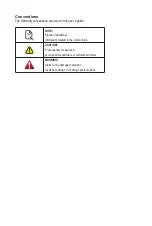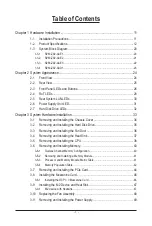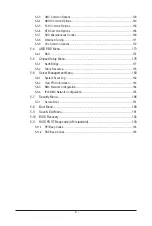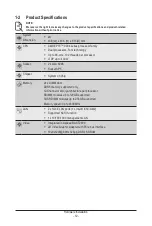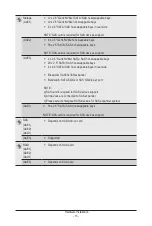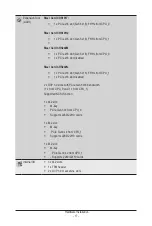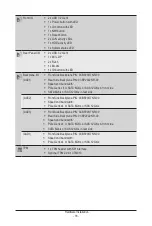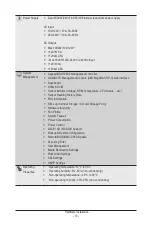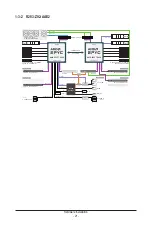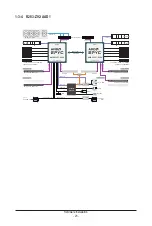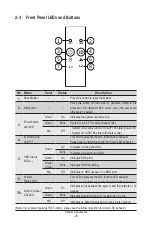- 11 -
Hardware Installation
1-1 Installation Precautions
The motherboard/system contain numerous delicate electronic circuits and components which
can become damaged as a result of electrostatic discharge (ESD). Prior to installation, carefully
read the service guide and follow these procedures:
• Prior to installation, do not remove or break motherboard S/N (Serial Number) sticker or
warranty sticker provided by your dealer. These stickers are required for warranty validation.
• Always remove the AC power by unplugging the power cord from the power outlet before
installing or removing the motherboard or other hardware components.
• When connecting hardware components to the internal connectors on the motherboard,
make sure they are connected tightly and securely.
• When handling the motherboard, avoid touching any metal leads or connectors.
• It is best to wear an electrostatic discharge (ESD) wrist strap when handling electronic
components such as a motherboard, CPU or memory. If you do not have an ESD wrist
strap, keep your hands dry and first touch a metal object to eliminate static electricity.
• Prior to installing the motherboard, please have it on top of an antistatic pad or within an
electrostatic shielding container.
• Before unplugging the power supply cable from the motherboard, make sure the power
supply has been turned off.
• Before turning on the power, make sure the power supply voltage has been set according to
the local voltage standard.
• Before using the product, please verify that all cables and power connectors of your
hardware components are connected.
• To prevent damage to the motherboard, do not allow screws to come in contact with the
motherboard circuit or its components.
• Make sure there are no leftover screws or metal components placed on the motherboard or
within the computer casing.
• Do not place the computer system on an uneven surface.
• Do not place the computer system in a high-temperature environment.
• Turning on the computer power during the installation process can lead to damage to
system components as well as physical harm to the user.
• If you are uncertain about any installation steps or have a problem related to the use of the
product, please consult a certified computer technician.
Chapter 1 Hardware Installation
Содержание R283-Z92-AAD1
Страница 10: ...10 This page intentionally left blank...
Страница 45: ...45 System Hardware Installation 2 2 1 1 3 2 4 5 3 2 4 5...
Страница 87: ...BIOS Setup 87 When Boot Mode Select is set to Legacy in the Boot Boot Mode Select section...
Страница 99: ...BIOS Setup 99 5 2 8 PCI Subsystem Settings...
Страница 111: ...BIOS Setup 111 5 2 18 Intel R I350 Gigabit Network Connection...
Страница 117: ...BIOS Setup 117 5 3 1 CPU Common Options...
Страница 149: ...BIOS Setup 149 5 3 4 NBIO Common Options...
Страница 178: ...BIOS Setup 178 5 5 2 Fabric Resource...