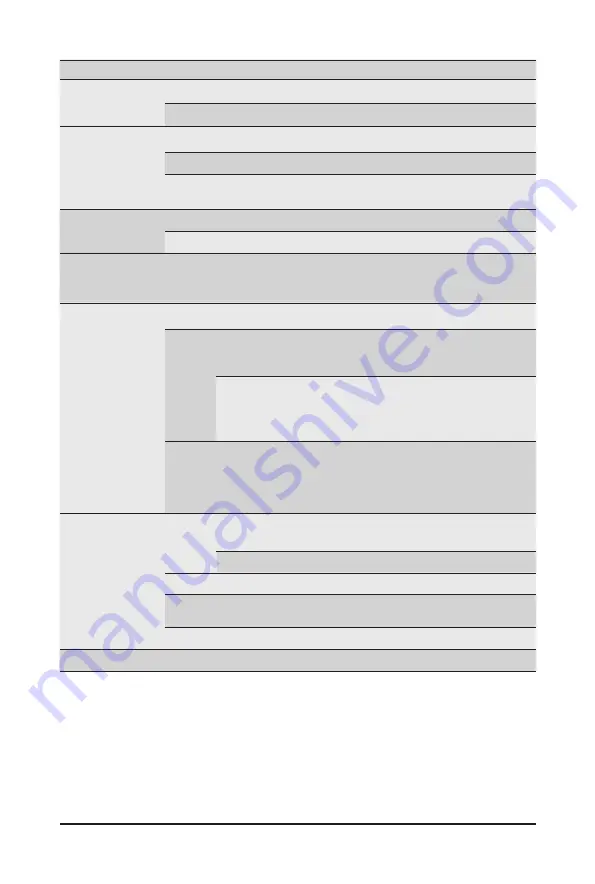
- 24 -
System Appearance
No. Name
Color
Status
Description
1.
ID Button with
LED
(Note)
Blue
On
Indicates the system identification is active.
N/A
Off
Indicates the system identification is disabled.
2.
Power button
with LED
Green
On
Indicates the system is powered on.
Green
Blink
System is in ACPI S1 state (sleep mode).
N/A
Off
- System is not powered on or in ACPI S5 state (power off)
- System is in ACPI S4 state (hibernate mode)
3.
ID Button
with LED
Blue
On
Indicates the system identification is active.
N/A
Off
Indicates the system identification is disabled.
4.
NMI button
--
--
Press this button for the server to generate a NMI to the
processor. If multiple-bit ECC errors occur, the server will
effectively be halted.
5.
System Status
LED
(Note)
Green
On
Indicates system is operating normally.
Amber
On
Indicates a critical condition, may include:
- System fan failure
- System temperature
Blink
Indicates non-critical condition, may include:
- Redundant power module failure
- Temperature and voltage issue
- Chassis intrusion
N/A
Off
Indicates system is not ready, may include:
- POST error
- NMI error
- Processor or terminator is missing
6.
HDD Status
LED
Green
On
Indicates locating the HDD.
Blink
Indicates accessing the HDD.
Amber
On
Indicates HDD error.
Green/
Amber
Blink
Indicates HDD rebuilding.
N/A
Off
Indicates no HDD access or no HDD error.
7.
Reset Button
--
--
Press this button to reset the system.
Содержание R283-Z90-AAD1
Страница 10: ... 10 This page intentionally left blank ...
Страница 43: ... 43 System Hardware Installation 2 2 1 1 3 2 4 5 3 2 4 5 ...
Страница 78: ...BIOS Setup 80 When Boot Mode Select is set to Legacy in the Boot Boot Mode Select section ...
Страница 90: ...BIOS Setup 92 5 2 8 PCI Subsystem Settings ...
Страница 102: ...BIOS Setup 104 5 2 18 Intel R I350 Gigabit Network Connection ...
Страница 108: ...BIOS Setup 110 5 3 1 CPU Common Options ...
Страница 140: ...BIOS Setup 142 5 3 4 NBIO Common Options ...
Страница 169: ...BIOS Setup 171 5 5 2 Fabric Resource ...
















































