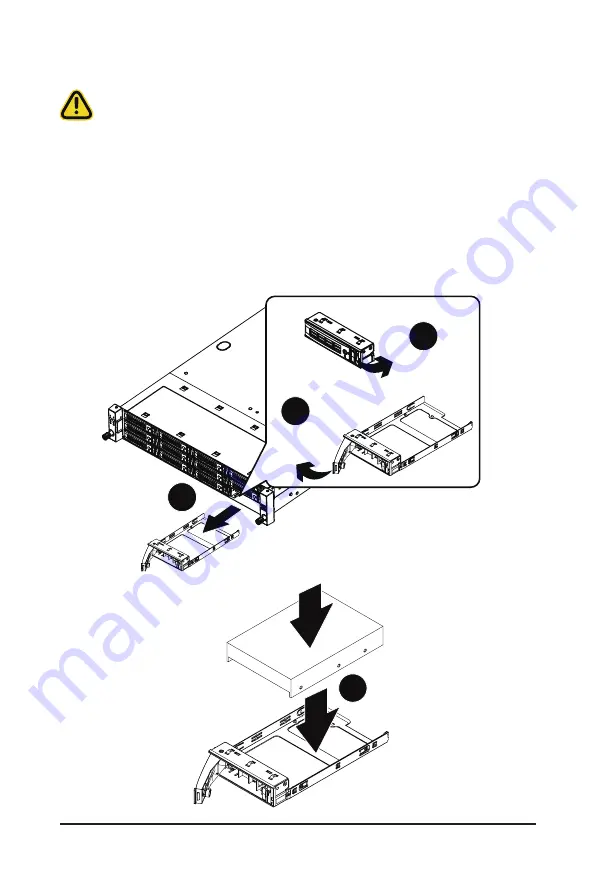
- 38 -
System Hardware Installation
3-8 Removing and Installing the Hard Disk Drive
Read the following guidelines before you begin to install the hard disk drive:
• Take note of the HDD tray orientation before sliding it out.
• The tray will not fit back into the bay if it is inserted incorrectly.
• Make sure that the hard disk drive is connected to the connector on the backplane.
Follow these instructions to install a 3.5" hard disk drive:
1. Press the release button.
2. Extend the locking lever.
3. Pull the locking lever in the direction indicated to remove the HDD tray.
4. Align the hard disk drive with the positioning stud on the HDD tray.
5. Slide the hard disk drive into the HDD tray.
6. Reinsert the HDD tray into the slot and close the locking lever.
Press
Pull
2
3
1
4
Содержание R282-Z93
Страница 1: ...R282 Z93 AMD EPYC 7003 DP Server System 2U 12 Bay GPU sku User Manual Rev 1 0 ...
Страница 10: ... 10 This page intentionally left blank ...
Страница 24: ...System Appearance 24 This page intentionally left blank ...
Страница 35: ... 35 System Hardware Installation 4 5 6 7 4 5 6 7 5 6 6 7 7 9 4 ...
Страница 43: ...System Hardware Installation 43 Onboard SATA Onboard SATA 3 12 Cable Routing ...
Страница 44: ... 44 System Hardware Installation HDD Backplane Board Power HDD Backplane Board Signal ...
Страница 45: ... 45 System Hardware Installation Front Panel USB 3 0 Ports Front Panel LEDs and Buttons ...
Страница 46: ...System Hardware Installation 46 GPU Card Power ...
Страница 50: ...Motherboard Components 50 This page intentionally left blank ...
Страница 67: ... 67 BIOS Setup 5 2 8 PCI Subsystem Settings ...
Страница 72: ...BIOS Setup 72 5 2 11 SATA Configuration ...
Страница 77: ... 77 BIOS Setup 5 2 16 Intel R I350 Gigabit Network Connection ...
Страница 79: ... 79 BIOS Setup 5 2 17 VLAN Configuration ...






























