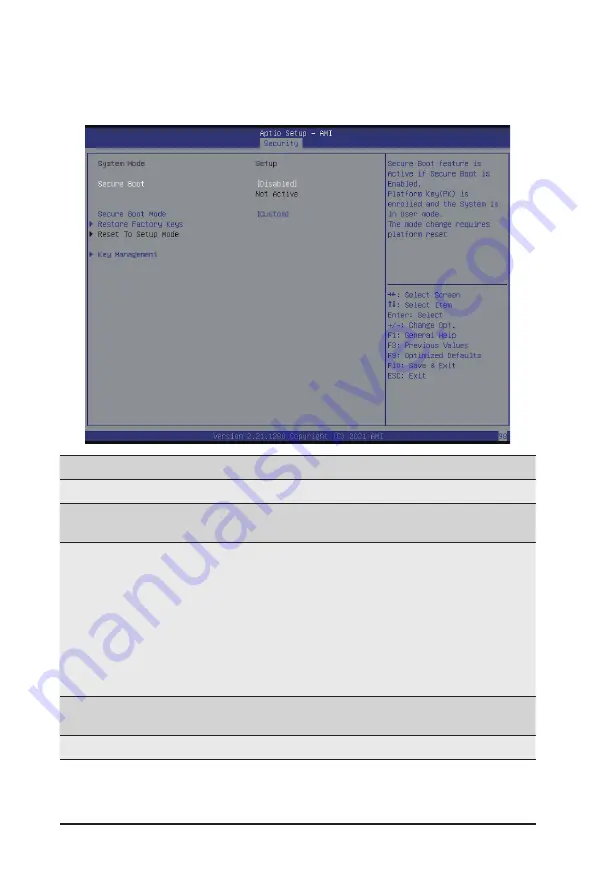
- 102 -
BIOS Setup
5-5-1 Secure Boot
The Secure Boot submenu is applicable when your device is installed the Windows
®
8 (or above) operating
system.
(Note) Advanced items prompt when this item is set to
Custom
.
Parameter
Description
System Mode
Displays if the system is in User mode or Setup mode.
Secure Boot
Enable/ Disable the Secure Boot function.
Options available: Enabled, Disabled. Default setting is
Disabled
.
Secure Boot Mode
(Note)
Secure Boot requires all the applications that are running during the
booting process to be pre-signed with valid digital certificates. This way,
the system knows all files being loaded before Windows loads to the login
screen have not been tampered with.
When set to Standard, it will automatically load the Secure Boot keys
form the BIOS databases.
When set to Custom, you can customize the Secure Boot settings and
manually load its keys from the BIOS database.
Options available: Standard, Custom. Default setting is
Custom
.
Restore Factory Keys
Forces the system to user mode and installs factory default Secure Boot
key database.
Reset To Setup Mode
Reset the system to Setup Mode.
Содержание R182-NC0
Страница 1: ...R182 NC0 3rd Gen Intel Xeon Scalable DP Server System User Manual Rev 1 0 ...
Страница 9: ... 9 5 8 BIOS POST Beep code AMI standard 109 5 8 1 PEI Beep Codes 109 5 8 2 DXE Beep Codes 109 ...
Страница 10: ... 10 This page intentionally left blank ...
Страница 16: ...Hardware Installation 16 This page intentionally left blank ...
Страница 38: ...System Hardware Installation 38 HDD Back Plane Board Power Cable HDD Back Plane Board Power 12V Cable ...
Страница 44: ...System Hardware Installation 44 This page intentionally left blank ...
Страница 69: ... 69 BIOS Setup 5 2 12 Intel R i350 Gigabit Network Connection ...
Страница 74: ... 74 BIOS Setup 5 3 1 Processor Configuration ...








































