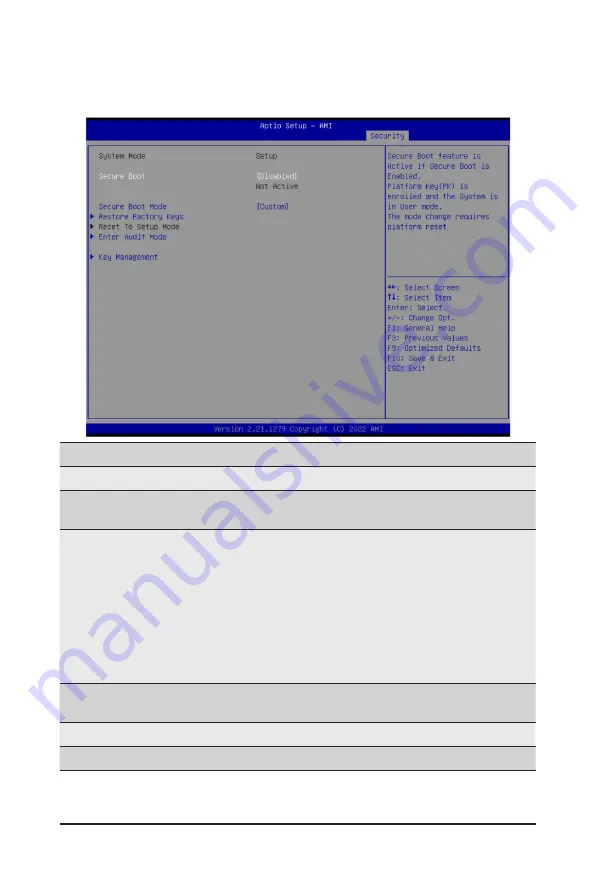
BIOS Setup
- 158 -
5-7-1 Secure Boot
The Secure Boot submenu is applicable when your device is installed the Windows
®
8 (or above) operating
system.
(Note) Advanced items prompt when this item is set to
Custom
.
Parameter
Description
System Mode
Displays if the system is in User mode or Setup mode.
Secure Boot
Enable/ Disable the Secure Boot function.
Options available: Enabled, Disabled. Default setting is
Disabled
.
Secure Boot Mode
(Note)
Secure Boot requires all the applications that are running during the booting
process to be pre-signed with valid digital certificates. This way, the system
knows all files being loaded before Windows loads to the login screen have
not been tampered with.
When set to Standard, it will automatically load the Secure Boot keys form
the BIOS databases.
When set to Custom, you can customize the Secure Boot settings and
manually load its keys from the BIOS database.
Options available: Standard, Custom. Default setting is
Standard
.
Restore Factory Keys
Forces the system to user mode and installs factory default Secure Boot
key database.
Reset To Setup Mode
Press [Enter] to reset the system mode to Setup mode.
Enter Audit Mode
Press [Enter] to set the system mode to audit mode.
Содержание R163-Z32-AAB1
Страница 13: ...Hardware Installation 13 1 3 System Block Diagram ...
Страница 14: ...Hardware Installation 14 ...
Страница 40: ...System Hardware Installation 40 21 A C B A A B B D F E H G D D C C F F E E G G H ...
Страница 58: ...BIOS Setup 56 When Boot Mode Select is set to Legacy in the Boot Boot Mode Select section ...
Страница 69: ...BIOS Setup 67 5 2 7 PCI Subsystem Settings ...
Страница 82: ...BIOS Setup 80 5 2 17 Intel R I210 Gigabit Network Connection ...
Страница 88: ...BIOS Setup 86 5 3 1 CPU Common Options ...
Страница 122: ...BIOS Setup 120 5 3 4 NBIO Common Options ...
Страница 151: ...BIOS Setup 149 5 5 2 Fabric Resource ...







































