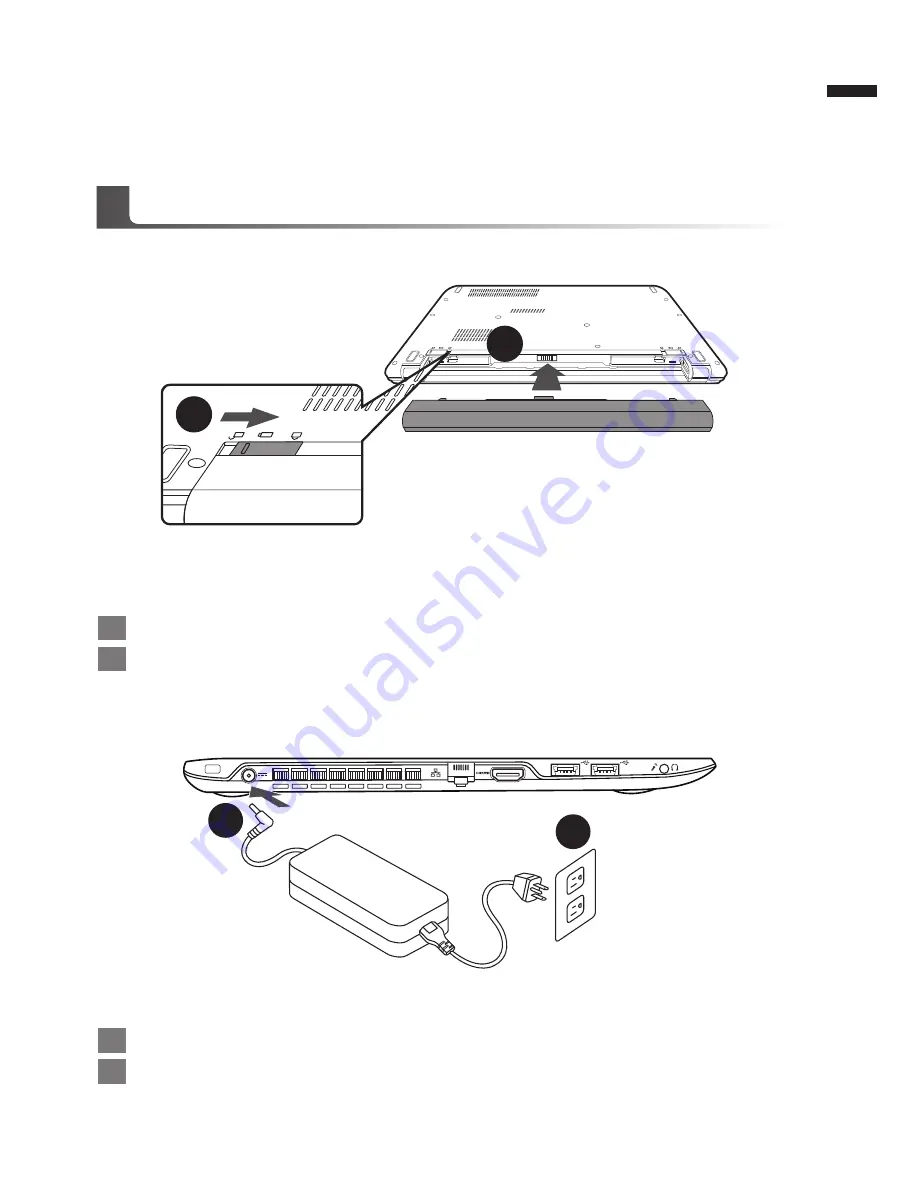
English
1
Congratulations on your purchase of the GIGABYTE Notebook
This Manual will help you to get started with setting up your notebook. For more detailed
information, please visit our website at http://www.gigabyte.com. All specifications are subject
to the manufacturer's configuration at the time of shipping and may change without prior notice,
written or otherwise.
To install the battery please follow these steps:
1
Insert the battery pack into the compartment.
2
Remember to slide the switch to the "Lock" position.
1
Connect the AC adapter to the DC-in jack on the back side of the notebook.
2
Connect the power cord to the power outlet.
Using GIGABYTE Notebook for the First Time
1
2
1
2





























