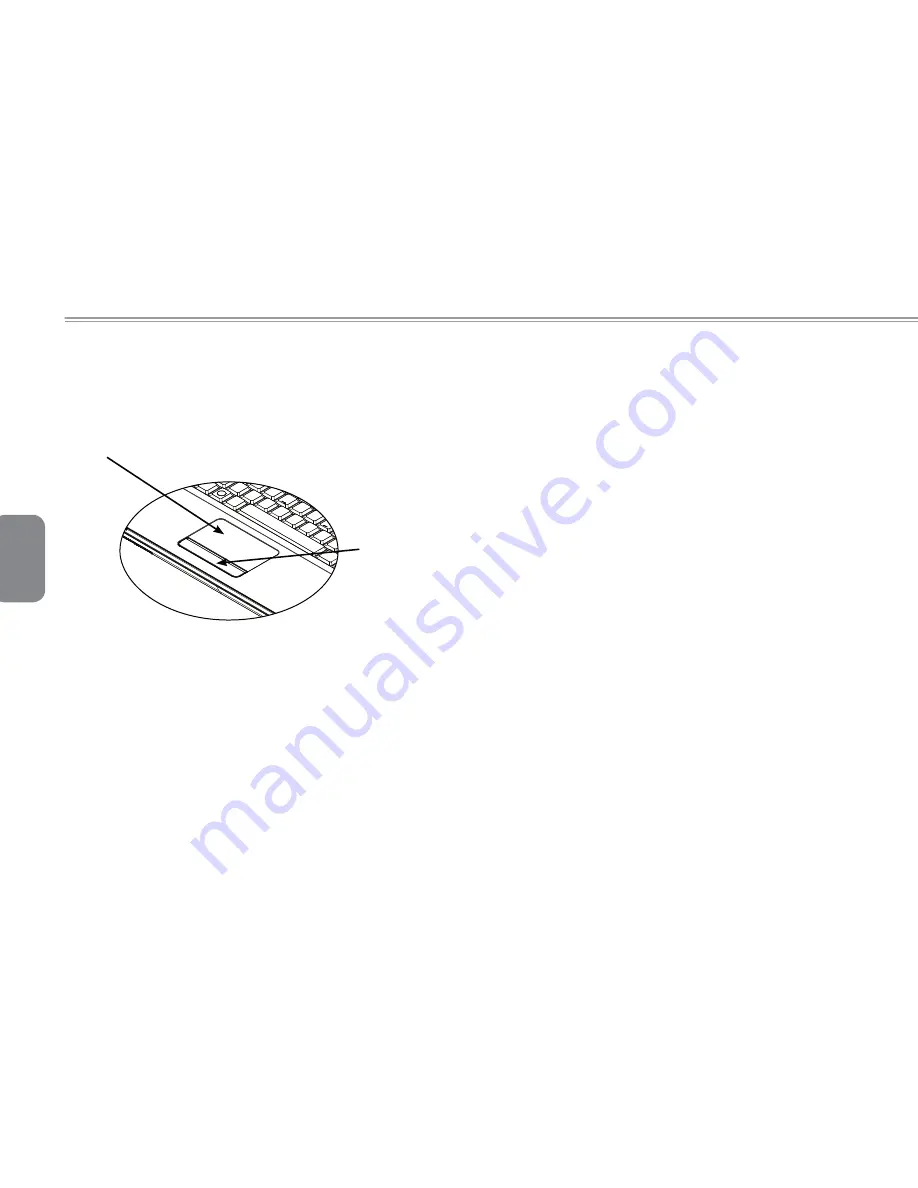
English
8
1.7 Using the Touchpad
The Touchpad is a pressure-sensitive pointing device that provides
all of the features of a two-button mouse; its primary function is to
move the cursor around the screen.
Since the Touchpad is a pressure-sensitive device, therefore
SURSHU FDUH VKRXOG EH DWWHQGHG WR LQ RUGHU WR SUHYHQW GDPDJH
3OHDVHDOVRQRWHWKHIROORZLQJSUHFDXWLRQV
0DNHVXUHWKHWRXFKSDGGRHVQRWFRPHLQWRFRQWDFWZLWKGLUW
liquid or grease.
'RQRWWRXFKWKHWRXFKSDGLI\RXUILQJHUVDUHGLUW\
'RQRWSODFHKHDY\REMHFWVRQWKHWRXFKSDGRURQWKHWRXFKSDG
EXWWRQV
Ź
Clicking
Ż
<RXFDQPRYHWKHSRLQWHURYHUWRWKHLWHPZLWK\RXU¿QJHURQWKH
pad, and click once on the left button below to select it, or simply
tap once on the touchpad.
Ź'RXEOH&OLFNLQJŻ
0RYHWKHSRLQWHURYHUWRWKHLWHPZLWK\RXU¿QJHURQWKHSDGDQG
click twice on the left button to select menu items, or simply tap
twice on the touchpad.
Ź7RGUDJDQGGURSŻ
0RYHWKHSRLQWHURYHUWRWKHLWHPZLWK\RXU¿QJHURQWKHSDGFOLFN
once on the left button beneath the Touchpad and select the item
you want, once the item is selected, you can then drag the item by
JOLGLQJ\RXU¿QJHURQWKH7RXFKSDGFOLFNLQJWZLFHRQWKH7RXFKSDG
buttons equals to the speed of a double-click on a regular mouse).
Ź7KH6FUROOEXWWRQVŻ
If you are scrolling through the document, you may do so by gliding
\RXU¿QJHURQWKH7RXFKSDGZKLOHKROGLQJWKHVFUROOEXWWRQ
<RXPD\DGMXVW\RXU7RXFKSDGVHWWLQJVE\JRLQJLQWR6WDUW&RQWURO
Panel /Mouse/Buttons. You can change the Touchpad’s operating
RULHQWDWLRQV WKURXJK WKHVH VHWWLQJV IRU H[DPSOH FKDQJLQJ IURP
ULJKWKDQGHGWROHIWKDQGHGRSHUDWLRQV<RXPD\DOVRDGMXVWFXUVRU
VSHHGDVZHOODVUHVSRQVHWLPHRIPRXVHFOLFNV
Touchpad
Touchpad
buttons






























