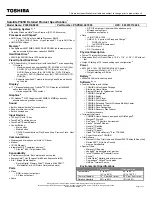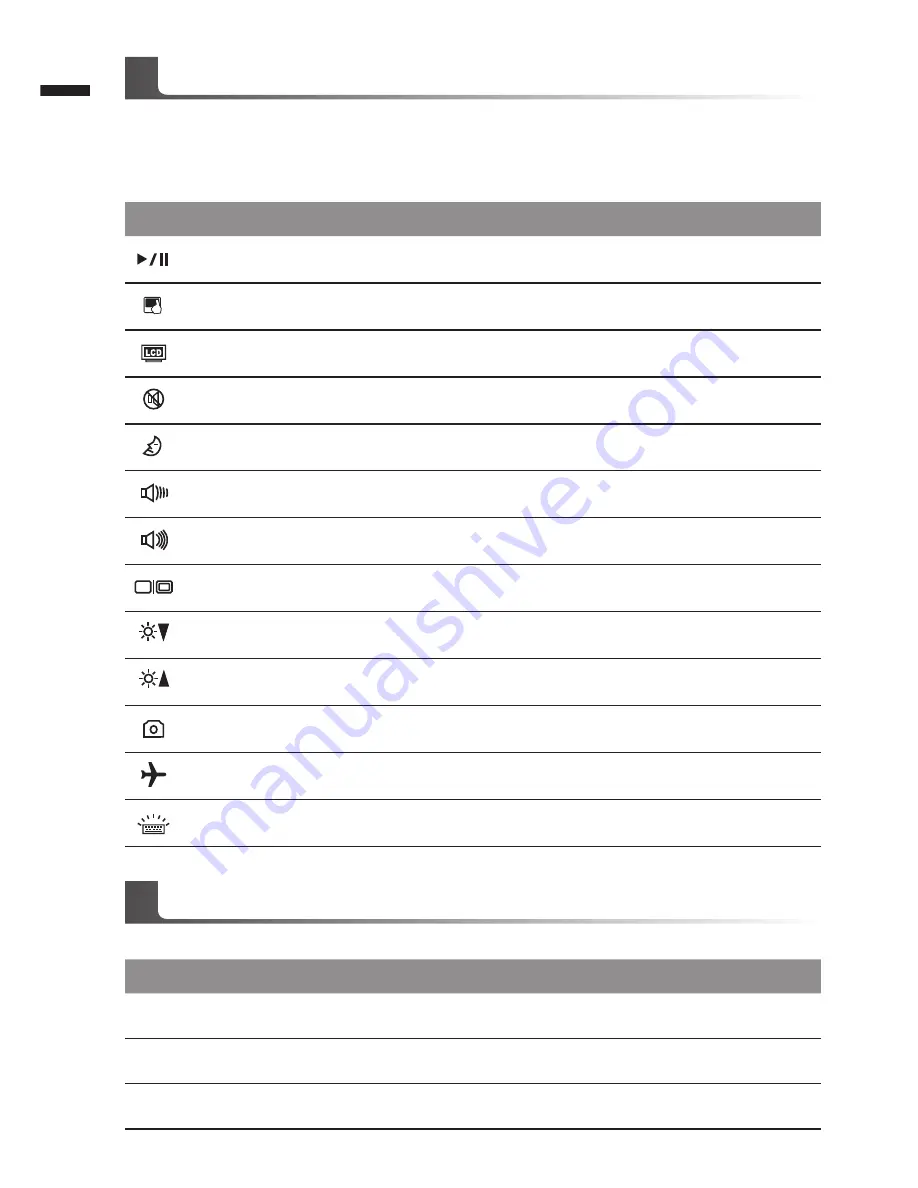
English
6
The computer employs hotkeys or key combinations to access most of the computer’s controls like
screen brightness and volume output.
To activate hotkeys, press and hold the <Fn> key before pressing the other key in the hotkey
combination.
Hotkey
Function
Description
Fn + ~
Playback
Media Playback control.
Fn + F1
Touchpad Toggle
Turn the internal touchpad ON/OFF
Fn + F2
LCD Toggle
Turn LCD OFF
(Press a key to or use TouchPad to turn on)
Fn + F3
Speaker Toggle
Turn the sperker ON/OFF
Fn + F4
Sleep Toggle
Put the computer in Sleep mode
Fn + F5
Volume Down
Decrease the sound Volume
Fn + F6
Volume Up
Increase the sound Volume
Fn + F7
Display Toggle
Switch display output between the display screen
, external monitor (if connected) and both.
Fn + F8
Brightness Down
Decrease the screen brightness
Fn + F9
Brightness Up
Increase the screen brightness
Fn + F10
Webcam
Turn the internal webcam ON/OFF
Fn + F11
Airplane Mode Toggle
Turn the Airplane Mode ON/OFF
Fn + F12
Keyboard Backlight
Toggle
Turn the keyboard backlight ON/OFF
Pressing the hot keys to adjust BIOS setup, system recovery and boot option menu.
Hotkey
Function
Description
F2
BIOS setup
Enter BIOS setup
F9
system recovery
Enter system recovery
F12
boot option
Enter boot option menu
Hotkeys
System Setup
Содержание P27
Страница 1: ......