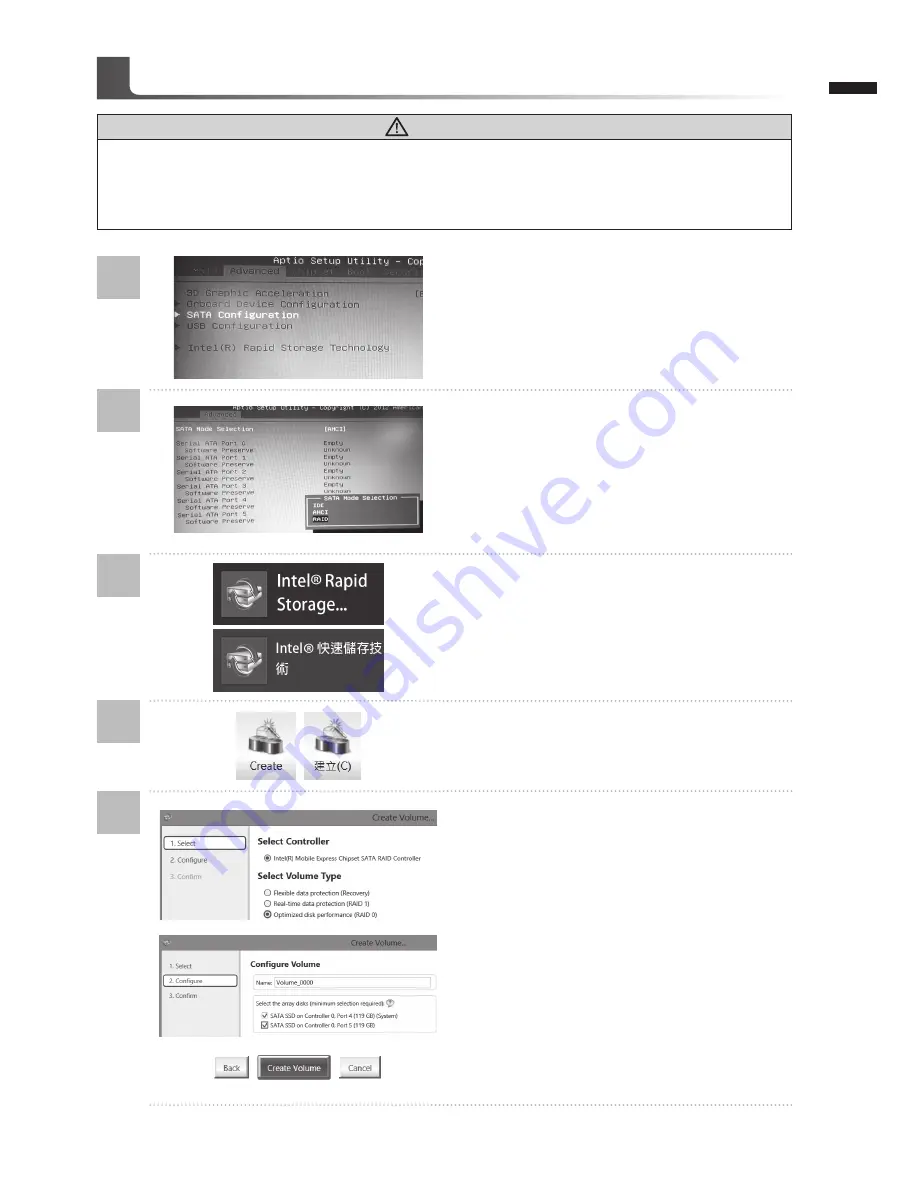
English
9
1
2
3
4
5
• Press F2 when computer starts to Enter BIOS
setup utility.
• Go to Advanced > SATA configuration.
• Change "SATA Mode selection" from "AHCI"
to "RAID".
• Press F10 to save and exit. The system will
restart automatically.
• Once the system restarts. Go to "All Apps"
found at the bottom of the screen on Windows
8 and execute Intel Rapid Storage program.
• You will see the Intel Rapid Storage
Technology Screen, Click> Create.
•
Under Select Volume Type choose Optimized
disc performance (RAID 0/1), Click > NEXT.
• Under Configure Volume you may set Name
to your preferred name and select both
controllers.
•
Click > Next. You will see Confirm Volume
Creation. Click > Create volume.
• Wait until the system migration is complete
and restart the laptop.
WARNING
●
Please backup your data before you build and run RAID 0/1 on your system.
●
RAID 1 needs two storage drives of the same specification and capacity in your laptop.
●
RAID 0 needs two storage drives of the same specification in your laptop. Different capacity is
acceptable.
Setup Your System for RAID 0/1
Содержание P25
Страница 1: ......

















