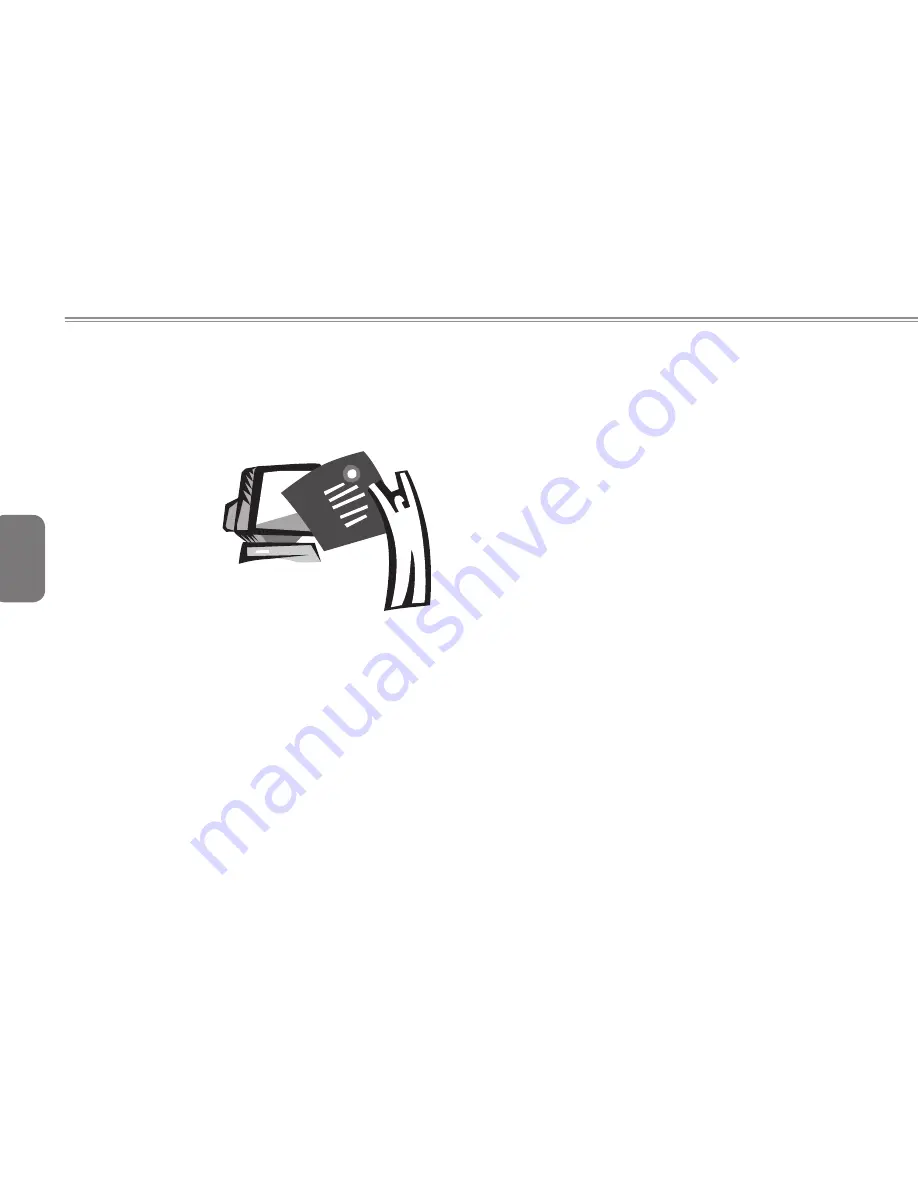
English
Appendix B W576 Specifications
This appendix lists technical and hardware specifications of
your W576 notebook computer. Please note that the information
mentioned here may not completely match your notebook
computer’s actual specifications. Specification is subject to change
without notice, and the present manual may be modified at a later
time.




































