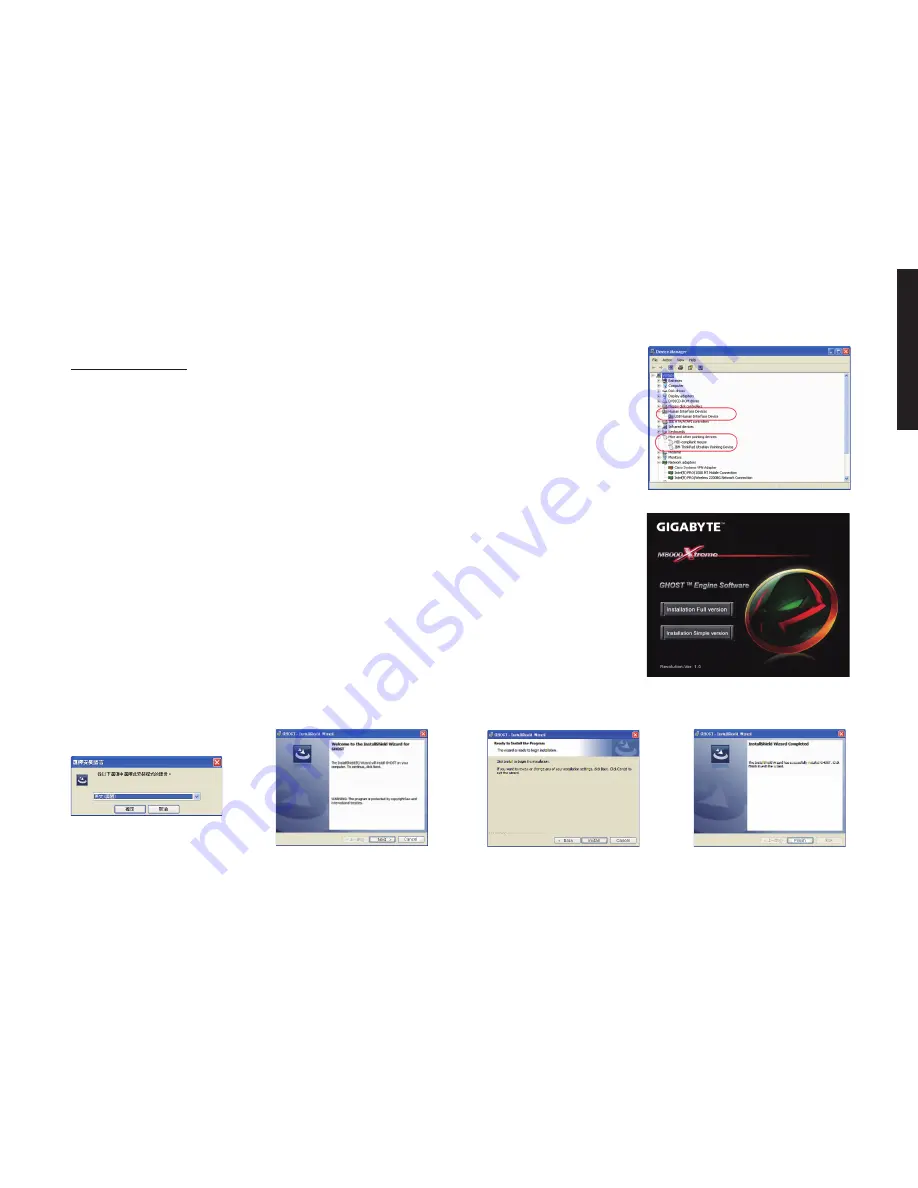
- 5 -
ENGLISH
3-1 Hardware Installation
Step1 Plug Mouse into the USB port of your computer.
Step2 Open--> “Control Panel”--> “System”--> “Hardware”--> “Devices Manager” and
confirm he mouse is working properly.
3-2 Software Installation
Before installing the driver of the mouse, we suggest you check weather there are any
other mouse drivers installed in your system. If yes, in order to prevent possible con-
flict, please un-install or remove those drivers before installing the mouse (By assume
your CD-ROM Drive is Drive D).
Step1 Please insert the driver CD into CD-ROM, you will see the GIGABYTE
CD main menu. (If it does not show up, run “D:\setup.exe”)
Step2 Click the “Installation -Full version” button in case you would like to install
flash version, or click the “Installation-Simple version” in case you wouldn’t
like to install flash version to start installation of GHOST
TM
Engine Software.
Installation
Step3 Select language
Step5 Click the “Install”
button to begin to install.
Step4 Click the “Next” button.
Step6 Click the “Finish”
to exit the wizard.
Содержание M8000X
Страница 11: ...1 Teflon Pro laser Teflon DPI DPI GHOSTTM Engine CAUTION M8000X 3 6 1 20 7 M...
Страница 14: ...4 4 4 ms Step1 M8000X GHOSTTM Engine Step2 Step3 Step4 Step5 Step6 Step7 GHOSTTM Engine 442bytes...
Страница 15: ...5 a b c 1 2 3 4 5 6...
Страница 17: ...1 Teflon Pro laser Teflon DPI DPI GHOSTTM Engine CAUTION M8000X 3 6 1 20 7 M...
Страница 20: ...4 4 4 ms Step 1 M8000X GHOSTTM Engine Step 2 Step 3 Step 4 Step 5 Step 6 Step 7 GHOSTTM Engine 442bytes...
Страница 21: ...5 a b c 1 2 3 4 5 6...
Страница 48: ...1 4 1 GHOST Engine GHOST Engine M8000X 45 4 2 Ultra user friendly GHOST Engine 4 3 9 27...
Страница 50: ...3 4 4 1 M8000X GHOST Engine 2 3 4 5 6 7 M8000X 1 442...
Страница 51: ...4 1 2 3 4 5 6...




















