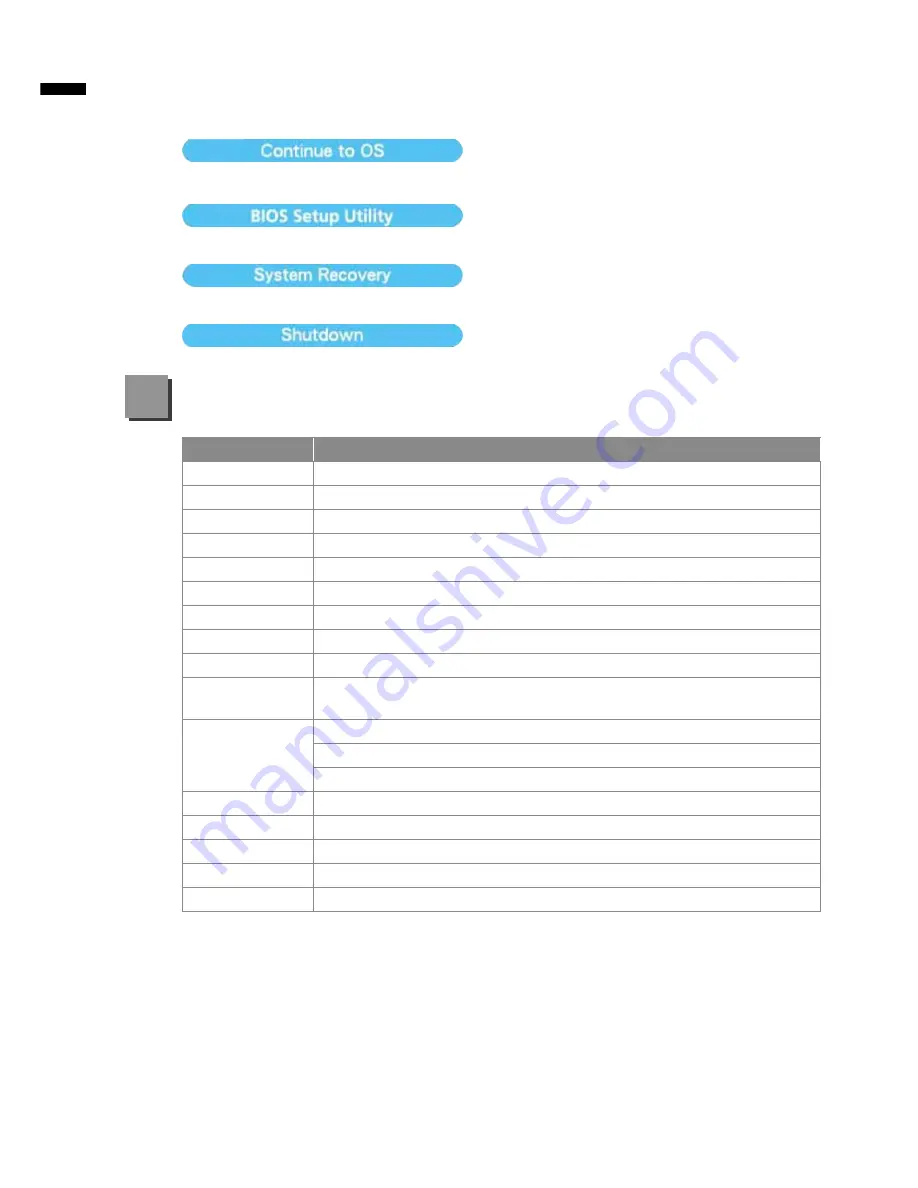
English
8
Press”Continue to OS” button to enter operating system.
Press”BIOS Setup Utility” button to enter BIOS setup utility.
Press”System Recovery” button to enter GIGABYTE Xpress Recovery.
Press”Shutdown” button to shutdown the system.
SKU Type
M2432
CPU
2
nd
Generation Intel
®
Core™ Processor
OS
Microsoft
®
Windows
®
7 Compliant
Display
14" 16:9 Full HD Ready LCD Panel,1366x768, with LED back-light
System Memory
DDRIII SO-DIMM 2 slots (Max 4GBx2)
Chipset
Mobile Intel
®
HM65 Express Chipset
Video Graphics
Intel
®
HD Graphics
Hard Disk Drive
2.5" 9.5 mm SATA HDD 5400 rpm (Supports capacities of 500/640/750 GB)
Optical Disk Drive Slim-Body DVD- Super Multi Dual-Layer Drive
Audio
1.5 Watt Speaker*2, Internal Microphone
I/O Port
USB *2, eSATA/USB Combo*1, HDMI, D-sub, RJ45, Mic-in, Earphone-out,
4-in-1 Card Reader (SD/MMC/MS/MS Pro), and DC-in Jack.
Communications
10/100/1000Mbps Ethernet
802.11b/g/n Wireless
Bluetooth v3.0 + HS
Webcam
1.3 MegaPixel
Security
Kensington Lock
Battery
Li-polymer, 3600mAh, 11.1V, 39.96wh
Dimensions
328.3(W) x 230(D) x 26.7(H) mm
Weight
~1.8 kg (w/ ODD and 6-cell battery)
* This specification is for users’ reference only. The final configuration depends on the users' bought.
■ Warranty & Service
Warranty and service and related information please refer to the warranty card
or GIGABYTE service website as the below link:
http://www.gigabyte.com/support-downloads/technical-support.aspx
■ FAQ
FAQ (Frequent Asked Questions) please refer to the below link:
http://www.gigabyte.com/support-downloads/faq.aspx
Specification & Appendix
5




























