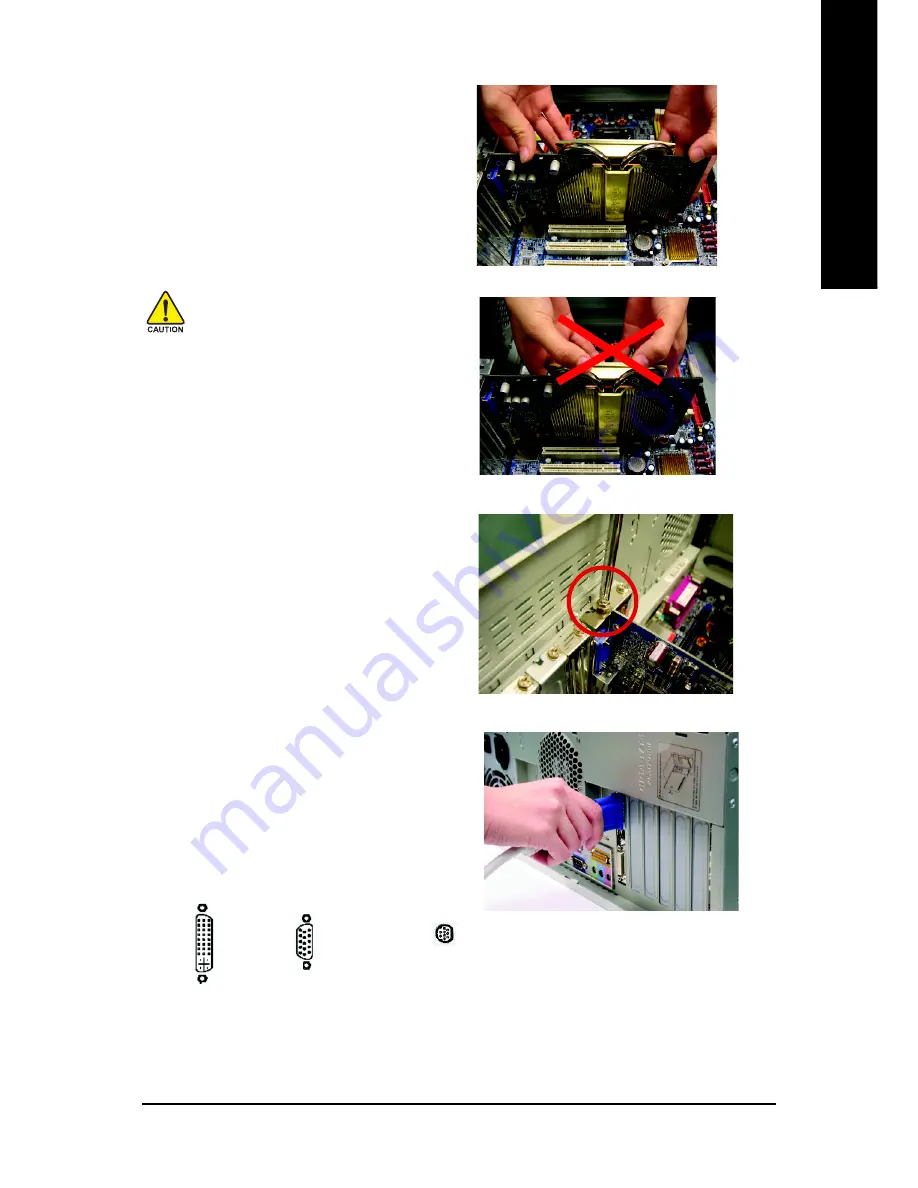
Hardware Installation
- 7 -
English
4. Locate the PCI Express x 16 slot. If
necessary, remove the metal cover from
this slot; then align your graphics card with
the PCI Express x 16 slot, and press it in
firmly until the card is fully seated.
5. Replace the screw to fasten the card in
place, and replace the computer cover.
6. Plug the display cable into your graphics
card; then turn on the computer and
monitor.
You are now ready to proceed with the installation of the graphics card drivers. Please
refer to next chapter for detailed instructions.
To Flat Panel Display
To VGA Monitor
Warning!
When installing the graphics card, do
not push down the heat pipe. This
may displace the heat pipe and cause
bad contact between the graphics
chip and thermal pad as well as affect
the heat dissipation. To avoid system
instability, do not touch the graphics
card when it is runnnig .
9-Pin for VIVO








































