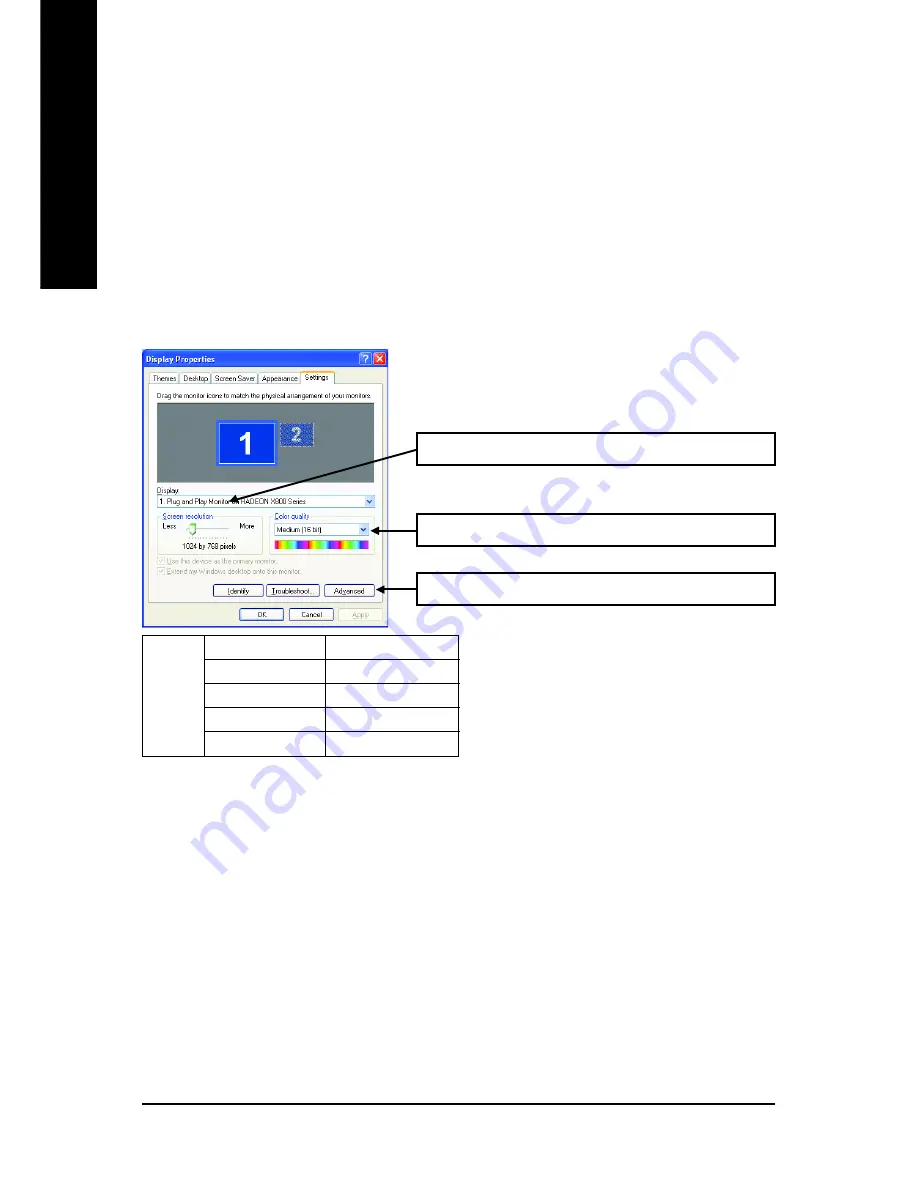
GV-RX80256DE Graphics Accelerator
- 18 -
English
3.1.6. Display Properties pages
To access Display Properties pages, right-click the GIGABYTE icon on the taskbar and
select
Display Properties
or right-click on Desktop and then select
Properties
. The
Display Properties
dialog box shows the information of display adapter, color, the range
of display area, and the refresh rate.
Settings (Resolutions and Color depth for Windows)
You may adjust the screen resolution and color quality settings in this dialog box.
You can click the item to change the color quality.
You can move the slider to change the resolution.
Click the
Advanced
button for adapter and setting.
Display
Matrix
Model
GV-RX80256DE
CRT+TV
Yes
CRT+DVI
Yes
DVI+TV
Yes
DVI+TV+CRT
Yes






























