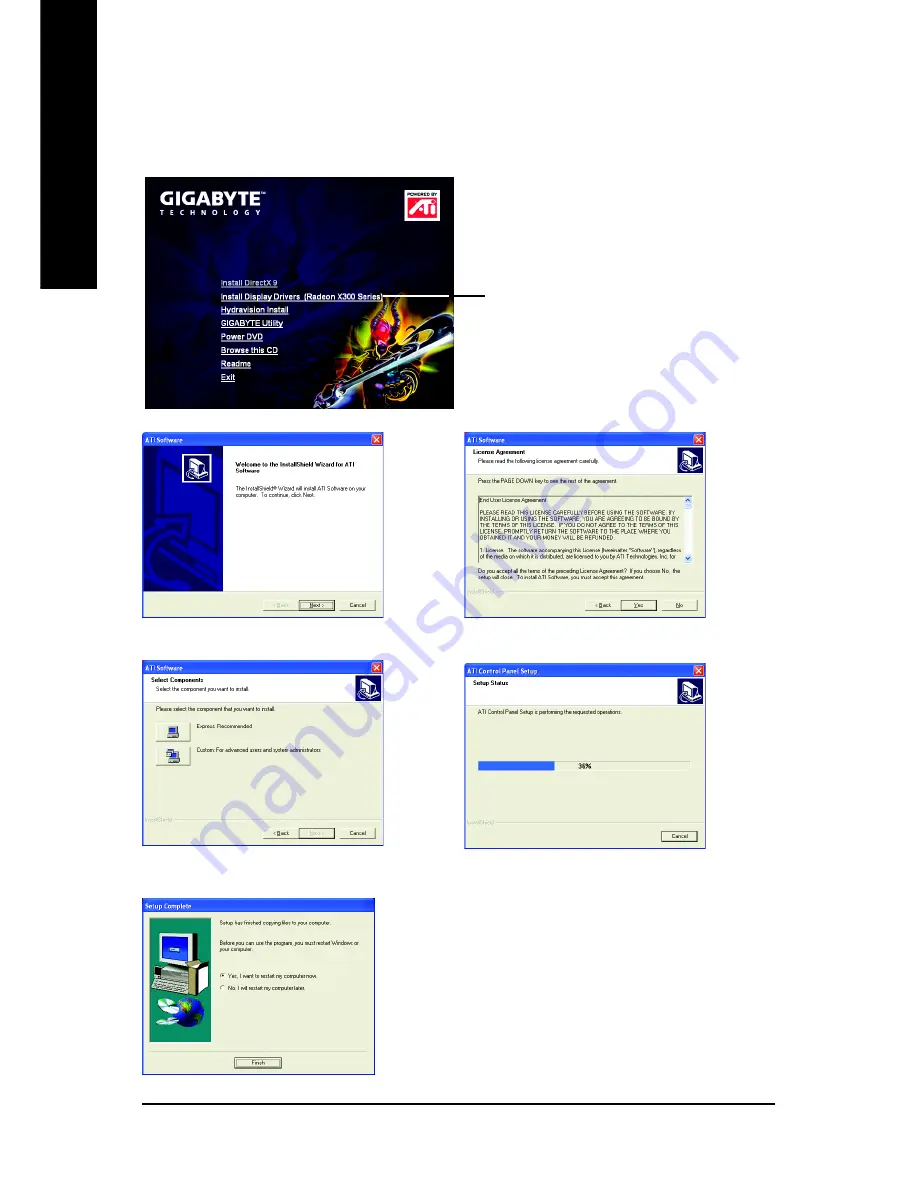
GV-RX30 Series Graphics Accelerator
- 12 -
English
B. Driver installation (Autorun Window)
Insert the driver CD disk into your CD-ROM, and then you can see the AUTORUN window.
If it does not show up, please run "D:\setup.exe".
Click the
Install Display Drivers (Radeon
X300 Series)
item.
Step 1. When autorun window show up, click the
Install Display Drivers (Radeon X300 Series)
item.
Step 2. Click
Next
button.
Step 3. Click
Yes
button.
Setp 4. Click
Express
or
Custom
icon.
Step 5. Click the
Finish
button to restart computer.
Then the driver installation is completed.
Windows installings the components.
Содержание GV-RX30HM128D
Страница 36: ...GV RX30 Series Graphics Accelerator 36 English...
Страница 37: ...Appendix 37 English...
Страница 38: ...GV RX30 Series Graphics Accelerator 38 English...



























