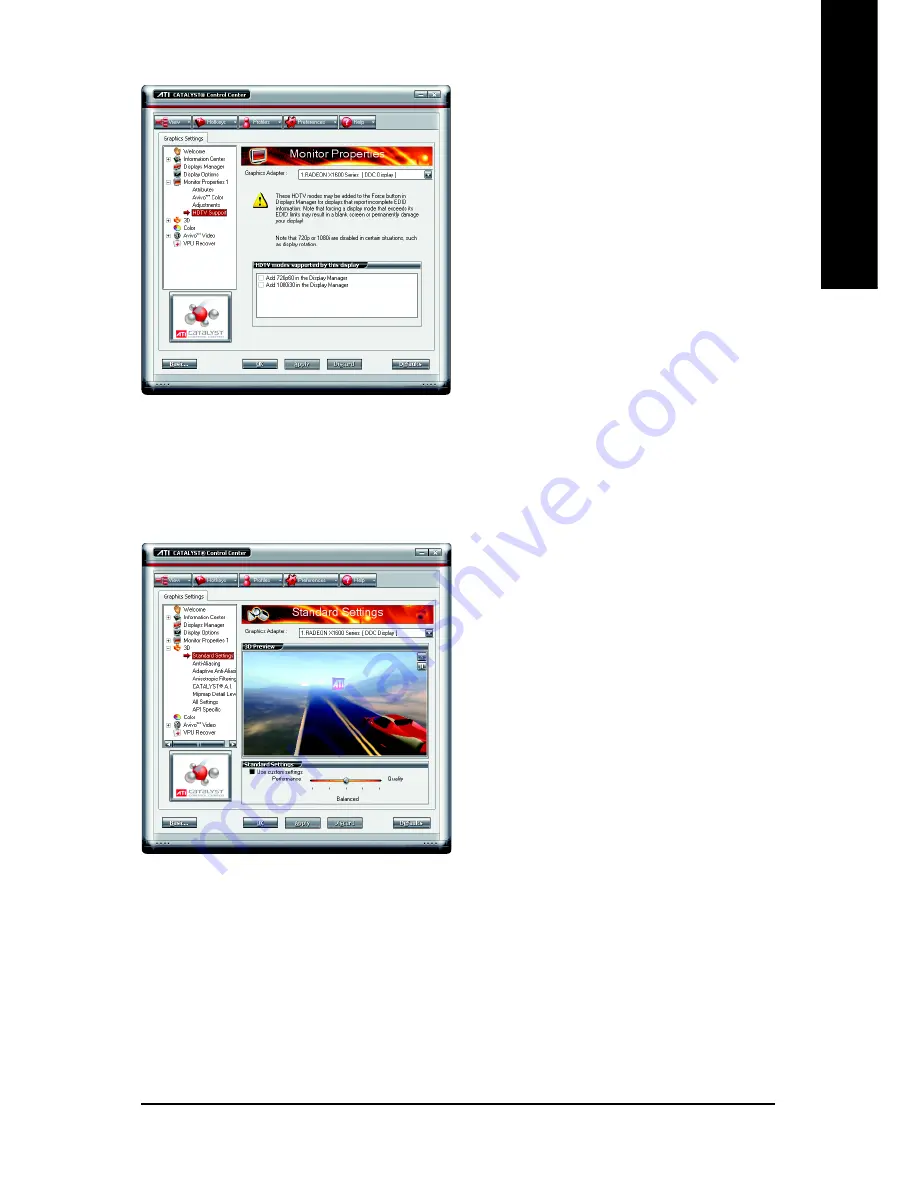
Software Installation
- 29 -
English
3D :
Standard Settings
The Standard settings page provides access
to a universal slider control where you can
simultaneously adjust all of the standard 3D
settings for any type of 3D application. The
slider enables you to adjust for overall system
performance, overall 3D image quality, or a
balance between the two.
This page is useful when you are not aware of
which type of 3D settings your application uses,
or when you want to use an overall adjustment
control that rapidly configures your application.
HDTV Support
Use HDTV Support when your CRT or DFP
display device supports one or more HDTV
modes that are not initially listed in the Dis-
plays Manager due to an incomplete EDID
(Extended Display Identification Data). Select-
ing one or both of the HDTV modes adds them
to the Force button located in the Displays Man-
ager when the associated display is selected.
If you have both CRT and DFP display de-
vices and want both to support HDTV, you
select both the Add 720p and Add 1080i check
boxes in the corresponding HDTV Support
pages.
Note: Forcing a display mode that exceeds its
EDID limits may result in permanent damage to
your display!












































