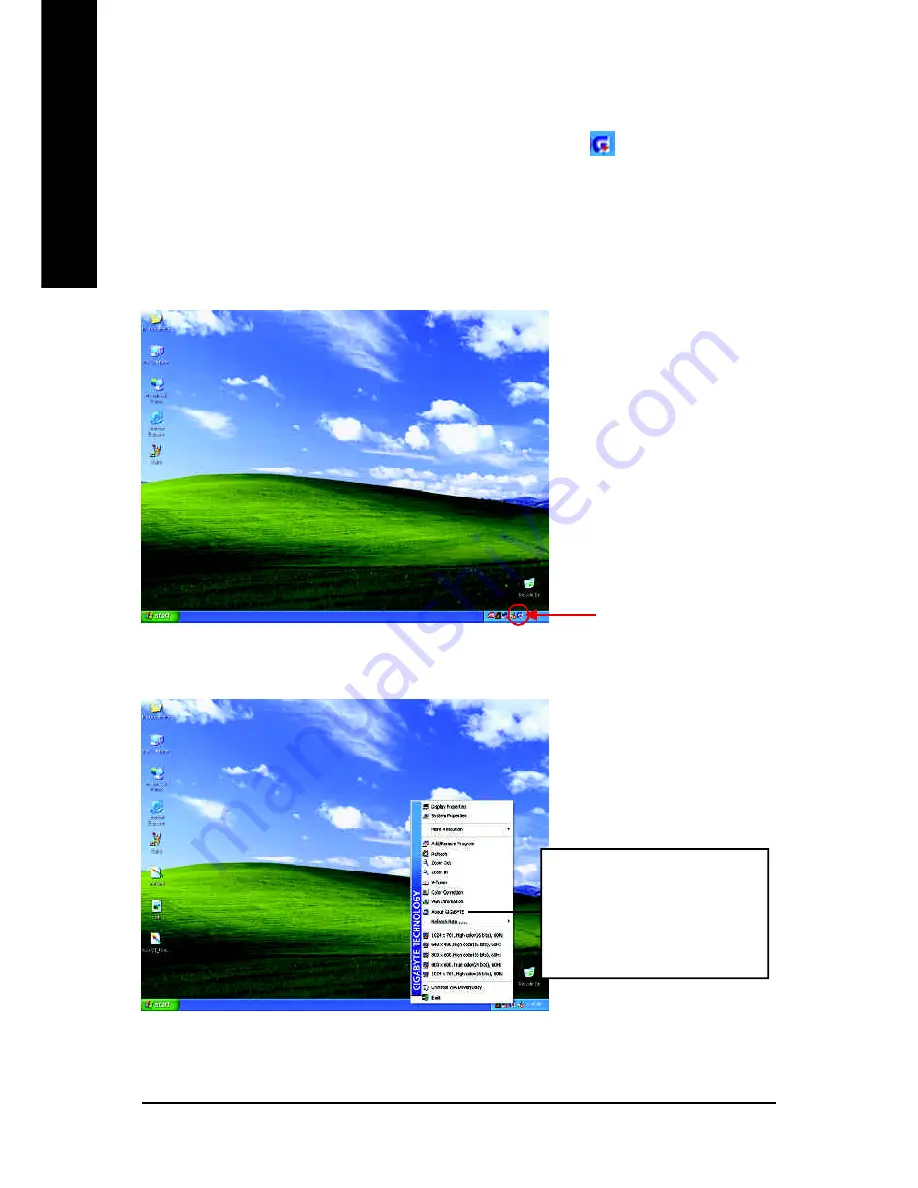
GV-R96S128D Graphics Accelerator
- 18 -
English
3.1.5. Taskbar Icon
After installation of the display drivers, you will find an GBT icon
on the taskbar's status
area. Right-clicking this icon opens the GBT control panel, showing a menu composed of
shortcut of the graphics card's enhanced and other functions.
You may click the "Display Properties" item, and then click Settings. Click "Advanced" after
clickng Settings. Click the appropriate tab to change your display settings.
Right click the icon.
You can link to GBT website for
updated information about the
graphics card, latest drivers, and
other information.
Содержание GV-R96S128D
Страница 3: ...GV R96S128D Radeon 9600 Series GraphicsAccelerator Rev 101 12MD R96S128D 101 USER S MANUAL...
Страница 13: ...Software Installation 11 English ThentheDirectXinstallationiscompleted 4 Click Finish item 3 Click Next icon...
Страница 19: ...Software Installation 17 English 5 Click Next 6 Click Finish to restartcomputer...
Страница 38: ...GV R96S128D Graphics Accelerator 36 English...
Страница 39: ...Appendix 37 English...
Страница 40: ...GV R96S128D Graphics Accelerator 38 English...
















































