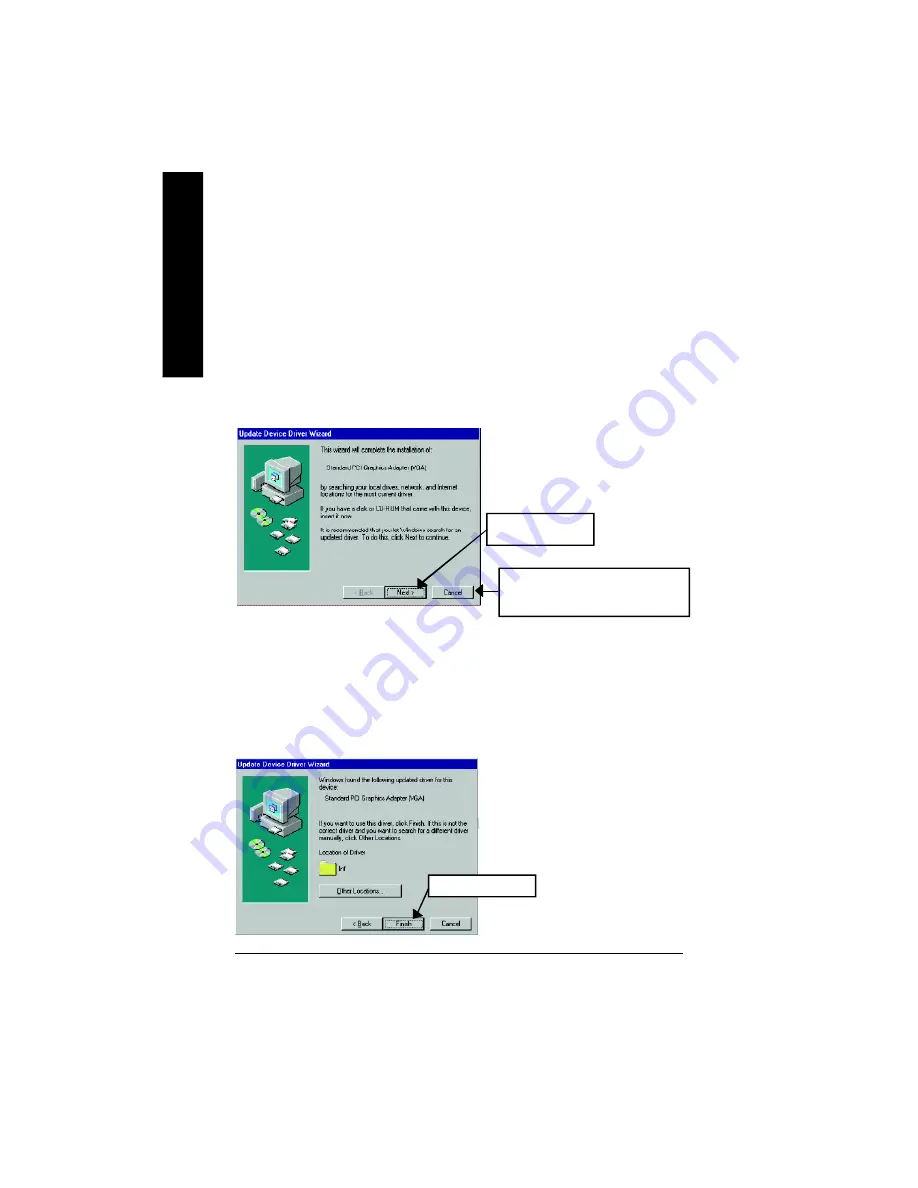
GV-R80X256D(V) Graphics Accelerator
- 12 -
English
3.1.3. Driver Installation
The following is the step-by-step installation guide.
Step 1: New Hardware Found
After GV-R80X256D/GV-R80X256V is inserted into your computer at the first time, the
windows will automatically detect a new hardware in the system and pop out a "New
Hardware Found" message. Please select "Do not install a driver" and press OK.
Step 2: Update Device Driver Wizard: Standard PCI Graphics Adapter(VGA)
Step 3: Update Device Driver Wizard: Finish
At this time, system will ask for your Windows CD in order to complete the VGA driver
installation.
If you don't have the CD, you can press C:\Windows\System directory.
Step 4: System Setting Change
1.Click "Next" icon.
M
Don't click "Cancel", because the
system will hang if you press it.
2.Click "Finish" icon.



























