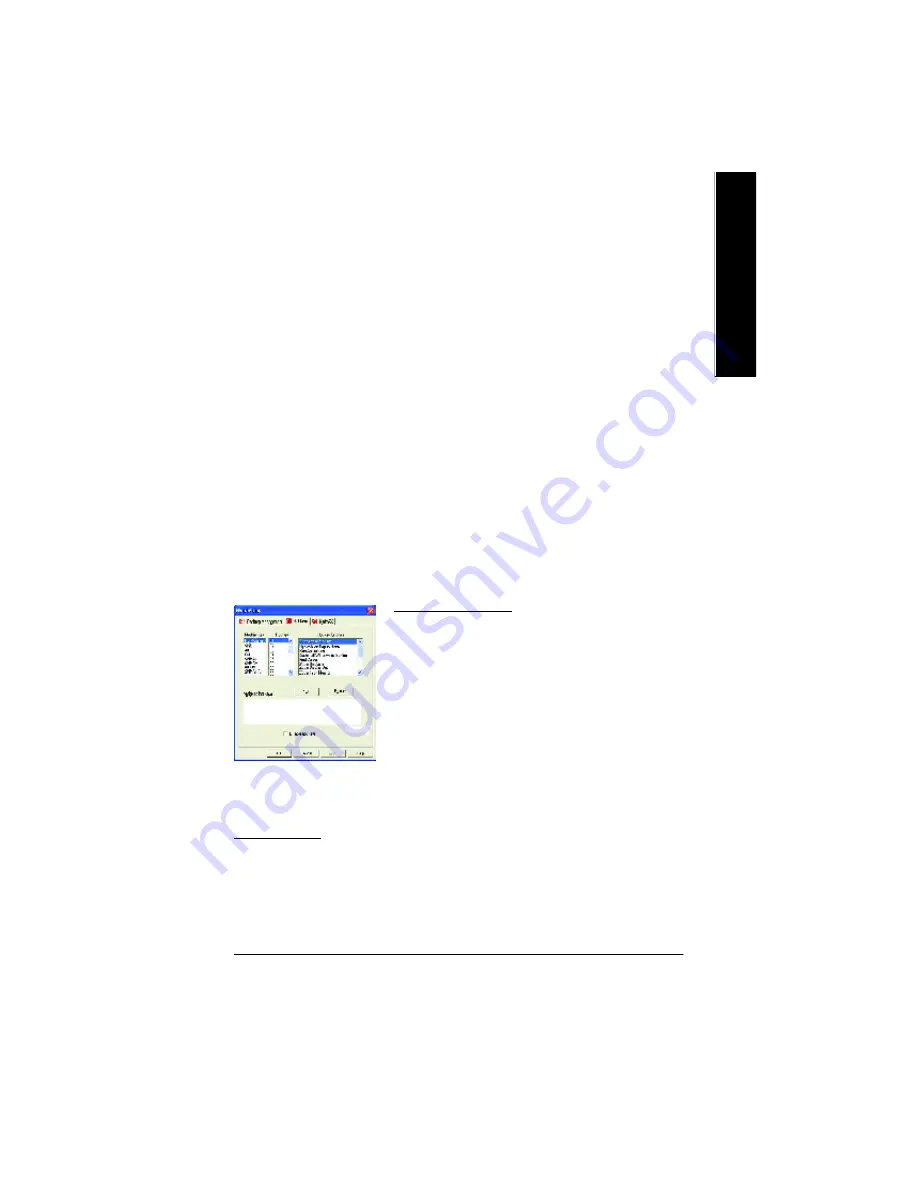
Softw are Installation
- 21 -
English
Hot Keys Controls
HydraVision allows you to specify hot key shortcuts for common operations such as starting
applications and snapping applications to designated monitors.
You can also disable all hot keys by checking the Disable hot keys box near the bottom of the Hot
Keys dialog.
Hot Keys only w ork if HydraVision is installed and loaded.
Load/Unload Desktop Manager - This button restores or removes the HydraVision Desktop
Manager tracking program. Unloading the Desktop Manager returns display settings to Windows
defaults. You should only select this option if you do not want to use any multiple monitor dialog
box controls and window controls or hot keys.
Desktop Manager will not reload automatically when Windows restarts. You will need to reload
Desktop Manager from the Desktop Management dialog box.
Load/Unload MultiDesk - This button restores or removes multiple desktop functionality.
Individual Application S ettings - This button allow s you to specify, enable and disable desktop
management settings for individual applications.
To enable Individual Application S ettings:
Individual Application Settings override the global settings defined in the Desktop M anagement
dialog box.
MultiDesk Properties - This button gives access to all the M ultiDesk P roperties. Here you can
enable, disable, and name activ e desktops.
MultiDesk will not reload automatically when Windows restarts. You will need to reload MultiDesk
from the Desktop Management dialog box .
Create/Remove Hot Keys
To create custom hot key sequences:
Select a Modifier key (Shift, Alt, etc.).
Select a H ot key, and the Hot key function you want this key
combination to perform.
Click Add to enter your new combination in the Assigned hot
keys list box.
Click Apply to activate assigned hot keys.
ATI recommends that a modifier key be used with any function
key (F1, F2, etc.) assigned as a hot key. This will prevent
interference with the function of these key s in individual
applications.
To delete a hot key from the Assigned hot keys list box:
Highlight the hot key you want removed.
Click Remove.
Click Apply.
Available Hot Keys
You can use any assigned hot key at any time, from within any application, to change your
display.
SnapApp to Monitor allows you to move or "snap" active windows or dialogs from monitor to
monitor for quick placement and v iewing of desktop contents.
HydraV ision Popup Menu opens the HydraVision Desktop Management dialog.
Run Application lets you start any application with a hot key.
Gather All Windows to Monitor 1 allows y ou to find applications that are hidden or are open and
Содержание GV-R7500L
Страница 1: ...GV R7500L RADEONTM 7500 Graphics Accelerator REV 101 12MD R7500L 101 USER SMANUAL Upgrade your Life...
Страница 11: ...Software Installation 11 English Then the DirectX 8 1 installation is completed 4 Click OK item...
Страница 14: ...GV R7500LGraphics Accelerator 14 English 3 Click Yes 4 Click Finish to restart computer...
Страница 40: ...GV R7500LGraphics Accelerator 40 English...






























